Bing Chat is built into the Microsoft Edge sidebar and is very useful for asking complex questions, getting detailed answers, summarized information and more – all of this in sidebar view so that you need to flip between various tabs.
Bing Chat can also perform searches and answers with respect to the current page that you are viewing.
In this article we will be explaining how you can port the Bing Chat sidebar from Microsoft Edge to Chrome using the AI-powered Bing Sidebar for Chrome Extension.
How it Works:
1. Click here to download and install the Bing Sidebar for Chrome Extension.
2. Once the installation is complete, click on the extension icon ahead of the Chrome address bar and launch the extension.
3. You will observe that the Bing Chat appears in the Google Chrome side panel.
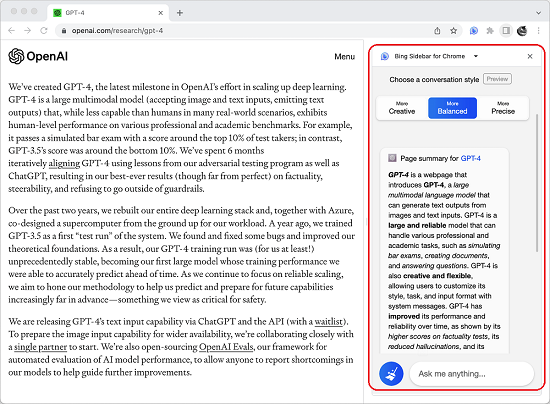
4. You can now go ahead and start using Bing Chat as you would have done in Microsoft Edge.
5. You can ask complex questions and get detailed answers from the web. Alternately, you can also select search and get answers from Bing Chat with the context of the present web page that is being viewed.
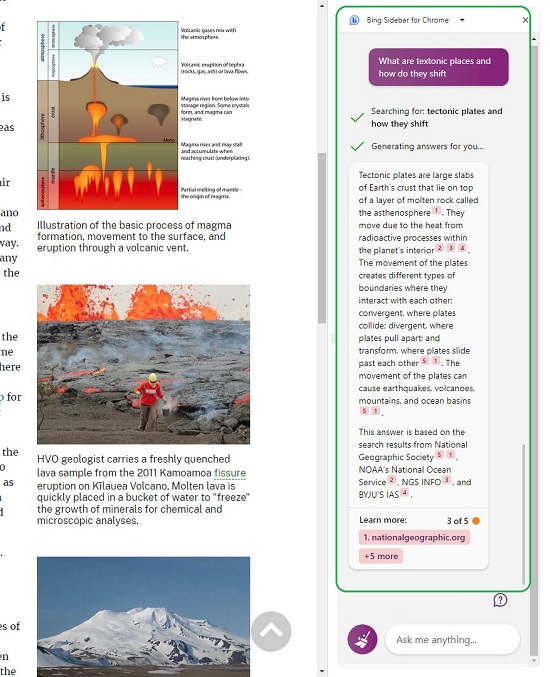
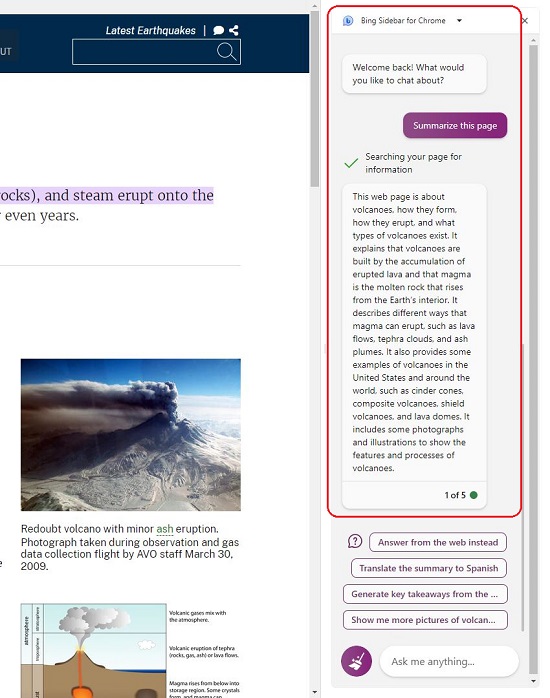
6. Hovering your mouse over any of the content generated by Bing Chat gives you an idea about the source of information.
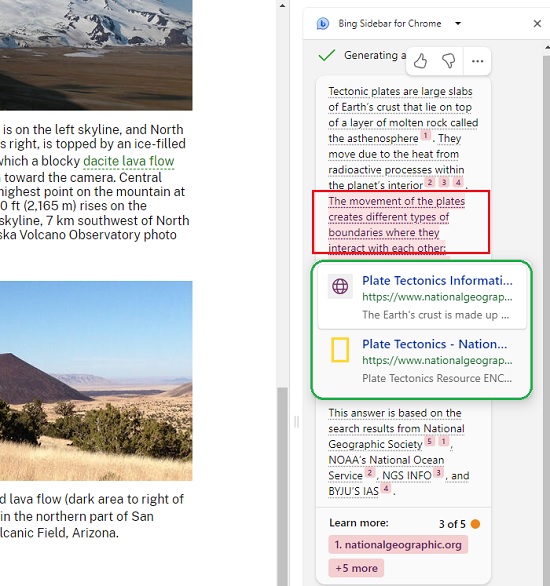
Closing Comments:
Bing Chat sidebar is a great extension that allows you to use Bing Chat in the Google Chrome side panel. It requires at least Google Chrome version 114 or higher.
Click here to download and install the extension. To get the source code on GitHub, click here.