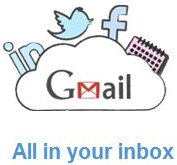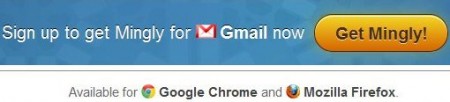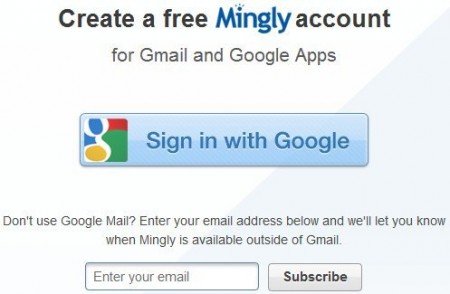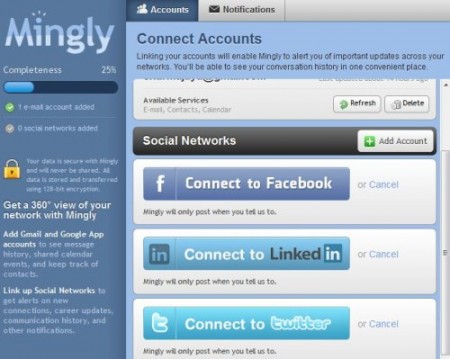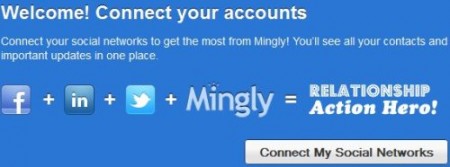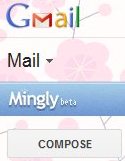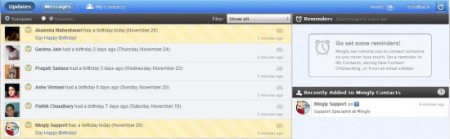Mingly is a free web service which lets you access Facebook, Twitter and LinkedIn all from your Gmail. Its like bringing all your social network information to your Gmail inbox. It is very easy to use service, all you need to do is sign in with Mingly using your Gmail account ID.
I have tried out so many web apps doing the same thing, i.e. combining various social networks in one place. So I thought no different of this app when I decided to give it a try. But I was pleasantly surprised after trying this app out. It definitely stands out in the crowd. The interface is user-friendly and very easy to understand.
Let’s check out how to set up Mingly:
- Go to the home page of the website.
- Click on the “Get Mingly” Button as shown below.
- This will result in to a pop up window asking you to sign in using your Google account.
- Enter your Google username and password to authorize this app.
- After that you will be directed to a welcome page, asking you to download Mingly extension according to the browser you are using either Firefox or Chrome.
- The request to install the extension will automatically pop up on your screen. Just click on the install button.
- After installing the extension, you will be asked to restart the browser.
- When you restart, you will be asked to continue with the Mingly setup.
- Once you click on continue, you will be taken to your Mingly page.
- It will show your Gmail account added and will ask you to add your social network accounts to it as well.
- Go ahead and add your Facebook, Twitter and LinkedIn accounts.
- After adding accounts close the window.
- Now open your Gmail account in a new window.
- You will get a pop up message welcoming you to Mingly. Click on “connect to social networks” button.
- This will start a short tour on how to use Mingly. Go through this tour which will give you an insight on using this awesome service.
Now lets look at the Mingly panel in Gmail:
When you are all set with Mingly, a button to access Mingly would start appearing just above the compose button in Gmail, as shown below.
When you click this button you will be taken to the Mingly interface as shown below.
- The “Updates” button: shows you the latest updates like Birthdays, job changes, etc. from everyone in your friends list. You are also allowed to filter this list, so it will only show updates from your favorite contacts. The best feature is that when you click on the mail sign at the right hand side on the given update, it open up a window to send a message to that contact. You get the option to post that message to your friends Facebook, Twitter, LinkedIn or Gmail account.
- The “Messages” button: shows you messages and mentions from Facebook, Twitter and LinkedIn.
- The “Contacts” button: Mingly merges your contacts from Gmail, Facebook, twitter and LinkedIn in one place. So it becomes easier for you to search for contacts in one place. You can also see contacts from one network say Facebook by clicking on the Facebook icon under connected to heading, seen on the left hand side contacts pane. Upon clicking on a name in your contacts list, a contact snapshot will open up. This contact snapshot will contain key info from across the networks including contact details, recent posts, etc. You can also add notes to new contacts you add to remember things like where you met them, their profession, etc.
- Reminders: You can also set reminders to stay in touch with your contacts. For example you can select to get reminded every week, month, or 3 months to contact a particular friend.
Ming.ly is an awesome app to stay connected to all your friends and family. I found it very nice and useful, unlike the other apps which I have tried before this. So I would definitely suggest you guys to give this one a try and you will not be disappointed.