3DC.io is a free website to create 3D model online with 3D drawings, text, and predefined shapes. You can use this website to easily make stunning 3D models by drawing your own 3D object or typing 3D text on your browser. It even comes with many predefined shapes which you can directly insert into your design and edit them. Currently, there are 8 shapes available such as Torus, Pyramid, Ti-Prism, etc. You can also import and edit 3D models or objects from the “Gallery” where other users all around the world submitted their work on the website.
You can add these objects to a 3D canvas and then resize, move, and rotate them as you desire. It also lets you change the color of each 3D object which you add to the canvas. There are many other tools using which you can group multiple objects, delete, subtract, and also clone objects with a single click. Similar to some of the best 3D modeling software, this one also allows you to move the entire canvas such that you can take a look at your design from every angle. When you’re done creating a 3D model, you can export it either as PNG, STL, or OBJ file.
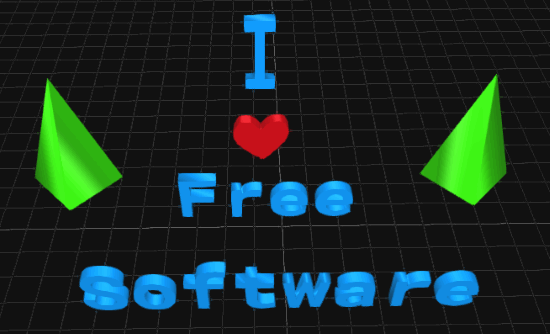
Note: 3DC.io also offers a mobile app for both Android and iPhone, but I have only reviewed the web version in this post.
How to Create 3D Model Online using 3DC.io:
To get started, simply go to the 3DC.io homepage and then you can directly start creating 3D models, as no sign up is required. But, if you want to save your 3D designs then you would need an account.
Let’s say you have created an account, then the canvas will appear with editing options and tools at the bottom. You can click on the “Add” option to start adding shapes, 3D text, and drawing. There you will see 8 predefined shapes named, Torus, Pyramid, Tri-Prism, Prism, Cube, Sphere, Cylinder, and Cone. You can click on any of the shapes to add it to the canvas.
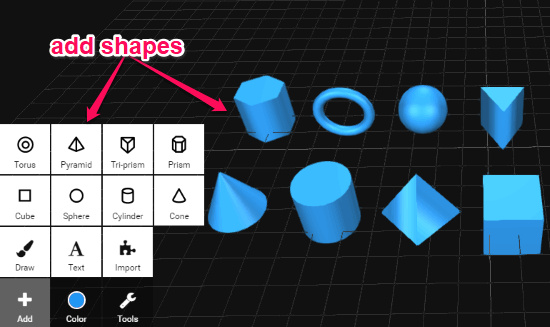
If you want to draw your own 3D object, then simply click on the “Draw” option. After that, it will open a blank canvas where you can draw the object and then click on the “Make” button. As soon as you do that, your drawing will automatically convert into a 3D object and will be added to the canvas.
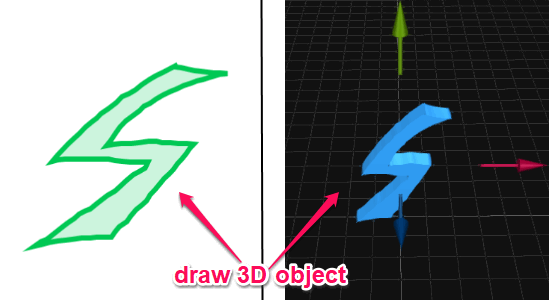
Similarly, when you select the “Text” option, it will let you type anything you want. Then click on the “Make” button. It will convert the text into a 3D object and automatically add it to the design canvas, as shown below.
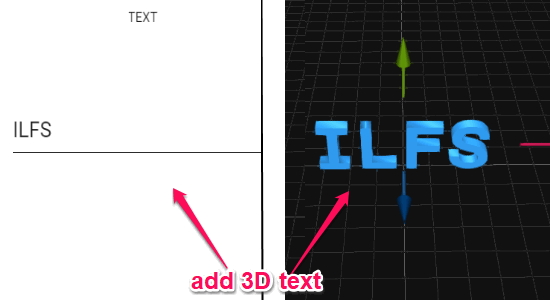
After clicking the “Add” option, you will also see an “Import” option which you can use to import 3D models from the “Gallery” on the website and edit them as you want. Remember, the 3D models submitted by others to the gallery follows CC Attribution 4.0 license, so read about this license before importing and editing the 3D models.
When you’re done adding 3D objects to the canvas, you can proceed and start editing them individually. The first thing which you can do is change the color of each object on the canvas. For this, click on the object and select the “Color” option at the bottom and choose any color you want.
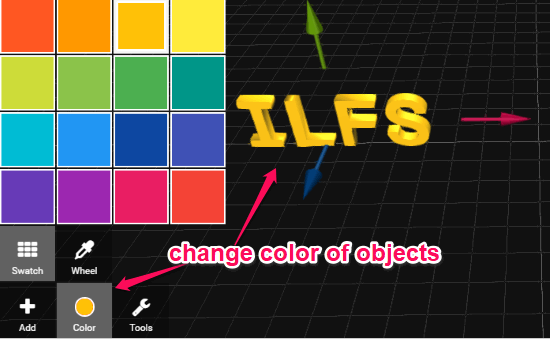
Adjacent to the “Color” option, you will see the “Tools” option which comes with various tools to undo, redo, group objects, subtract object from a group, delete, deselect, and also clone 3D objects on the canvas. These tools are very simple to use, for example, if you want to clone any object then you can simply select the object on the canvas and click the “Clone” tool.
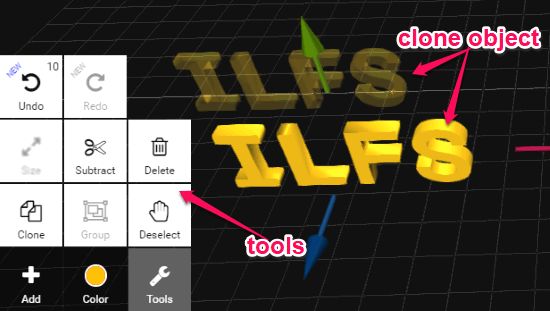
On the bottom right of the canvas, you will see the options to resize, rotate, and move the objects. When you select the “Move” option, you will be able to choose any object on the canvas and move it on the X, Y, and Z planes. Selecting the “Resize” option will allow you to increase the length, width, and height of the 3D objects. The last option is “Rotate” using which you can rotate the objects to any angle you want on the canvas. You can also change the angle of the entire canvas by clicking and dragging it. This will help you see the alignment and size of each object properly.
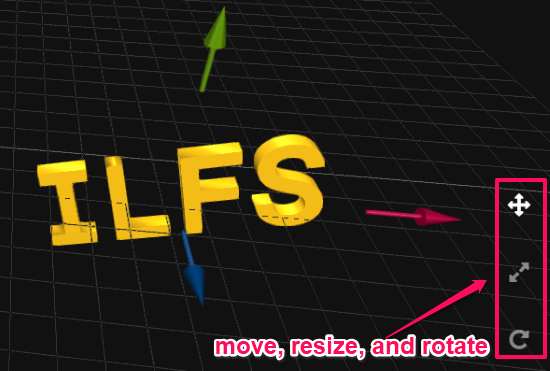
When you’re done with your 3D model, you can click on the “Hamburger” icon at the top and select the export option to download the model. You can export the 3D models either as PNG, OBJ (for editing), and STL (for printing). Apart from exporting, you will also see the option to share and submit your 3D models (with CC Attribution 4.0 License) to the 3DC.io gallery.
Not only that, you will also be able to save the 3D models to your 3DC.io account such that you can load them anytime you want for editing.
Closing Words:
3DC.io is probably one of the simplest and effective 3D modeling websites available which makes creating 3D models a cakewalk. The tools offered by this website are pretty simple but good enough for creating stunning 3D models. Personally, I like 3DC.io as apart from letting you use predefined shapes, it also allows you to draw your own 3D objects and type 3D text.