In this article, you will read about how you can customize your different types of videos by adding text overlays online with the help of Type Studio.
Typestudio is a simple online video editing web application that provides various kinds of tools and techniques through which you can make your videos vibrant and easy to understand. Although there have been many features in this web application which are explained in previous posts about the Type Studio, there has been a recent addition of adding the text overlays on the video itself for better communication through video posts.
There are instances in which various people surf their social media platform with their device sound off, in this case, the message you may want to send to the audience can get ignored. For this, you can use text overlays, a recent feature added to the Type Studio web application. Let’s see how you can go about adding the text overlays in your video.
Customize your video by adding text overlays online
Let’s say you have already visited the type studio web application to start the process. In case you haven’t, you can click here to directly jump to the type studio website. Then, the website will ask you to sign up for their application. You can do that by either using your existing Gmail ID or any other email ID.
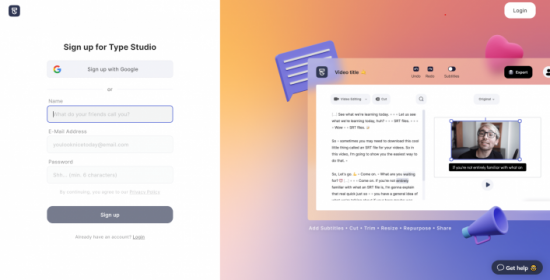
Once, signed in, you will be redirected to your account space, where there will be an existing demo video available for you, created by the type studio, that can help you understand the video editing using type studio better. If you are already confident enough, you can directly start editing your video collection by uploading the video from your device or online cloud sources.
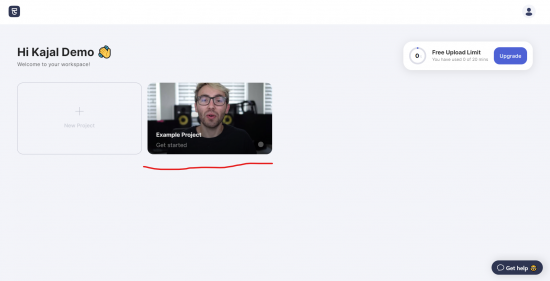
For demo purposes, I’ve chosen the introductory video given by the type studio in my account. As mentioned in the previous post, you can edit the video by editing the text on the left side of the screen.
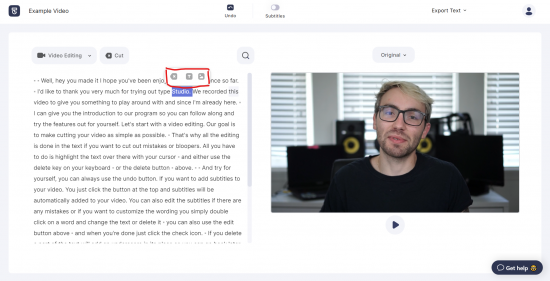
But there is more now. You can select the text on the left side panel, and the pop-up option will appear which provides you the tools to add the text or the image on the video screen.
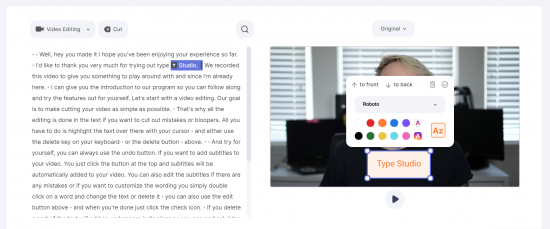
Click on the “T” or the image icon to add the text or the image on the video that goes along with the chosen word. Side by side, you will see the text space provided to edit the overlay text that you can edit using various tools provided in the dialogue box. Change the color, text style, or the background of the text using these tools.
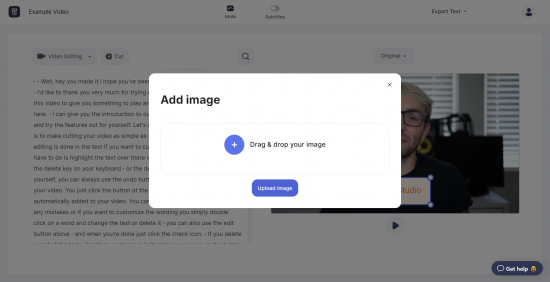
Then, simply move on to the next word where you want to do the same, or rather add an image instead of the text.
Once you are satisfied with the video by running it during the editing process, you can simply download it in the location of your choice (cloud storage, type studio account, or device).
In Brief
This text overlay feature is not only available for adding different text other than subtitles, but you can also edit the styles of the subtitles too. There you have it, a simple and easy way in which you can make your video more vibrant using text overlays in the video itself.
Give Type Studio a try here.