When it comes to data security, there is no room for compromises; whether the data is personal or business-related. There are lots of software and online tools to encrypt personal data. But such tools won’t be so efficient for the business and teams. In a workplace, you often have to share files with colleagues and if you use encryption then the other person has to decrypt the file first which doesn’t seem logical from a productivity standpoint.
In this article, I will cover a data encryption service that automatically decrypts files based on user, IP, and Location. SmartEncrypt provides an effortless data encryption solution for the workplace. This service lets you create custom encryption keys and distribute that among colleagues by adding them as users. You can encrypt the files and folders using the encryption key. The file stays encrypted no matter how and where you share it. Your colleagues then can use the SmartEncrypt desktop client to automatically decrypt the files for them. On top of that, you can add rules to restrict/allow the file access based geolocations and IP addresses. In the free plan, you are limited to a single custom encryption key and add up to 3 users.
Also read: Free Encryption Software With Folder Sync: CrococryptMirror
Effortless Data Encryption Solution for Workplace
In order to use the SmartEncrypt service, you have to create an account first. When you log in to your account, it takes you to SmartEncrypt console where you can generate an encryption key, define rules, add users, customize the data security options. You can easily jump between all these sections from the navigation section of the console. The console also lists paid features as well but those are locked for the free users. Initially, you have to configure the console and then you can install the SmartEncrypt console and use that to encrypt and auto-decrypt files.
Encryption Keys

In the Encryption Keys section, you can generate a custom encryption key which will be used to encrypt your data. You can name the key and add a description for it. Upon adding users, you can manage the key assignment from here.
Encryption Rules

From the Encryption Rules section, you can create file encryption rules where you can encrypt/decrypt files of a specific local folder of Mac and Windows machines. You can create multiple rules for each and both operating systems. And, if you go with the paid tier, you can define a user group for each rule as well.
Add Users
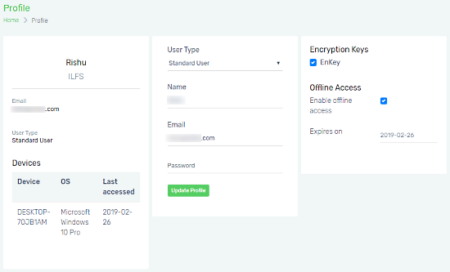
From the Users section under Users and Group settings, you can add new users to your SmartEncrypt workplace. You can invite users by adding their email addresses, assign them the key along with an access expiration date. Once the users join your team, you can see their machine information under their profile and also revoke their access anytime.
Security Options
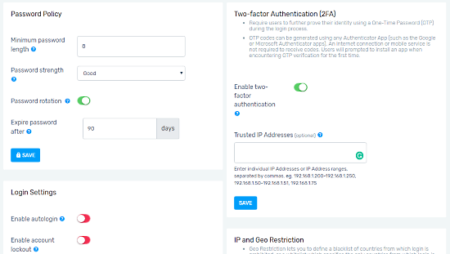
From the main Settings section, you can enable two-factor authentication for the team. Under the paid tier, you can define a password policy for the team and enable autologin and user lockout options. This also lets you blacklist/whitelist a custom list of IP addresses or geolocations.
Encrypt Files
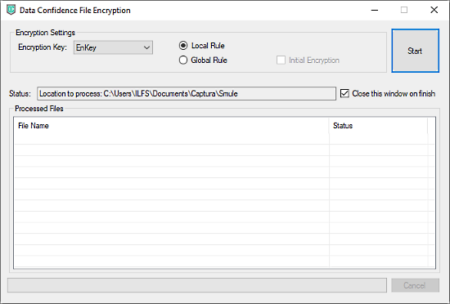
After configuring the console, download the SmartEncrypt desktop client from the Download section and log in with your credentials. The desktop client sits in the system tray and adds an entry to the context menu. From the context menu, you can encrypt/decrypt files and also add a password to add an additional layer of security.
Give SmartEncrypt a try here.
Verdict
SmartEncrypt makes the data encryption effortless for the workplace. All you have to do is encrypt the file or move the file to the folder where you enabled auto encryption. Your file will stay encrypted no matter where and how you send it and automatically decrypt on the systems of your SmartEncrypt users.