Set.New is a Free Graphical Web Tool to effortlessly create Moodboards in a very short time. No sign up or login is required to use the tool and no prior experience is needed in handling graphics except a bit of creativity and a clear thought process about your vision and ideas.
A Moodboard is a graphic that presents our Concepts, and Ideas to others. In actuality, it is a carefully planned layout of images, text and other elements with an intention to work up and suggest a specific style or concept.
Sometimes it become very difficult to express your ideas and notions, sans any graphical elements and this is where Moodboards play an extremely important role as a visual communications tool and a starting point to get your work done.
Set.New has two key features that help you to make visually appealing Moodboards:
- Background Remover: One-click removal of any distracting background from the image.
- Auto Tidy-up: Auto-resizing and alignment of the various graphic elements in pre-selected ways.
How it Works:
1. Navigate to Set.New using the link provided at the end of this article.
2. Click on the ‘+’ sign at the right side of the interface to add a new image block or graphic element from your local disk. Add all the images that you require one by one. You can also drag and drop the images onto the workspace.
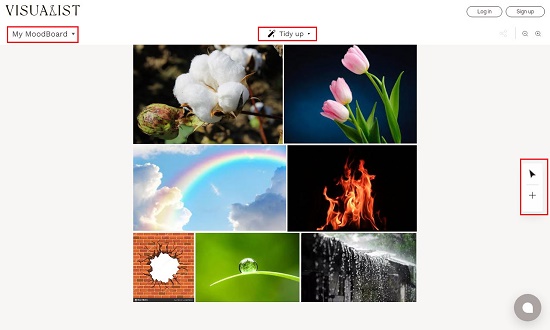
3. The ‘Hand’ icon on the right works like a Toggle button. Click it to enable the Hand Tool that is used to move the entire graphic in the workspace. Click it once again (Arrow icon) to enable the Move Tool that is used to select and move individual graphic elements of the Moodboard.
4. Use the Arrow tool to select any individual element and enables 4 icons to Crop the image, Remove the background, Lock the image or Delete it. You can easily use any one these tools as required.
![]()
5. Once selected, you can also resize and rotate the element using its markers.
6. To automatically realign and resize all the graphic elements of the Moodboard, click on the down arrow beside Tidy up and select one of the 3 present options viz, Cluster, Rows and Columns. You can use the Spacebar as a shortcut key to quickly Tidy up the Moodboard based on the selected option.

7. Once you have finished all the design and customization, rename the Moodboard by clicking ‘Untitled’ at the top left. Next, click on the arrow beside it and click on ‘Copy as PNG’ to copy the entire Moodboard to the Clipboard or click on ‘Export’ to save the Moodboard to your local drive as a JPG, PNG or PDF file.
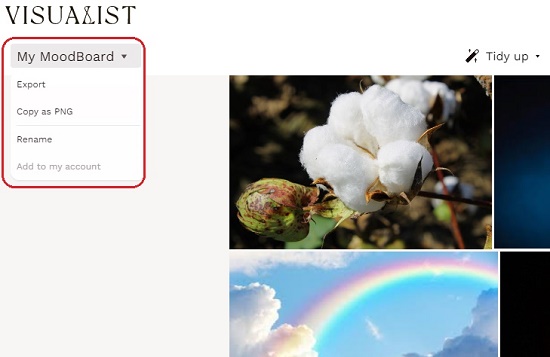
Downside:
- There is no provision to add any custom text element to the Moodboard. Since the product is in the Beta Stage, the developers may introduce this feature soon.
- The Product lacks the common features of all basic graphic tools like background / foreground color and other similar formatting tools to customize the images in the Moodboard.
Final Comments:
Overall, Set.New is an okay website to create Moodboards using multiple graphic elements. The website is still in the Beta Stage and hence lacks certain important features. The developers should consider improvising and introducing more features and tools for greater appeal and user satisfaction.
Click here to navigate to Set.New Moodboards and unleash the Creative Genius inside you.