Stirling-PDF is a free and versatile web-based tool for directly manipulating PDF documents in your browser through local hosting. It enables you to perform several tasks on PDF documents such as Splitting, Merging, Converting, Editing, Adding images, Rotating, Compressing and more.
All files and PDF documents are exclusively stored on the client side, either in server memory or within a temporary file during the task’s execution. Any files downloaded by the user will have already been removed from the local host by that point. This guarantees the complete safety and security of your PDF files, as no data is transmitted from your machine.
PDF Features supported by Stirling-PDF:
Page Operations:
- View multi-page PDF documents with custom viewing options, scaling (by percentage), search features and more.
- On page Edit features such as Annotate, Draw, Add text / images etc.
- Easy-to-use GUI for tasks such as merging, splitting, rotating (9-degree increments), moving PDF files and their pages. You can merge multiple PDF documents together in a single page or split PDFs into multiple PDF files at designated page numbers. Alternatively, you can also extract all pages of a PDF document as individual files.
- Reorganize (rearrange) PDF pages into different orders using a comma-separated list or functions like 2n + 1.
- Auto-split your PDF document using physically scanned page dividers.
- Remove pages.
- Crop a PDF document to reduce its size and more
Conversion Operations:
- Convert PDF documents to and from image files.
- Convert PDFs to Word / Presentation / RTF / HTML / XML / CSV and more. This feature uses LibreOffice.
- Convert HTML / Markdown / Website (URL) to PDF documents.
Security & Permissions:
- Add / Remove passwords from PDF documents.
- Modify PDF permissions.
- Add text / image watermarks to PDFs.
- Sign PDF documents with Certificates
- Auto-redact text in PDF documents.
Other Miscellaneous Features:
- Detect and eliminate blank pages from PDF documents.
- Compare two PDF documents and display the differences in text.
- Add images to PDFs.
- Compress PDF files to decrease their size.
- Extract images from PDF documents
- Add page numbers to PDFs.
- Auto-rename PDF using header text detection.
- Flatten PDF documents to combine all the contents into a single layer.
- Adjust the Contrast and Colors of a PDF document.
- View all information on a PDF file and export it to JSON format.
- Change the Metadata of a PDF document such as author, creator, subject, title and more.
- Sign PDF documents by drawing a signature or using text input
- Repair PDF documents and more.
Working:
1. Click on this link to download the portable version of Stirling-PDF and run the executable file (Stirling-PDF-with-login.exe).
2, You will be navigated to the easy-to-use GUI of its main page from where you can access all the PDF operations through the respective buttons. You can also search for specific PDF tasks using the search box.
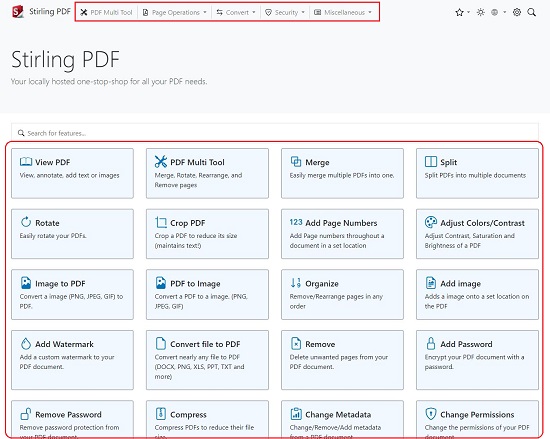
3. Observe that the PDF operations have also been categorized into Page operations, Conversion tasks, Security features and more that you can access using the drop-downs at the top of the page.
4. To open a PDF document, click on ‘View PDF’ and then click on the ‘Open File’ button in the toolbar at the top right of the screen.
5. The page thumbnails will be visible in the left-side panel. You can click on the buttons at the top of the panel to view the Attachments, Documents outline and more. To search for any text in the document, you can click on the corresponding icon at the top left of the window.
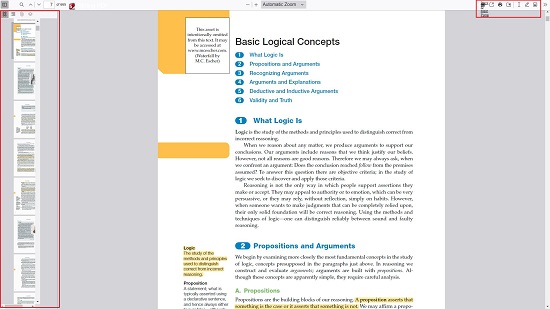
6. You can use the Text / Draw buttons in the toolbar to Annotate the PDF. Alternatively, you can click on the ‘Add Image’ button to insert images in your PDF.
7. If you wish to return the main GUI of Stirling-PDF, you can click on its icon at the top.
8. To merge multiple PDF documents into one, click on ‘Merge’ on the main page or choose the corresponding item in the ‘Page Operations’ menu at the top. Next, drag and drop all the PDF files that you wish to merge, sort them by Name / Date by clicking on the respective buttons and then click on ‘Merge’. Observe that the merged document will automatically be downloaded to your system.
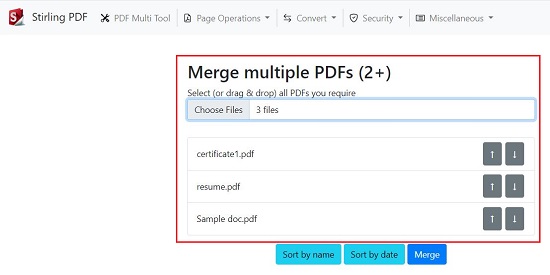
9. To Split a PDF document into multiple pages, click on the corresponding button, drag and drop your PDF file, input the page numbers you wish to do a split on and click on ‘Split’. The split PDF files will be automatically downloaded to your system in a ZIP archive.
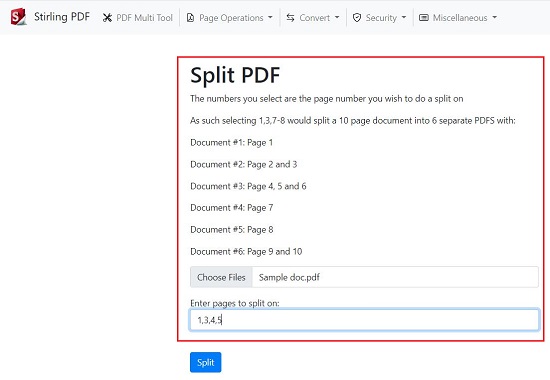
10. To convert a PDF file to Word, click on the corresponding button on the main page or choose the respective item from the ‘Convert’ drop down at the top of the page, drag and drop the PDF files from your system, choose the output file format such as Doc, Docx or Odt and click on ‘Convert. The converted file(s) will be automatically download in a ZIP file.
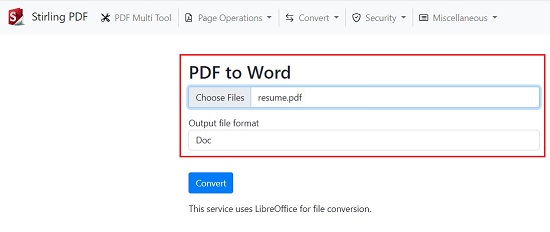
11. Similarly you can perform all the other PDF related operations by clicking on the respective button and following the instructions on the screen.
Closing Comments:
Overall, Stirling-PDF is a great web application that runs in your browser and helps you to perform a variety of tasks and operations on PDF files that we have listed above. Since the application entirely runs on the client-side, the privacy and safety of your documents is totally ensured.
Go ahead and try out the utility and do provide your valuable feedback. Click here to download the portable version of Stirling-PDF. To access the source code, click here.
Are you in need of an online PDF Reader that includes features like Annotation and Note-taking? You can consider trying Desklamp, which we’ve discussed in a separate article. It serves as a robust online PDF Reader, allowing you to read PDF documents, annotate them, create linked notes, and effortlessly search through all your annotations. Your work is securely stored in the Cloud, enabling access from any device, anywhere in the world. Click here to read more about it.