Midjourney is a free online application that you can use to create AI (Artificial Intelligence) generated images from just a text prompt. The application lets you create any type of images such as paintings, digital art, logos and more.
You are not drawing the image using any creative graphics editor since they are automatically generated via AI by the Midjourney Bots. But the fact that your creative inputs (text) have a great bearing in their outcome, it does feel that you are putting your creative talent to work by curating and optimizing your text prompts.
The process is so simple that it need not be explained at all. Just type in the string based on what images you wish to generate and see the instant results.
How it Works
1. Navigate to Midjourney by clicking on the link that we have provided at the end of this article.
2. Click on ‘Join the Beta’, fill all the requisite details like name and email address and sign in for a free account.
3. Once your free account has been created and verified, click on one of the ‘newbie’ bot channels in the sidebar on the left.
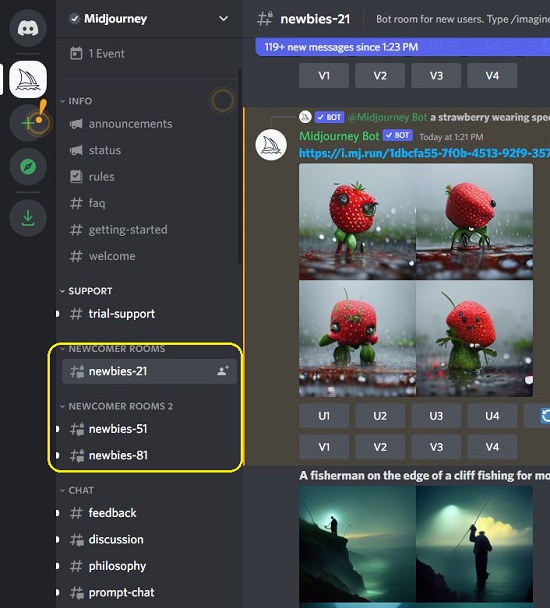
4. Start typing ‘/imagine’ and there will be a pop up above the text. Click on the \imagine option and the ‘Prompt’ field will be created. You can now type the text prompt that will define the image that you wish to generate automatically and press Enter.
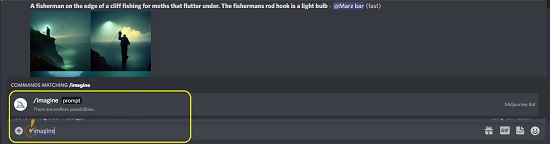
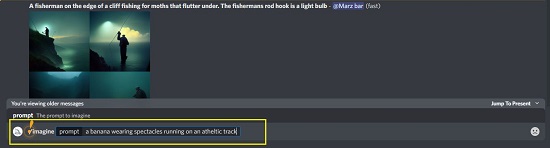
5. The Midjourney bot will take a while to process the information and will generate and present 4 images on the screen in roughly 60 seconds based on the text prompt.
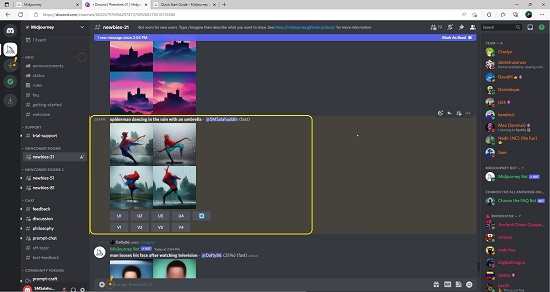
6. You can click on the numbered buttons below the image to generate different Upscales (U) or Variations (V) of the image. When you Upscale an image it will generate a bigger (approximately 1024 x 1024 pixel) version. Four overall identical new images will be generated when you create variations of the image that you selected.
7. When you try out the Upscale (U) button, you will notice a few more options will become enabled:
- Make Variations: As earlier, this creates additional variations of the image in a new grid.
- Upscale to Max: This option upscales the image to the maximum possible resolution which is approximately 1664×1664 pixels.
- Light Upscale: Upscales the images once again without adding much detail.
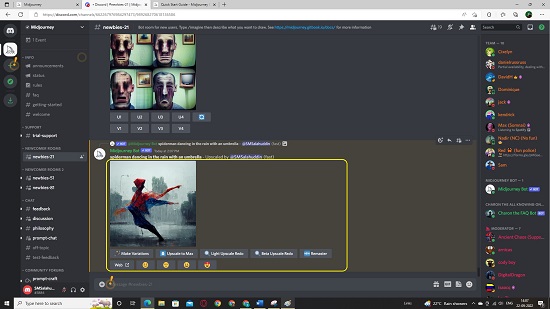
8. Click on the image to view it in its maximum size. To download, right click the image and then click on ‘Save image as’.
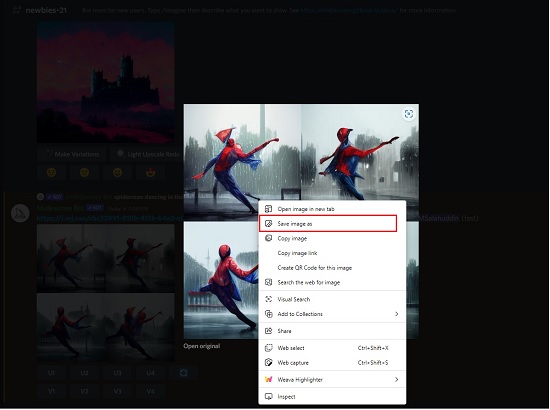
9. You can also view a gallery of your images or other users’ galleries by clicking here and signing in with the same account.
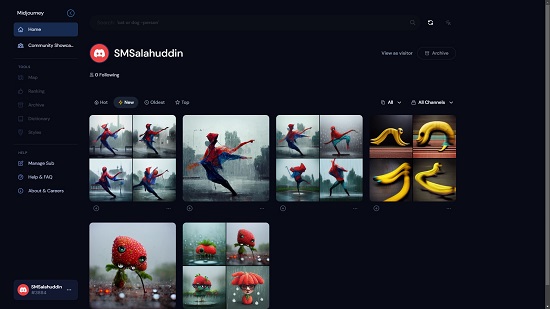
Closing Comments:
Midjourney is a fantastic application that generates great images using AI bots from nothing but a text prompt. I tried a few prompts and was thrilled to see the results. This signifies how well the Midjourney bot understands / interprets the text that you input and generates images out of them along with Upscales and Variations if required.
Click here to navigate to Midjourney Bot and generate your images. To view a gallery of your images exclusively, click here and login.