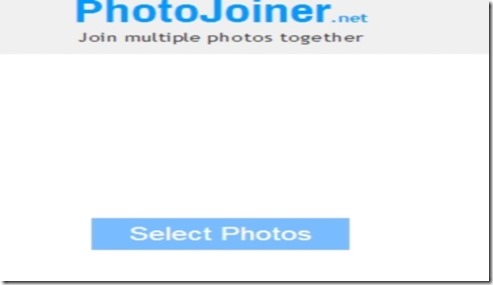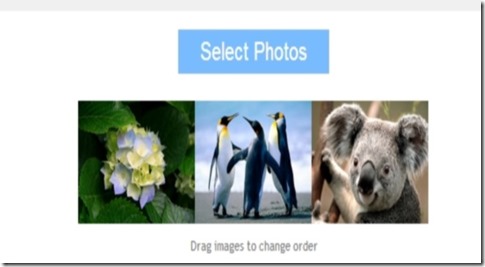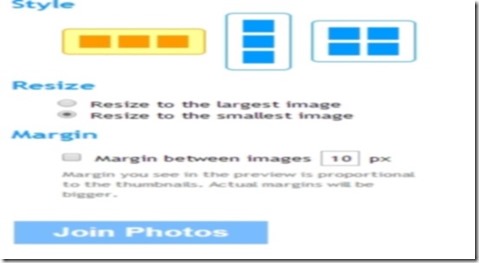PhotoJoiner.net is a free website to merge photos online where you can combine multiple photos in a single image. First you need to upload multiple photos and then you can combine them into one single image into a horizontal or vertical style.
Although combining photos is something that every image editor can easily do, but if you don’t want to do that and would rather prefer an online option, PhotoJoiner is a great choice. It lets you upload the photos and choose how you want to merge. However, it is limited to merging photos in a horizontal, vertical, or grid manner only; and does not lets you create collages of photos online.
How to Merge Multiple Photos Online with PhotoJoiner.net:
PhotoJoiner.net has a very simple user interface and you need to just follow the simple and easy instructions given to combine or merge the photos. When you first open PhotoJoiner.net you have to chose the photos that you want to combine. If you want to change the order of the images in the final output then you need to drag images in the options given there.
After that, you have to choose the style of the image. You have to chose between vertical, horizontal, and grid styles. Then , it gives you the option of resizing the images between largest and smallest image. Next you get the option to apply the margins. Margin you see in the preview is proportional to the thumbnails. Actual margins will be bigger. Then you need to click on the “Join Photo” icon and when you click on that icon, it combined all the photos together into one single image file.
Let’s look at an example with screenshots:
First, you have to select the photos, you want to merge. Here I selected three different photos.
If you want to change the order of the images, then drag the images to change the order.
Thereafter it gives you the option to chose the style you want to apply in your photos. There are three different types of styles to choose from:
- Vertical
- Horizontal
- Grid
After that, you need to choose option of resizing the photos. You need to choose at least one of the option, and all the images will change to same size.
- Resize to the largest image
- Resize to the smallest image
If you want to apply some margin between your photos, then it also gives you the option to apply margins in your photos. Applying Margins between photos gives a distinct appeal to your photos.
Then When you click on “Join Photos” icon, it combines or merge the photos online. The final output is:
You have to right click on the photo and select “Save Image as” to save the merged photo to your PC. Or you can also share this photo on your Facebook page.
Conclusion:
PhotoJoiner.net is a very easy freeware to combine multiple photos into a single image file. However, the utility of this website is quite limited as it does not gives lot of options. I really wanted option to arrange photos in form of collage, or at least have photos of different size in final image, or even choose different layout types.