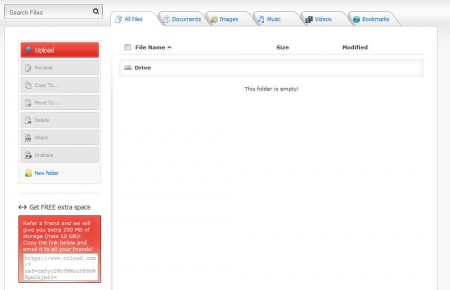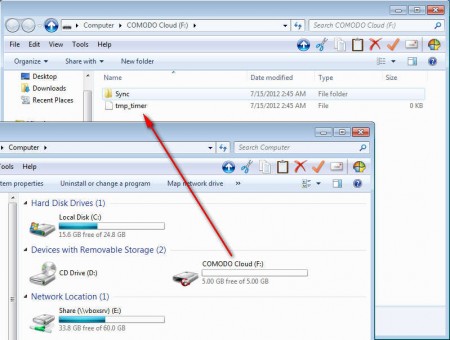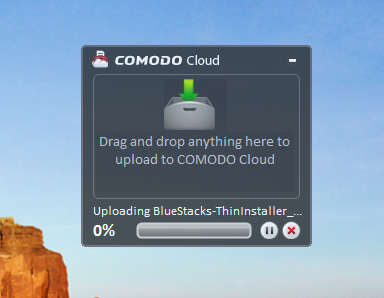Comodo Cloud is a free online storage service, it offers 5GB of free space where your data can be safely stored online. Free online disk space that Comodo Cloud offers is encrypted, which is no surprise considering that Comodo is a famous security company. If 5GB of space is not enough for you, there is a larger plan where you can get 250GB of space, but it’s not free, you’ll have to pay 10$ per month to enjoy this increase in disk space, or you can refer friends to the Comod Could and earn up to 10GB more free space.
There are both web control panels and desktop clients for Comodo Cloud, and what you see on the image above is the web control panel. With the desktop client you can create a virtual hard drive for these 5GB of space, which you can use as if it were an actual disk installed in your computer.
Created Comodo Cloud disk can be seen on the image above, it will appear in My Computer, and from there you can click on it and it will open normally like a folder. Something similar can be seen with other online storage services like Dropbox.
Secure online storage with Comodo Cloud
Majority of you have probably heard about Comodo, it’s a famous security company which is responsible for the world renowned Comodo Internet Security but not just that, Comodo is also known as the issuer of encryption services which a lot of websites use in order to protect their users, they use this same encryption on their free storage, so you can be rest assured that your data, which you’re uploading will not be intercepted by third parties. Both free and paid accounts offer the same level of service, the only difference between them would be the difference in disk space, and in direct email support which is offered with paid account. Full list of features that you get with the free account would be:
- 5 GB of free online storage
- Support ticket system
- Online knowledge base
- Secure storage and encryption
- Online user guide and tutorials
- File sharing – generate download links
Uploading files is not very difficult with Comodo Cloud desktop client, after installation you will have to login with the credentials that you received created after registering on the main website.
Upload window that you can see on the image above will appear every time that you click on something and start dragging. After the window appears you can simply drop the files onto the window and then they will be uploaded to your online account. Files can be accessed online from anywhere in the world, where there is internet of course.
Conclusion
If Dropbox doesn’t offer enough space for you, then you can try Comodo, all file types can be uploaded and file sharing is available, so you can share the files that you upload in Comodo Cloud with other people. All of this is free, and it doesn’t cost you anything to try it, simply register and see how this free online storage, can work for you. Expand storage by referring friends.