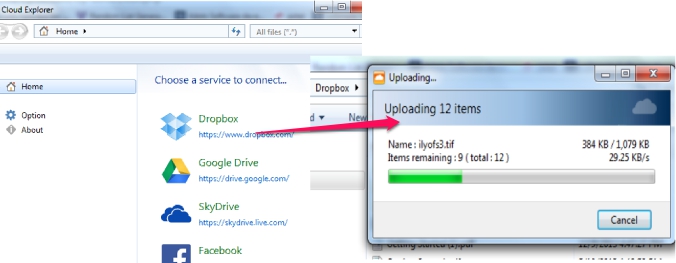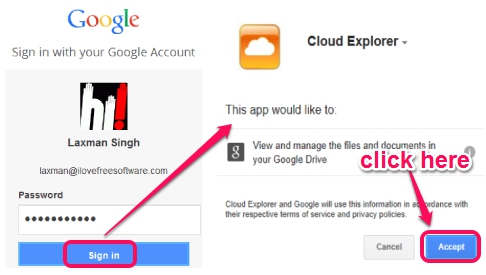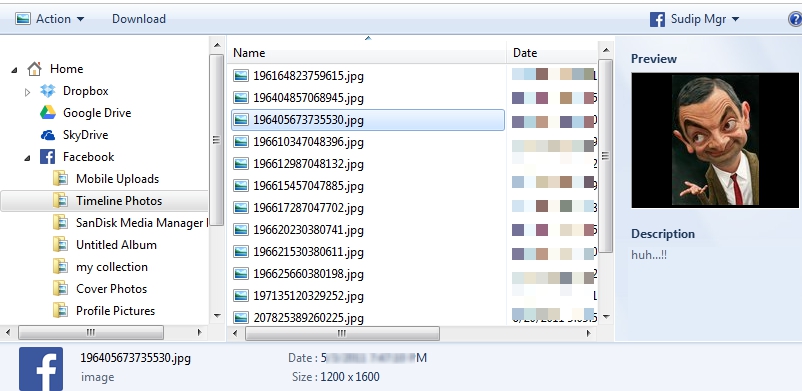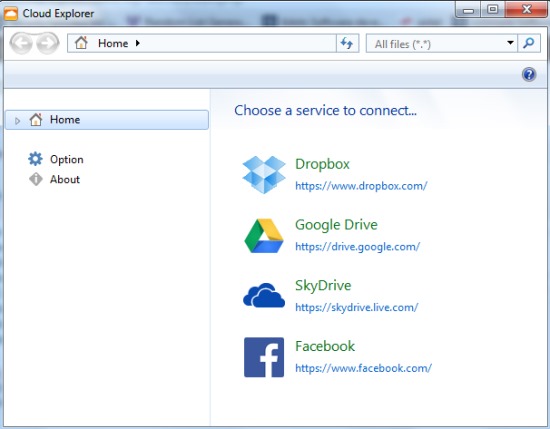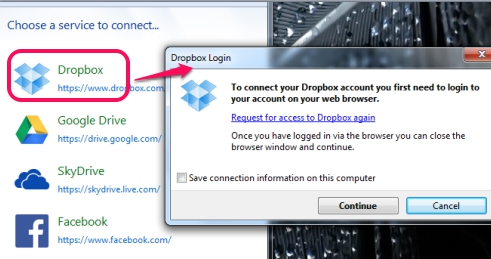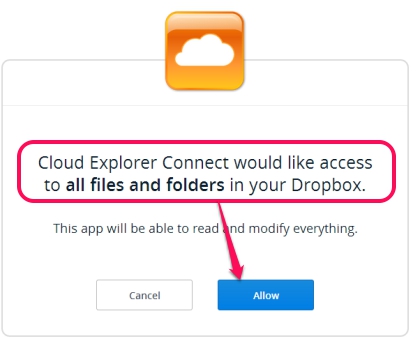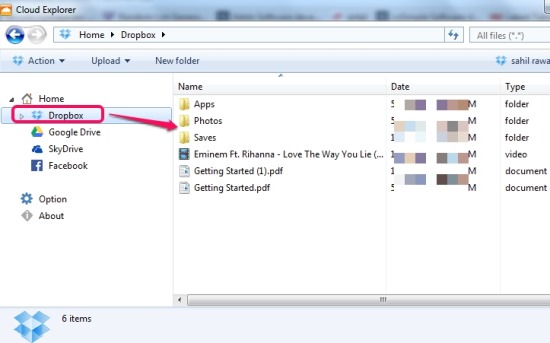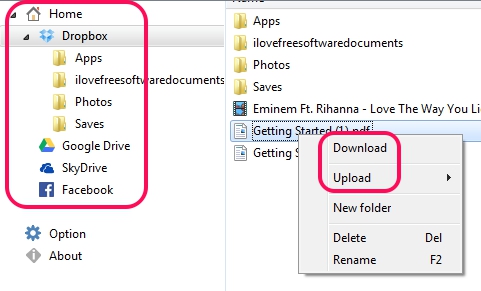Cloud Explorer is a handy cloud drive explorer software that allows to access files and folders you have stored on your Dropbox, Google Drive, SkyDrive, and in Facebook account. Not only you can view stored content, infact you can download them to PC for offline access. It also lets you upload files or folders to your account on any of these cloud storage services. The most important feature of Cloud Explorer is that you don’t need to download any desktop client for Dropbox, Google Drive, SkyDrive client, or Facebook to access stored contents. It is able to let you view all photos, music files, videos, stored on your cloud storages.
Cloud Explorer is also quite useful as it lets you access contents of all four services from a single platform. You need to log in to your accounts and give Cloud Explorer authorization to your accounts. After this, it will help you to access contents, download, and upload files & folders to these services.
Update (6/3/2017): This software is not available anymore.
Key Features Present In This Free Cloud Drive Explorer Software are:
- A handy software that allows to access contents stored in your Dropbox, SkyDrive, Google Drive, and Facebook account from a single interface.
- No need to download any desktop client of any service.
- Very easy to connect Cloud Explorer with any available cloud storage service. Simply select a service, login with your username & password, and allow Cloud Explorer to access files & folders. See the screenshot below:
- Windows Explorer like interface of Cloud Explorer makes it more easy to work.
- You can select download location of your choice to download a file or folder from any particular service. No default folder is created, whole control is in your hand.
- Preview facility is also available to preview images before downloading to PC. It will be more useful for downloading photos from Facebook account. Thus it also works similar, like Facebook photo downloader.
- Very lightweight as well. Less than 3 MB and completely free available for Windows XP and higher versions (including Windows 8).
Similar software: CarotDav, JoliDrive, and MultCloud.
How To Work With This Cloud Drive Explorer Software To Access Stored Contents?
Cloud Explorer allows to connect with all available services to access stored contents. For this, you need to connect your accounts with Cloud Explorer. Install it to PC and open its interface. At the end of this article, you can find its download link.
Its interface currently supports four cloud storage services: Dropbox, SkyDrive, Google Drive, and Facebook. More will be added in future. To use these services, you first need to log in to all services one by one using your web browser, and then you will be able to authorize Cloud Explorer to your accounts.
Procedure is quite similar for connecting all the available services with Cloud Explorer. You need to login to service, give Cloud Explorer authorization, and then stored contents will be visible on Cloud Explorer. For example, if you want to connect Dropbox account with Cloud Explorer, then click on Dropbox option. It will open a pop up window and Dropbox webpage on your default web browser.
After this, login to your Dropbox account. At the next step, you need to allow Cloud Explorer to access all your Dropbox files and folders, so that it can display those contents on its interface.
After allowing the access, you will find your Dropbox contents on Cloud Explorer shortly.
In the similar way, you can connect rest of the cloud storage services as well. Its interface provides a navigation pane where all four services will be available along with folders in tree view. And right part of its interface will let you access files & folders. To upload a file to a particular service or to download a file to that service, you need to right-click on a file and options will be available for you.
Conclusion:
Cloud Explorer is really a handy service that helps to access four different cloud storage services contents without any desktop client. More services will be added in future so it will become more useful for all users. At present, you can access contents of your Google Drive, Dropbox, SkyDrive, and Facebook accounts.