Open365 is a free cloud based online office application which is a good alternative to Office365. You can create documents on the cloud and store it there. Documents, spreadsheets and presentations are available to be edited and created on Open365 via browser. Open365 helps you sync documents on your devices with its cloud service. You can upload important files using the Open365 PC client on the cloud and they will be automatically synced with your other devices having Open365. The cloud provides 20 GB storage space to store documents and other office files.
Open365 is an awesome choice if you’re looking to manage and control your documents from multiple places. Files can be arranged neatly in libraries on the cloud. You will get the necessary tools to edit documents, spreadsheets and presentation files just like in Office 365. On top of that, you can chat with your colleagues, provided that they’re signed onto the Open365 service. If you want a more formal approach of sharing documents, Open365 has its own email facility.
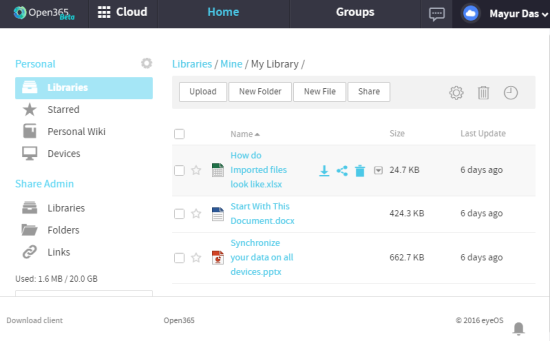
Soon Open365 developers will release the Open365’s repository, which you can upload to your own server and self host your own version of Open365. This is an awesome feature if you want your documents to be more secure on a trusted server.
Open365 uses LibreOffice to edit and create documents. You can read about and try out an offline version of the same here. So without further ado, let’s take a better look at what Open365 is capable of.
How to Upload and Sync a Document Folder on Open365
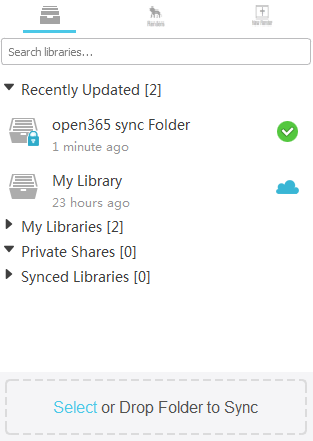
After you make your account on this cloud based online office application, you’ll automatically download the Open365 sync client. A folder can be synced just by dragging and dropping in the sync client. The synced folder can be password encrypted prior to syncing.
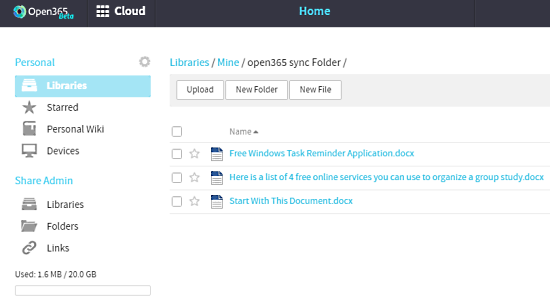
Alternatively, you can upload a file or folder on the cloud through the browser by dragging and dropping it on the Hub interface. You can do more on the cloud hub, click on the chat icon at the top to chat with your colleagues or friends who are signed onto Open365. Moreover, groups can be made where you can add libraries to be shared among people. Making groups is a great way to manage people you want to share certain documents with.
How to Create and Edit Documents, Spreadsheets, and Presentations on Open365

To access the word processor, click on ‘Cloud’ on the Open365 hub and select Writer. This will open the Cloud version of LibreOffice. The layout is identical to most of the other word processors. You can style your text from the bottommost tool bar and rest of the functions can be browsed from the menu. The panel on the right provides you a gallery and navigator. You can use it to find useful visual elements to add on your documents.
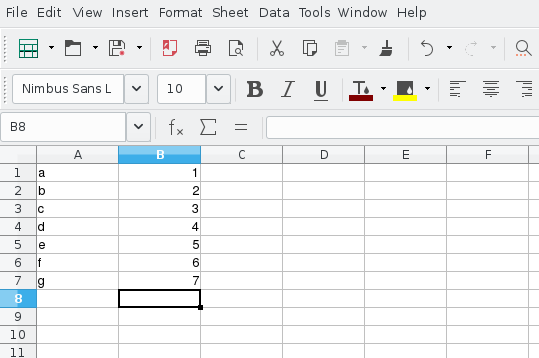
Similarly, LibreOffice Calc can be accessed from ‘Cloud’ to edit and create spreadsheets. The combination of a password protected Cloud service with spreadsheets makes Open365 an awesome choice to keep a database.
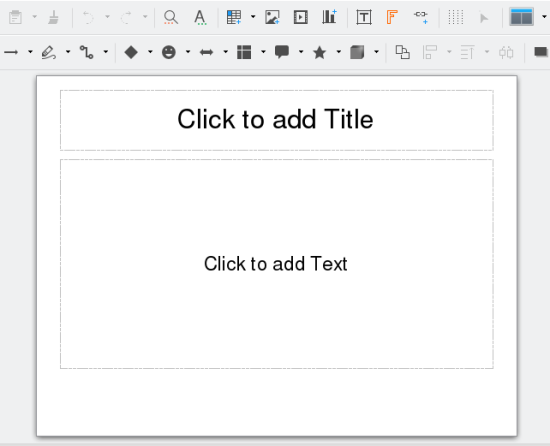
LibreOffice Impress can help to make awesome presentations that you can host from different computers just by logging into the cloud. It has various presentation layouts you can try. Various media and images can be added into the presentation with ease. You can simply share the link of the presentation in a meeting and save a trip for your flash drive.
How to Send Mails Using Open365

This free online office application also has an integrated mail system which you can use to send emails to colleagues with important documents attached. To access it, select Mail from the ‘Cloud’ dropdown menu. Click on Mail at the side panel to access Open365 mail where you can compose a mail by clicking New Message. Apart from mailing system, you can manage and store contacts, notes and even to-do lists.
Verdict
Open365 is an awesome combination of cloud storage and an online office application. However, I didn’t find its rendering on the browser to be much attractive. Another major issue is that you need to have a steady internet connection to use the office. Disruption in the connection and a slow connection influence the performance of Open365 heavily. But overall, I would love to recommend Open365 to everyone. This is a great free alternative to Office365. I award Open365 with 4.5 stars.
Know a similar service like Open365? Post it in the comments!