CrankWheel is a free online screen sharing service that lets you share your browser tab with anyone. In fact, the person with whom you are sharing your screen does not need to install anything. And you can share screen on both desktop as well as mobile browsers! It is as easy as it gets.
You can use this easy screen sharing service to send a video feed of your desktop, program tab, and browser to anyone over the internet. This is a really simple tool to use. All you have to do is install its Chrome extension and sign in the service.
The reason why this service is featured is because it is unlike other online screen sharing services. It shows the screen sharer exactly what the person at the other end is seeing on your screen with some more information. In the free version you can only invite one person for the broadcast.
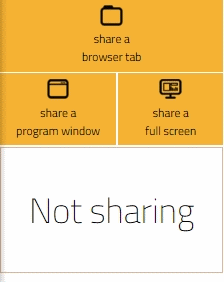
So let’s take a better look at what Crankwheel can do. However, be warned that this is not a remote desktop extension, you can check out some of them here.
How to Share a Browser Tab Remotely with CrankWheel
Once you have installed the Chrome extension, you need to sign up to use the service. A window will open on the right with three screen sharing options. Click on Share a Browser button to share the browser screen. The CrankWheel extension will start to flicker red. When you click it, it will start the broadcast. You will have to send the broadcast URL to the one who you want to see your live broadcast. As I mentioned in the beginning, the receiver can open the URL in any web browser; whether desktop or mobile.
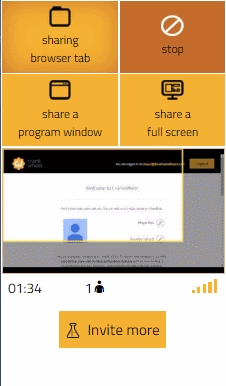
This free online screen sharing service will show a small window on its interface that shows the part of the browser the other person is viewing. It also mentions the feed delay, elapsed time and the connection strength of broadcast. Also, copy pasting the link on your browser will open a tab where you can experience what the person on the other end sees live on your feed. You can click on Stop to stop the live broadcast.
How to Share a Program Window with CrankWheel
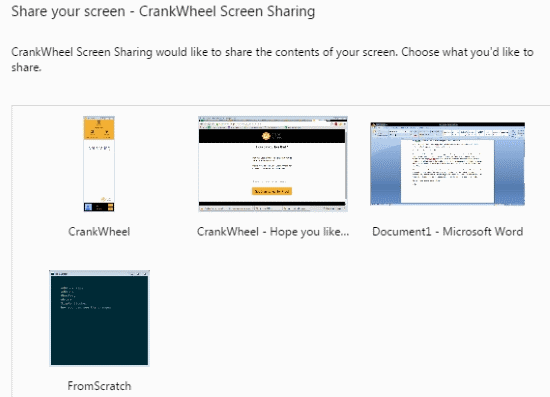
To share program window, click on Share a program window on the Crankwheel interface. You’ll get to choose what program tab you want to live broadcast. The rest of the viewables on the CrankWheel interface are the same as on the share a browser tab. To stop the live broadcast, open the application tab that you are sharing and click on the Stop Sharing dock on the bottom of the tab.
How to Share Fullscreen with CrankWheel
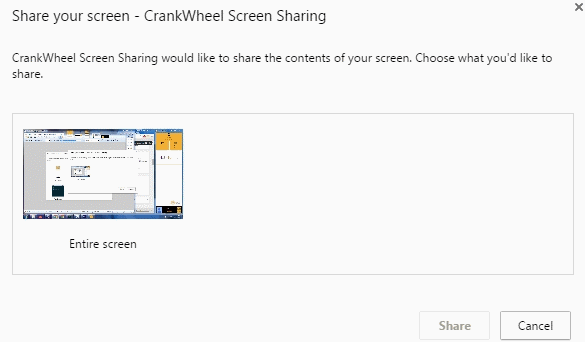
Click on Share a fullscreen to share the fullscreen view of your desktop. This free online screen sharing service will ask you to choose the desktop you want to broadcast (maybe in case you have multiple screen monitors). You can monitor what the person on the other end is watching with the details about the connection strength, delay, elapsed time and number of viewers. The same as in the cases above.
Share Fullscreen, Browser Tab, Program Window on Mobile
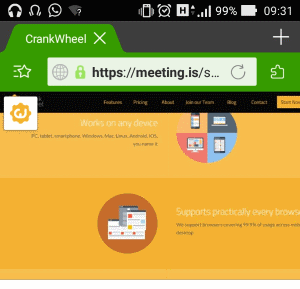
This is an exclusive feature of CrankWheel that lets you share the fullscreen, browser and program tab with anyone who has a mobile with a good browser. I don’t think you’ll find a remote desktop or screen sharing service that extends that kind of support. This feature is really handy when you need tech support from someone who is not near a computer. To share your screen with someone on a phone, you’ll be required to send the link by entering their mobile number on the interface after selecting a sharing mode. The person on the other end will receive the link via text message which they can open on their browser. Of course, you can also share the link directly via email etc., and the person at the other end can directly click on that link to open it.
Final words
This is a very unique online screen sharing service that lets you get more info about what the connected person is viewing and the connection quality. Now you don’t have to say ‘Can you see it?’ because you’ll know what they can see. It’s an awesome co-ordination service where you don’t have to take control remotely but can guide people through issues efficiently. This is truly a 5 star free online service.
Get CrankWheel here.
Do share your opinion about CrankWheel in the comments!