Zoho Sprints is a free online agile project management tool with various useful features like sprints, backlogs, tools for collaboration, custom scrum boards, etc. It follows agile methodology where it allows you to work with your team incrementally and iteratively for managing projects. It allows you to use short processing or development cycles known as Sprints to continuously focus on the development of any service, product, etc. Doing this, you will also be able to release shippable quality products quickly and frequently for your clients.
It allows you to collaboratively create sprints and then add work items to them including Story, Task, and Bug. You can also add new work items to the backlog and move them to sprints whenever you want. It also comes with scrum boards where you can easily visualize your active sprints. There are many interesting features as well like work time tracking, schedule meeting, see detailed reports, and more.
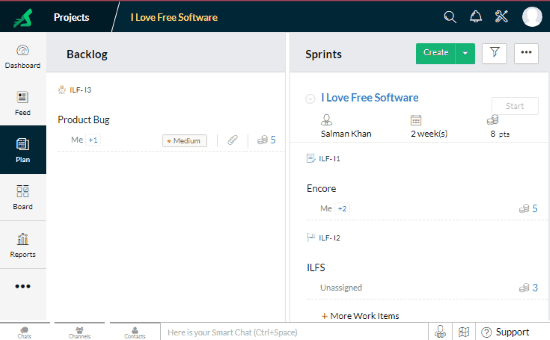
Note: In the free version of Zoho Sprints, there are some limitations like 5 projects, 5 team members, no timesheet, no swimlane, etc.
Zoho also offers another simple and effective project management tool named, “Zoho Projects“. But, Zoho Sprints is quite different as it comes with a twist of agile technique.
How to Use this Free Online Agile Project Management Tool:
The first thing you need to do is go to the homepage of Zoho Sprints and register your team. You can do that just by entering your team name and phone number and then it will provide you with a unique URL to access your account with ease. Now, you can proceed to create projects with your team and manage them with agile methodology.
How to Create a Project in Zoho Sprints:
When the team is created, it will open up a wizard with 3 simple steps. In the first step, it will ask you to create a project. To do this, you would need to enter the project name, project owner name, choose/create a group, select start & end date, and add a description.
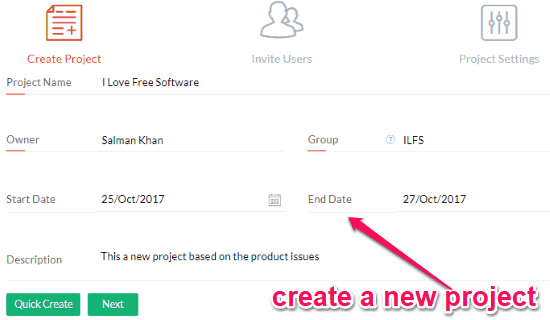
When you’re done creating the project, you can move to the second step. In this step, you will be able to invite team members to your team. You can send invitations via email. Do note that the free version has a limit of maximum 5 team members whom you can invite. While inviting team members, you will also be able to assign their role either as member or manager. The members will be able to operate in the dashboard as per their assigned role.
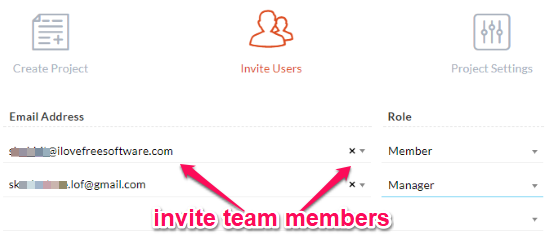
Now, in the last step, it will simply ask you to choose a project prefix and estimation type. When you’re done with the wizard, the project will start and you can go ahead to use all the features of Zoho Sprints like sprints, backlog, scrum boards, etc.
How to Use Backlog and Sprints in Zoho Sprints:
After the main interface opens up, you can go to the “Plan” tab and there you will see two different sections named “Backlog” and “Sprints”. In the Backlog section, you will be able to add work items to your project. To do this, click on the “Create Work Items” button. After that, enter the item name, description, choose item type (Bug, Task, or Story), attach files (like images, documents, etc.), assign team members, set estimation point, choose priority, start & end date, and time duration.
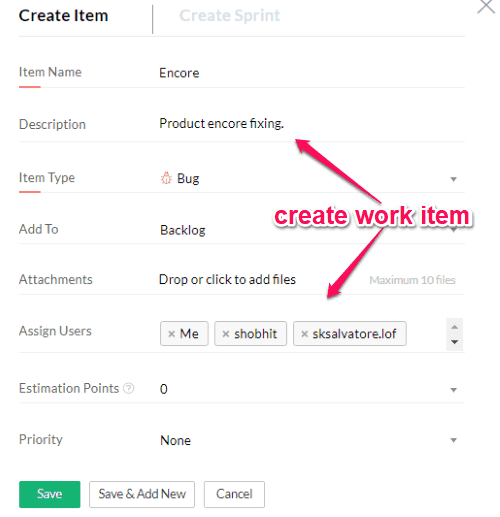
Now, in the Sprints section, you will be able to create small development cycles as sprints for your project. For this, click on the “Create Sprint” button and then enter the sprint name, choose sprint owner, add sprint users, and set the duration in weeks.
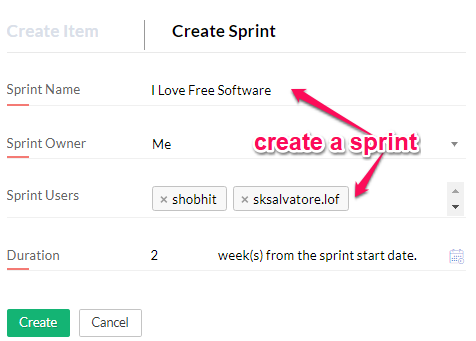
When you’re done creating a sprint, you will be able to add work items to it. You can either create & add new work items directly on the Sprint section or drag and drop the existing work items from backlog to sprint. After adding work items, simply click on the “Start” button at the top of the Sprint section to start that particular development cycle of your product, service, etc.
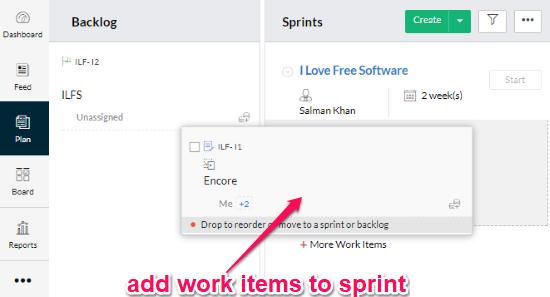
This way you can plan the development cycles of your projects iteratively and incrementally. You can visualize the active sprints with scrum boards.
How to Use Scrum Board in Zoho Sprints:
After you start a sprint, it will be automatically added to a scrum board. To see the scrum board, you need to simply click on the “Board” tab on the left panel. After that, you will see that the board is divided into three stages named, To-Do, In Progress, and Done. Initially, all your work items will be assigned to the “To-Do” stage. But, you can manually customize the scrum board and move work items from one stage to another just by dragging and dropping.
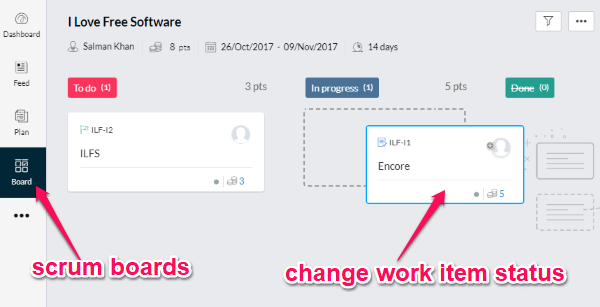
The scrum board is one off the best features of this free online agile project management tool. You can use it to easily track the progress of the work items you have added in a sprint. You can complete and cancel any sprint you want with ease. The scrum board also comes with the option to see a graphical representation of sprint activity, overall progress, work item count, open items, and for user summary.
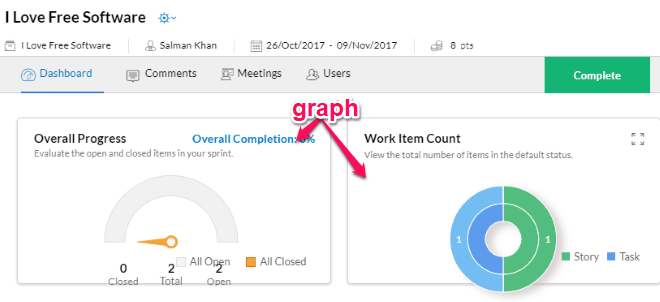
How to Schedule Meetings in Zoho Sprints:
To schedule meetings, simply go to the “Meetings” tab from the left panel and click on “Schedule” button. You can then schedule a meeting by entering the meeting title, agenda, schedule date & time, select team members, associate meeting with a sprint, choose meeting type, location, duration, reminder, and recurring frequency.
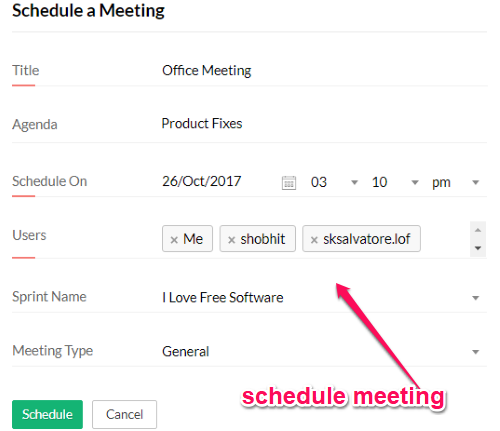
After scheduling a meeting, when the time arrives all the participants will be notified of the meeting. You and the team members will be able to pitch and share ideas, share files, discuss ideas, etc. to follow up on what was discussed in the meeting right on the “Meetings” tab in Zoho Sprints.
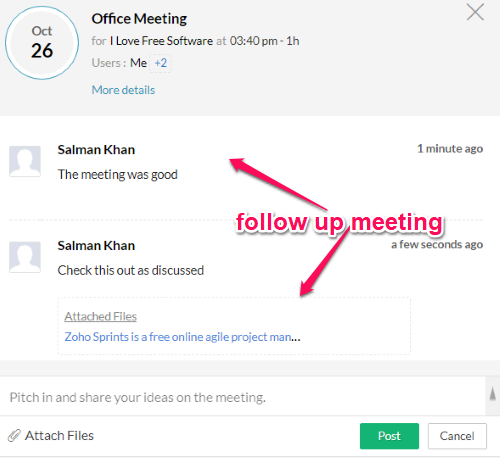
Some of the other useful features of Zoho Sprints are:
Reports: It shows a detailed report of sprints along with charts. You will see charts for velocity, burnup, burndown, and cumulative flow. You will also see reports for completed and cancelled sprints. From the reports, you will find out the start date, planned end date, actual end date, and the estimation points for each sprint.
Dashboard: On the left panel, you will see a “Dashboard” tab which will visualize all your projects, sprints, backlog, engagements, weekly digest, etc. with colorful graphs and charts.
Feed: This tab will show all your account activities like sprints created, meeting scheduled, etc. Apart from that, it also comes with an option to let you and team members comment on anything they want.
Closing Words:
Zoho Sprints is no doubt one of the best free online agile project management tool with dozens of useful features. It is an ideal tool for project managers of software development teams or other teams who also follow the agile technique in managing projects. Using this tool, a team can deliver a high-quality and high-priority work effectively and much quicker. You can use it completely free, but the only thing which might concern you is the number of projects and team members in the free version. Or else, this tool is great.