Avast Online Security is a free Microsoft Edge extension to protect from phishing sites. Whenever you access some suspicious or phishing site, it provides a warning message that the website is marked as phishing site. After that, you can leave that webpage or access it (if you trust that site). Apart from that, you can also open its pop-up to check if a website is safe. That pop-up also gives additional information about the website. You can check the total number of tracking systems for a website, list of tracking systems (social networks, ad tracking, web analytics, and others), see the list of sites behind each tracking system, etc.
You can also give positive or negative review to any website if you are sure enough. Some categories are also available to select for your review. For example, if you give negative feedback, then you can also select website is related to phishing, gambling, weapons, etc. This will help other users if someone opens the same website.
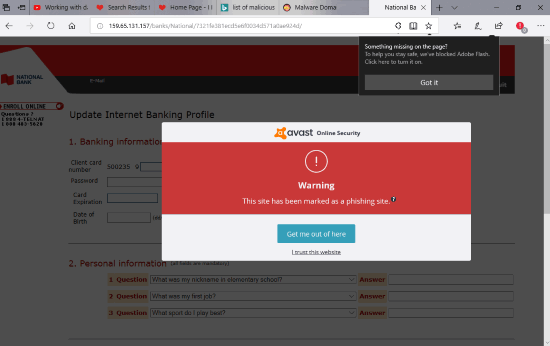
In the screenshot above, you can see the warning message provided by this Avast Online Security extension when I tried to access some phishing site.
Apart from that, it also provides safety check on Google search results for many websites. Just hover mouse cursor on a particular search result and it will show a pop-up if a website is safe.
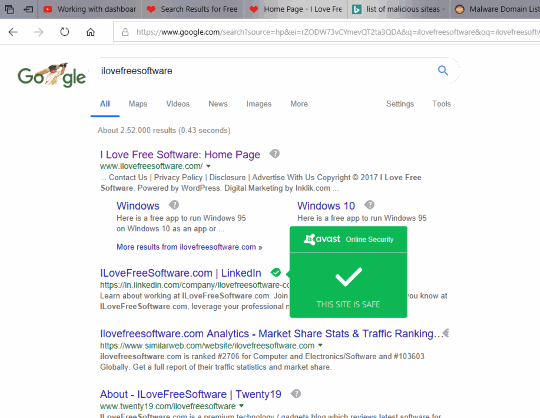
How To Use This Free Avast Online Security Extension for Microsoft Edge to Protect from Phishing Sites?
It’s a very simple extension. You can use the download link given at the end of this review. After installation, you can see its badge icon on the top right part of Microsoft Edge browser.
Now when you will open some suspicious/phishing site, it will display a warning message. Though the extension is not foolproof, it gives a warning for many phishing sites. If it doesn’t display some warning, then you can also click its badge icon to get the additional information. Clicking the badge icon opens the pop-up. There you will see:
- Total number of tracking systems on that particular site.
- The list of sites available under each tracking system.
- Give the feedback: positive or negative.
- Block all tracking sites or specific, etc.
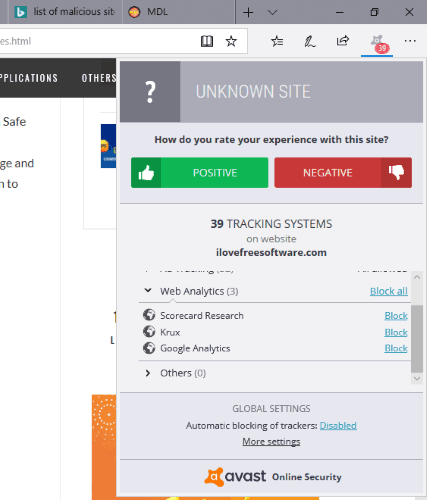
You can also access settings of this extension using the pop-up and enable/disable available options. The options or settings page lets you enable/disable phishing option, block social networks, ad tracking by default, etc.
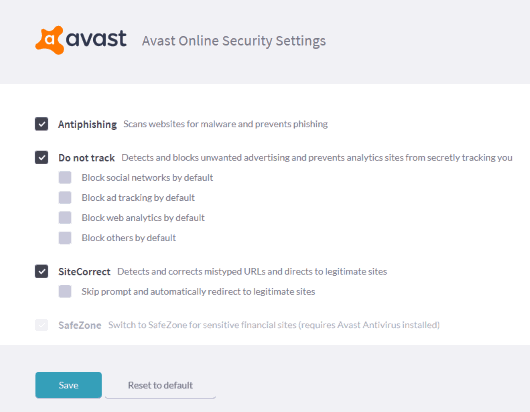
Set options and this extension will help you while browsing websites on Microsoft Edge browser.
The Conclusion:
Earlier, I covered another extension for Microsoft Edge, known as “Norton Safe Web“. This extension is good competitor to Norton Safe Web as both provide similar features. You are prevented from phishing and malicious sites, you can check if a site is safe, etc. This Avast Online Security was already available for Chrome and Firefox browsers. Now Microsoft Edge browsers can also use it and get the benefits provided by this extension.