This article explains how to soft disconnect a PC from the network in Windows 10. Soft disconnect in Windows 10 means stopping all the traffic for all the apps and programs on the PC. However, the OS can still be connected to the internet, download updates, and other system-level stuff. In other words, the PC is not physically disconnected from the network, instead, the OS shuts the traffic for all the programs at once.
Windows 10 has a Group Policy setting that determines how the OS should disconnect the PC from a network, This setting monitors the internet traffic on the PC and when it finds that there is no traffic or ideal network state, it soft disconnect the PC from the network. You can either just enable/disable this setting or configure it as per your needs. So, let’s check out how it’s done.
Also read: Create Desktop Shortcut to Switch WiFi Network in Windows 10
Soft Disconnect a PC from Network in Windows 10
“Enable Windows to soft disconnect PC from a network” is the Group Policy setting in Windows 10 that allows you to soft disconnect from the network. There are two ways you can configure this setting.
Using Windows Registry
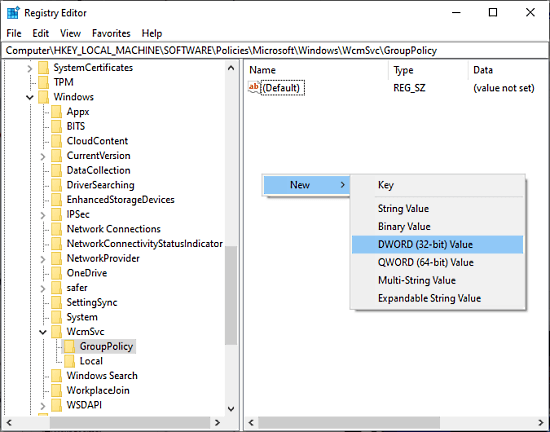
One method to enable this setting is via Windows Registry. This is a quick method to enable/disable the setting although you don’t get an option to configure it. To enable this, open the Windows Registry Editor on your PC. Press “Windows Key+R” on your keyword, type “regedit” in the Run dialog, and press Enter. After that, paste the following location address in the Registry Editor address bar:
HKEY_LOCAL_MACHINE\Software\Policies\Microsoft\Windows\WcmSvc\GroupPolicy
Now, in the right section, look for “SoftDisconnectConnections“. If it’s not there then right-click anywhere on the empty space and create a new DWORD (32-bit) Value and name it “SoftDisconnectConnections”.
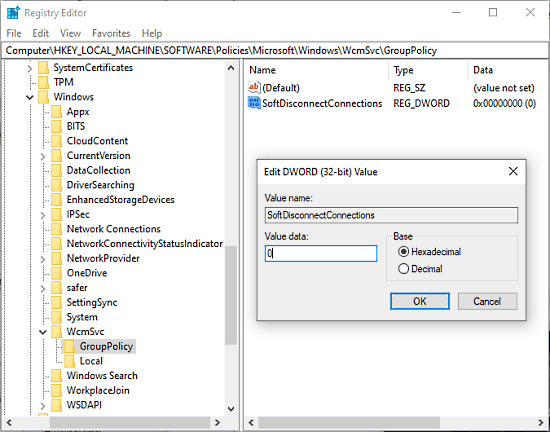
Then, double click on that new entry to change its value. You can set it’s value to either 0 or 1. 0 means the soft disconnect setting is disabled and 1 means enabled.
Using Group Policy Settings
Another method to access this setting is via the Group Policy Editor. To do that, open the Run dialog on your PC (Windows+R), type “gpedit.msc“, and press Enter. This opens the Local Group Policy Editor.
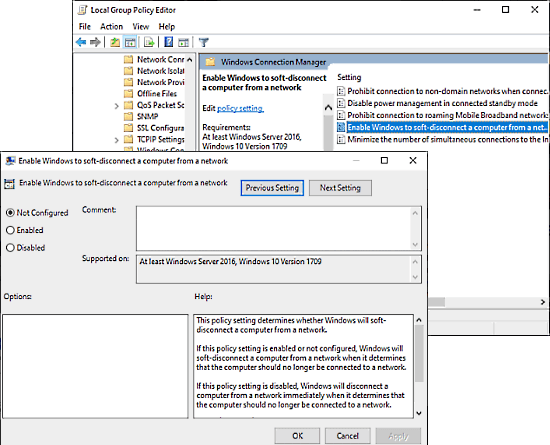
In the Group Policy Editor, navigate to Computer Configuration > Administrative Templates > Network > Windows Connection Manager. Under the Windows Connection Manager, you get the “Enable Windows to soft disconnect computer from a network” setting. Double-click on that setting to edit it. This opens a pop-up window where you can enable, disable, and configure this setting.
Closing Words:
This is how you can soft disconnect a PC from a network in Windows 10. Apart from the development purposes, there is a very small userbase who use Windows services at this level. If you are one of those, you can configure this setting accordingly and save your network bandwidth and battery.