Windows Privacy Tweaker is a free software to stop services, Registry keys, and Scheduler tasks from accessing your private information in Windows 10. It shows the list of all those Windows 10 services, Registry keys, and scheduled tasks in Windows 10 that silently collect privacy related information and send that information to Microsoft. There are various factors (such as Telemetry, input text, data diagnosis, camera, etc.) through which Microsoft collects user data in Windows 10 to improve the user experience. Although the intention is good, but collecting information silently and without the knowledge of user is not good. Therefore, if you are curious to know if some Windows 10 services, Registry keys, and other items are collecting your information and sending it to Microsoft, then this software is handy. You can view the list of all those items and then disable any of those entries from collecting or accessing your information.
For Services and Scheduler tasks, it shows the name of every single Service and Scheduler task, their description, and status (enabled or disabled). Thus, it becomes very easy to take the decision if you want to disable a particular item from accessing the information. And for Registry keys, it shows the name of the Registry key and status of every single key (if it is accessing your private information or not). You can take time and then decide which item should remain enabled to continue accessing the information and which item should be disabled.
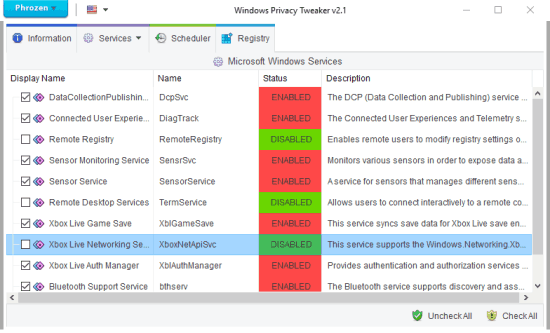
The screenshot above shows the interface of this Windows Privacy Tweaker software. You can easily see which service is enabled and disabled related to privacy. Services that are Enabled are highlighted in Red, while the ones that are disabled are highlighted in Green.
How To Stop Services, Registry Keys, and Scheduled Tasks from Accessing Private Information In Windows 10?
Here is the link to get this software. It is a portable software which doesn’t need any installation. While running it for the first time, it prompts you to create a restore point. You can press Yes or No button as per your needs. However, it would be good to create a system restore point. By default, it can automatically create the restore point. However, if it fails to do so, then you can manually create the restore point on your Windows 10 PC. When the restore point is created, you can open its interface.
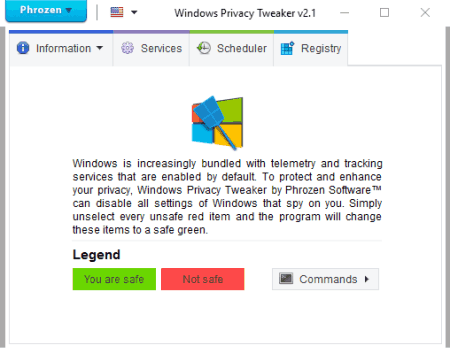
It has a very simple interface and has three main tabs: Services (visible in the first screenshot), Scheduler, and Registry.
Each individual tab is self-explanatory. For example, if you access Scheduler tab, you will be able to see the list of tasks, their description, name, task path, and status.
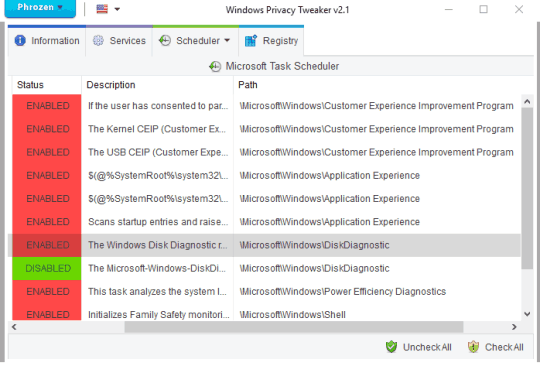
The tasks with red status indicate that those tasks have access to your privacy. And tasks with green status indicate that they are not able to access your private information.
To stop accessing your information by a task, just double-click on it. Its status will change from red to green. In this way, you can carefully read the description and check the status of other tasks and take the action.
The same thing you have to do after accessing Services and/or Registry keys tab.
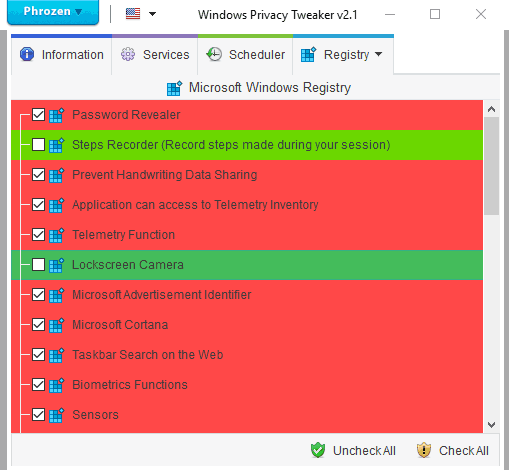
Carefully check if a particular item should continue to access your information and disable/enable the access.
The Verdict:
Earlier, we covered some other good software (Spybot Anti-Beacon and Win10 Spy Disabler) that help to stop telemetry and data collection. However, the major difference between this and other software is that it shows exactly which services, Registry entries, and other items are responsible for privacy access. Other software can show the privacy item name and its description, but services and Registry entries that work in the background for privacy access are not provided by those software. Therefore, to find out which item is there that is actually responsible for sending your private information to Microsoft and to stop such items, this software is handy.