This tutorial explains how to embed subtitles inside a video. If you want to embed subtitles to your favorite videos so that you don’t have to carry around the srt file along with the video file then this tutorial is surely going to help you out.
Here I will show you two different techniques to insert subtitles in a video. In the first one we will just add the subtitle to the video file, which you can turn off if you want. Basically, the srt file will be packaged inside the video file itself. Second method will burn the subtitle permanently on the video, which you can’t remove or turn off while playing the video. I will use MKVToolNix and VidCoder for the two methods respectively.
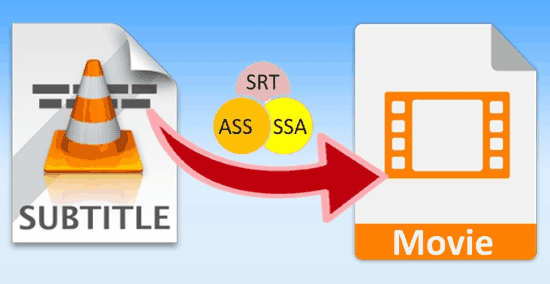
Lets see how to use these free software to insert subtitle in video file.
How To Insert Subtitle In Video and make MKV File:
MKVToolNix is a set of free tools created to Alter, Inspect, and Create Matroska files on Windows and Linux. Inserting subtitle in video files with MKVToolNix is very easy. I have listed the whole procedure in the following steps.
Step 1: First you need to put the video file and subtitle file in the same folder. Then download and install the MKVToolNix from the link at the end.
Step 2: Now run the software and choose the video file and subtitle file by clicking on Add Source File option on the interface.
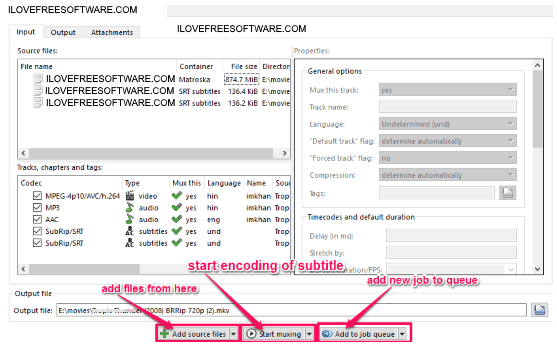
You can also choose to add more than one subtitle to embed in the video. This helps in embedding subtitle of more than one language to a video file. In that case, a video player like VLC will give you option to choose the subtitle that you want to see with that video, however, you won’t be able to see both the subtitles together. In case you want to see subtitles of multiple languages together, you can use DualSub to merge two subtitles of different languages and then embed that merged srt file to the video with MKVToolNix to see subtitles of two different language at the same time.
Step 3: Then click on Start Muxing option next to Add Source File, and the process of embedding subtitles to the video starts and you can see the progress in the progress bar.![]()
Step 4: As the progress reaches 100 percent, the new video file encoded with subtitle file is created. You can play this without the need of adding any external subtitle file.
For many other exciting features of MKVToolNix like, MKV editor, Add Audio Tracks and Subtitles, Conversion and Mixing of MKV files, etc, you can view its full review here.
How To Permanently Embed Subtitle in Video:
VidCoder is a free software to permanently embed subtitle in video. This software embeds subtitle that cannot be removed or turned off while playing the video. This method will permanently overlay the subtitle over the video. This is very helpful in playing video with embedded subtitles in players which don’t support external subtitles. I have listed the procedure to hard code subtitle in video in the following steps:
Step 1: First you need to download and install the software from the link at the end of this section. Then run the software and select a video file under Choose Video Source option.

Step 2: As a video file is added, a new window appears, where you need to select Edit option next to Subtitles. Then select a subtitle file under Import .srt File option from the pop up. Next thing you need to do is set a destination folder for the output.
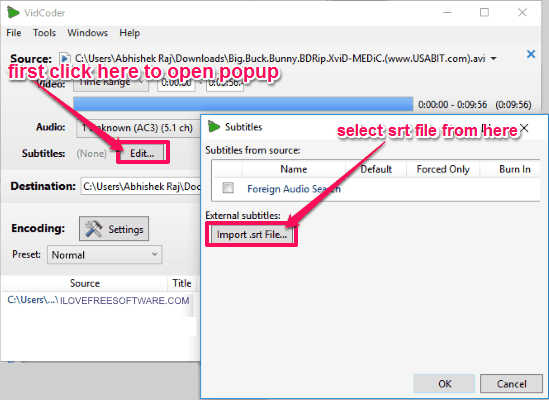
Step 3: Lastly you need to click on Encode and the process of hard coding subtitle to the video begins. It takes some time depending upon the size of the video to complete the process. Once the process is completed, the subtitle is hard-coded to the video permanently. You can see that in the image below.
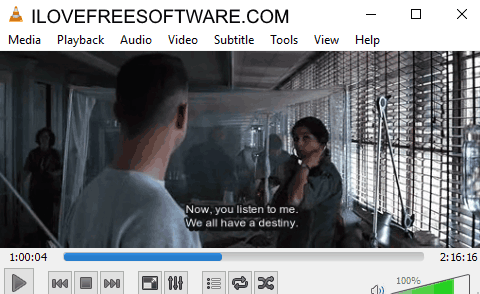
Once a subtitle is embedded permanently, it is nearly impossible to remove it. You can only remove it by cropping the subtitle area of the video. For full review of VidCoder you can look here.
Get it from here.
Verdict:
Both these methods are equally effective in embedding subtitles in video. However I liked the second method more useful as it can permanently embed subtitles in video files and therefore can be useful while playing video in players that don’t support subtitles.