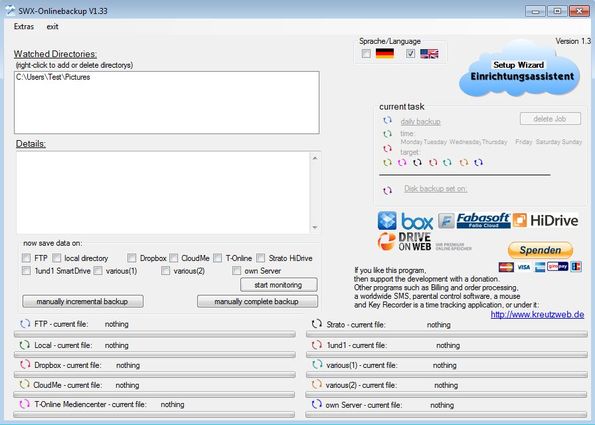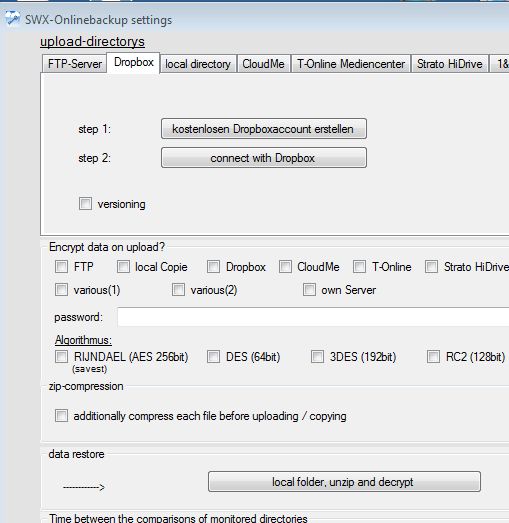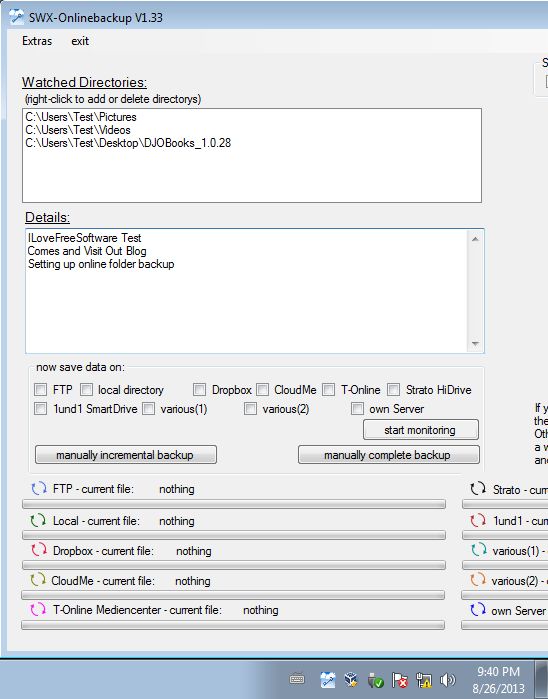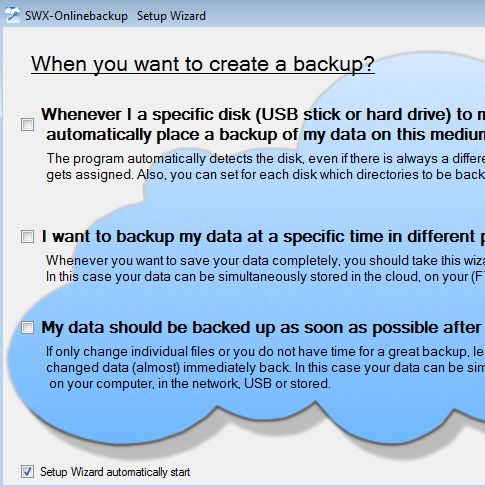SWX Onlinebackup is a free online data backup software. The online part of the description comes from the fact that once you setup a directory from where you’d like to backup files, you can then easily backup files from that directory either to an FTP server, Dropbox, CloudMe, T-Online, Srato HiDrive and various other online hosting services. Next to online data backup, files from the selected directory can be backed up to a local directory, on an external drive for example.
Next to allowing you to setup backups manually, using the interface which can be seen down below, you can also use a very simple wizard by clicking on the Setup Wizard button in the bottom right corner. Manual backup setup is not too complicated, Watched Directories list allows you to setup the directories that you want to backup.
Where you want to backup files can be controlled by putting check marks next to the online storage options underneath the Details text box, where you can type in details about this particular backup job. All the way at the bottom you can see progress bar for each of the online file storage services where you’ve decided to backup your files.
Key features of SWX Onlinebackup are:
- Free and simple to setup: has a backup setup wizard that you can use
- Manual setup is also available for more control over backup setup
- Supports online backup to FTP server, Dropbox, CloudMe, T-Online, etc
- Automated backup: select directory and new files added to are backed up
- Supports incremental backup: only some files are backed up
- Can be used in order to backup data to multiple online locations at once
- Works on all versions of Windows: starting with Windows XP
Similar software: Primadesk, Personal Backup.
SWX Onlinebackup is free, but it will from time to time open up its homepage in your web browser, at least that’s what we’ve noticed it doing. Some parts of the interface are also in German, but not too important to make the application unusable if you don’t speak German.
How to create online data backups with SWX Onlinebackup: free online data backup software
Select Extras >> Settings in order to first connect with the online file storage location where you want to save data.
Once you open up settings, go through the tabs at the top in order to setup the login information for every account that you would like to use. We selected Dropbox and then followed the step by step instruction down below.
Add directories that you would like to backup by right clicking and selecting Add on the empty space of the Watched Directories input field. Put check mark for the online file hosting services where you want to save data and then click Start Monitoring or Manual Backup, depending on what you want to do.
Backups can also be setup using the wizard which can be seen on the image above. Click on Setup Wizard from the top right corner of the main menu to start this type of backup.
Conclusion
SWX Onlinebackup is a very easy to use and setup online data backup software which you should definitely test out if you’re looking for a way how to backup your data online.