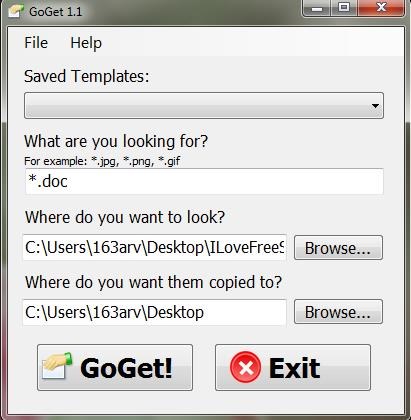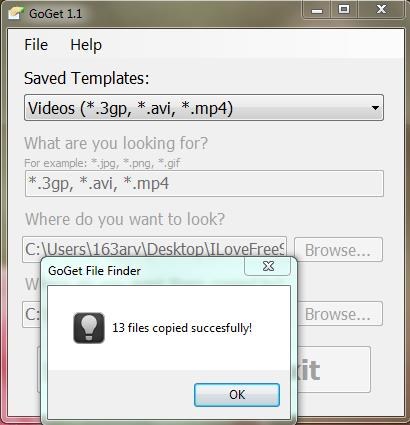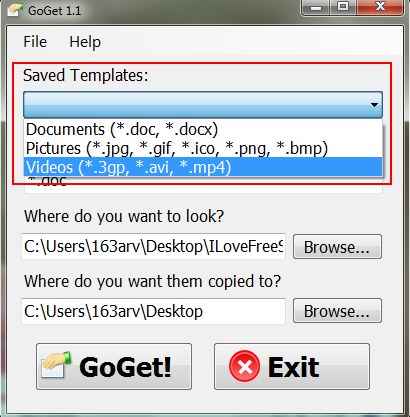GoGet is a free software that lets you easily search files on your Windows PC. It’s a handy and lightweight software, which allows you to search for particular type of files and copy them to a convenient location.
We often save our photos, video, or music files in different folders and forget where we have stored them, especially when we have lot of data on our PC. It’s always better to have a folder or file management utility if you have lots of pictures, videos, and similar stuff stored on your system, but in case you don’t have one, GoGet comes handy to quickly find the desired type of files whenever you need, and organize them on your PC. However, it doesn’t let you find a specific file by name; it can just find files with specified extension and copy them to specified location.
In contrast to Windows default search, GoGet provides a user-friendly, yet simple interface and does the searching task in fewer steps. The basic concept the app revolves around is creating “templates” for particular type of files (video files, audio files, html files, etc.) and save them to a list. Now the next time you need to search for a file, you can select its type from the template list and quickly perform the search. This way, you can save lot of time from manually entering the search parameters every time you begin a search.
The app is available as a freeware and can be downloaded using the link given at the end of this article. Once you successfully install GoGet in your Windows PC, you can use it to easily search your scattered files and documents.
Search Files and Documents on your PC using GoGet:
GoGet is a simple software that opens as a small window when you launch it. You can either create search templates or right away start your search by typing the file extensions (comma separated list) in the “What are you looking for?” text box.
There are two main things you need to consider here. First of all, you need to specify the location (folder or directory) where you want GoGet to look for the files. And secondly, you need to specify the destination location where you want to copy the file (s).
Once you are done, you can press the “GoGet” button to initiate the search. GoGet quickly look for the desired files and copy matching results to the destination folder.
To create a template, click on the “File> Search Templates..” option and click on “Add” button on the “Search Templates” window that appears. This will open an “Add Template” window where you can enter a template name, along with other search details listed above.
This way you can add as many templates as you want and quickly search for the desired type of files on your system whenever you want.
Key Features of GoGet:
- Free software to search files on your system.
- Allows creating templates to quickly particular type of files.
- Copy files to desired location.
- Simple and handy.
- Easy to use.
- User-friendly interface.
- Lightweight.
Also check out 10 free desktop search software.
The Final Verdict:
GoGet is a nice free utility to search files on PC, however, it doesn’t search for the files within the whole system; you need to specify locations where you think the files might be kept. Moreover, it doesn’t work without accepting a destination location to copy the search results. This might be inconvenient in case you just want to view the searched files and don’t want to copy them any where. Rest everything is fine with the app; the search is quite fast and the copy feature can also be beneficial in organizing files on your system. Download free and give it a try.