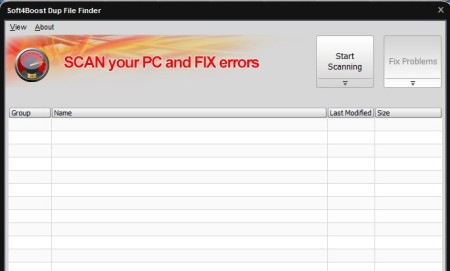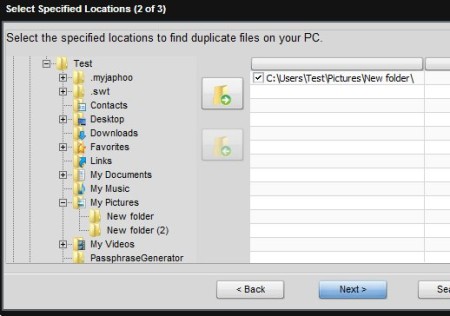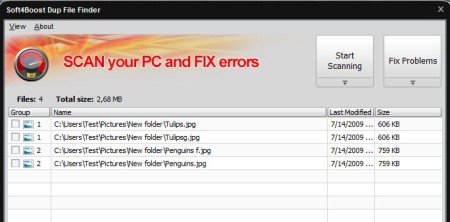Soft4Boost Dup File Finder is a free duplicate file finder for Windows which you can use in order to scan your computer and find duplicates that are taking up disk space. There’s no restriction on file type. Images, audio, videos, archives, applications and documents are supported and not only that, but you can setup this free duplicate file finder so that it ignores file names and only finds duplicates based on the MD5 hash.
Similar software: Duplicate File Finder, AllDup, 5 Free Duplicate File Finders.
Interface of Soft4Boost Dup File Finder can be seen on the image above. Simple would be an understatement when it comes to describing this free duplicate file finder, but that’s a good thing. In the top right corner you can see two buttons, one for starting up a scan job and another one for deleting duplicate files which were found during scan. Scan setup is very simple, you go through a setup wizard which consists of just three step. Key features of Soft4Boost Dup File Finder are:
- Free and simple to use – with a quick three step wizard setup
- Scans and finds duplicate files – all file types are supported
- Can detect duplicate images, videos, documents, songs, programs, etc
- MD5 hash scanner – scans and find duplicate files using MD5 hash
- Permanent deletion – delete duplicates permanently or via Recycle Bin
- Lightweight – uses up very little resources and works very fast
You’d be surprised how much disk space can duplicate files eat up, especially if you have large music and image collections. There’s always that one song, image, or any other file for that matter that we have on our computer, but we can’t find it, and in frustration we just download it again. With time you could lose a substantial amount of free disk space. If you’ve done something like this, here’s how you can find duplicates and delete them with this free duplicate file finder.
How to find and delete duplicate files with Soft4Boost Dup File Finder
Duplicate file scan setup wizard will open up every time that you start Dup File Finder. In the first step you’re gonna have to select file type that’s gonna be targeted during the scan, and you’re also gonna be able to turn on the MD5 scanner, instead of the file name comparison. We suggest that you activate MD5 scan, even though it’s slower, it will be much more precise.
Click Next, and then you’ll have to select the locations where you want to scan for duplicate files. How you want duplicates deleted, via Recycle Bin or permanently can be set in the last step of the setup process.
Don’t worry, before files are deleted, you’ll be able to go over the results, to make sure that they really are duplicated. If everything’s in order, put a check mark next to all the duplicates and click the Fix Problems button.
Conclusion
Soft4Boost Dup File Finder does a very good job, we’ve tested it with both images and videos, and by using the MD5 file scan, we managed to detect duplicates every single time. For us it worked fast, but how fast it works largely depends on the number of files that you’re gonna be scanning. Free download.