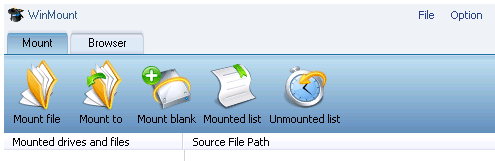WinMount is free file compression software that allows to save space on your computer by letting you compress files or store them as a virtual drive. Mounting files using this free file utility also enables you to directly access compressed files without having to decompress them, a function that is extremely useful, especially when dealing with large files that have a significantly longer decompression time.
With WinMount, you can mount any number of compressed files in RAR, ZIP or compressed image format, regardless of their size. You can choose to convert your already compressed files into MOU format as well with this free file utility, which has a higher compression rate and also enables you to access your mounted files without the need of decompression.
Other free file compression software includes 7-Zip, BCArchive and DriveImage.
Thus, WinMount saves you time without putting too much strain on your system, as the free file compression software will take up less of your computer’s usage and disk space than decompression normally would to save space on your computer. You can compress files for games and applications too.
This free file compression software will also help you to manage and keep track of your compressed files. Once you have mounted your files, the free file utility will automatically provide you with essential information, such as the name, location and size of the files.
The free file utility gives you total control over your files, allowing you to select the files you want to associate with it, directly access compressed files and unmount your files any time you wish. You can also create WMT files which are not compressed ones – they are simple file folders that can be accessed only via WinMount.
The installation of the free file compression software is very easy, and the application itself is user-friendly. Once you have finished installing WinMount on your computer, it will be available in the form of a virtual hard drive to compress files. You can access all options by right-clicking on the icons on the startup menu, or via the “File” option on the application’s taskbar.
All the information you will need in order to use WinMount to save space on your computer are included in the program’s “help” section, but you can always contact the developer to solve any unexpected situations.
For another free file utility to save space on your computer, you should take a look at Disk Space Monitor or Hard Drive Powerwash.