Dynamic Audio Normalizer is a free tool to normalize audio tracks where lots of normalization parameters can be tweaked. It basically raises the gain of an input audio so the peak amplitude of the audio can reach the selected level (usually its 0 dB). In contrast to normal audio normalizers, Dynamic Audio Normalizer dynamically tunes the gain factor. This helps in adding gain to quieter sections of the audio simultaneously avoiding audio clipping due to high peaks in the audio. This tool exists as a command line application, a VST for digital audio workstation, a SoX application and a Winamp plug-in. Since it also provides you the core library, you can use its API to integrate it in custom applications.
Many of you might be wondering: why normalize? Normalization can be a really fast remedy for ‘quiet’ clips. If you’re a music producer, you might want to use it at the end of mixing your tracks to give them a healthy audio boost. Compression can also be used to do the above. It is a much more complex process which reduces the dynamic range between loud and quiet portions of an audio by reducing its peaks. Gain can then be applied to make the sound louder. However, compression can change how your audio sounds, unlike normalization. This is a good reason to use normalization over compression when increasing the audio level.

If you want a simpler way to normalize then you can use Volume Control. In this article, I’ll only cover the usage of Dynamic Audio Normalizer’s command line interface and VST plug-in.
How to use Dynamic Audio Normalizer as a Command line application
As mentioned before, the Dynamic Audio Normalizer can be used as a command line application as well as a VST. To begin with, I will show you how to use it as a command line application. To use the command line application directly from the command prompt, copy ‘DynamicAudioNormalizerCLI.exe’ and accompanying files (except the licenses) into the System32 folder of your Windows.
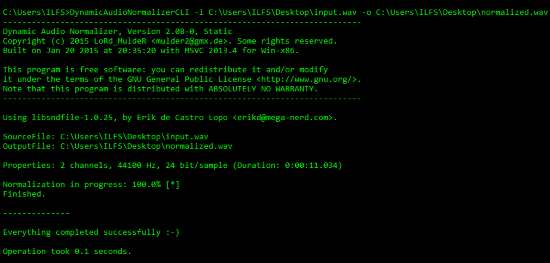
Open command prompt and use the following syntax to normalize an audio file:
DynamicAudioNormalizerCLI.exe -i <input_file> -o <output_file> [options]
It supports a large range of audio formats like AIFF, OGG, WAV and even FLAC. However, I was quite also surprised to find it did not support MP3 files. As you can see in the screenshot, I normalized a WAV file and it turned out flawless. You can tweak the normalization with many options. To view them, type in DynamicAudioNormalizerCLI.exe –help in the command prompt.
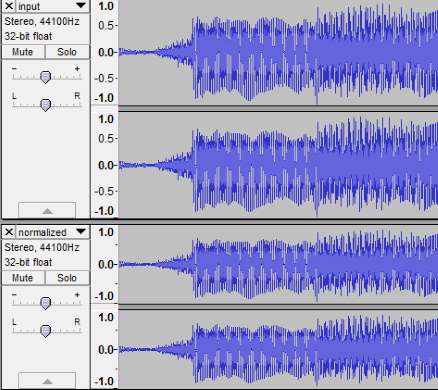
I compared the input and output files on Audacity. You can see the difference between their levels above. The normalized output has been leveled.
How to Use Dynamic Audio Normalizer as a VST in Audacity
Dynamic Audio Normalizer can be used in any digital audio workstation. I’ll be using its VST in Audacity to show you how it works. First of all, you’ll have to copy and paste ‘DynamicAudioNormalizerVST.dll’ in the plugins folder of Audacity to install it.

Launch Audacity with the audio sample you want to normalize. Select the audio sample track and in the Effects menu, select Dynamic Audio Normalizer. The interface of Dynamic Audio Normalizer is where you can tweak a lot of normalization parameters to change the way your audio is normalized.
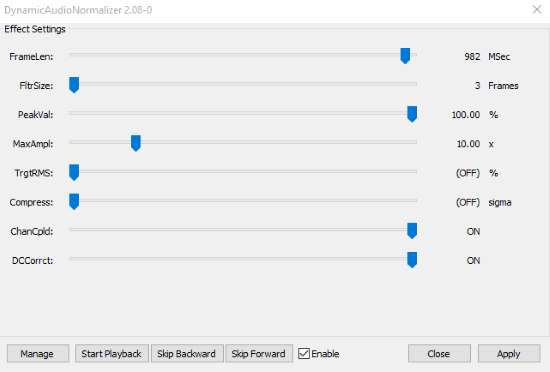
To normalize a track to a specific point, you need to take care of only two sliders: PeakVal and MaxAmpl. PeakVal changes the audio level percentage of the audio track’s peak value. You can set it below 100% to normalize the audio below 0 dB. MaxAmpl decides the gain factor. FrameLen and FltrSize change the length of the frame Dynamic Audio Normalizer reads and the number of frames used to analyze the audio, respectively. Other settings can make unstable changes so let’s not jump to them.
Final Words
You can see how effective Dynamic Audio Normalizer. The simplest way to use it is definitely the command line interface. To have a better hands-on approach, you can use the VST plug-in. I did not come across any kind of error or bugs in this application but going through digital signal processing terms while testing this application did give me a headache. I give this application 5 stars.
Get Dynamic Audio Normalizer here.