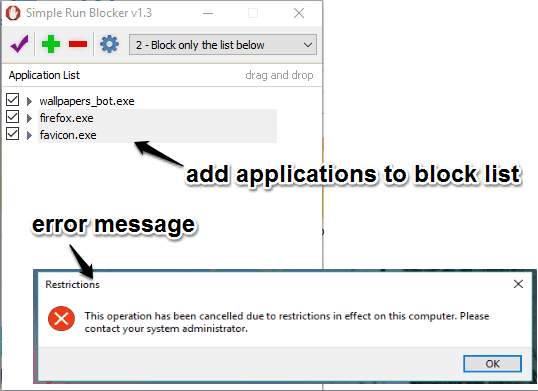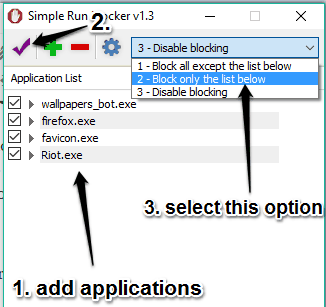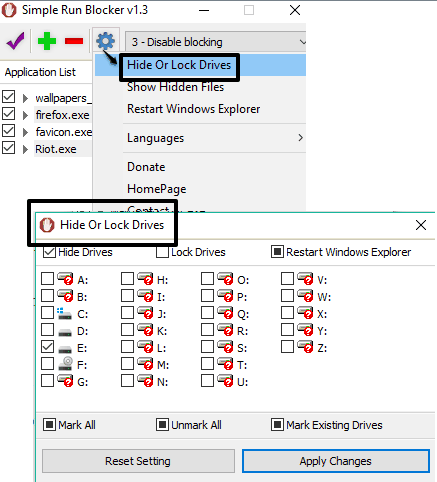Simple Run Blocker is a portable and free application blocker software. It also help you to hide or lock drives, which +other similar tools can’t do. You can block any EXE file and lock/hide flash drives and hard drives. You also don’t have to keep running or minimize it to the system tray to prevent blocked applications from running. Once you have added files on the list on its interface, you can save that list and restart Windows Explorer to apply the changes immediately.
To hide or lock drives, it provides a separate window. You can select which drives you want to hide or lock, apply changes, and restart Windows Explorer. After that, you will see that the selected drives are hidden or locked now (based on the option set by you).
You can also unblock the blocked files and unhide/unlock drives, whenever you need. So, full control remains in your hands. However, this software doesn’t come with master password feature to lock its interface. Still, this is a good application blocker software as you can hide or place this software to a safe location after blocking the applications.
Above you can see the interface of this free application blocker software and the error message that will be visible to anyone who will try to access blocked applications.
How To Use This Free Application Blocker Software?
Grab the zip file of this software and extract it. After this, you can execute its portable application to open its interface. It has a user-friendly interface. Let’s see what we can do using its interface.
Block Applications from Running:
You can drop EXE files or use “+” button to add applications on its interface that you want to block. After this, select ‘Block only the list below‘ option using the drop down icon and then click on Save settings icon. This will confirm that you want to block those added applications. Now you have to restart Windows Explorer and done.
Now try to run a blocked application, you will receive the error.
Whenever you want to unblock applications, you can select Disable blocking option from the drop down icon, save settings, and restart Windows Explorer.
Hide or Lock Drives:
Click Settings icon and then Hide or Lock Drives option. It will open a new window that contains Hide and Lock options and Drive letters. Now you know what you should do. Select the drives and choose Hide or Lock option for those selected drives.
After this, click Apply Changes button, and restart Windows Explorer. This will hide or lock those drives.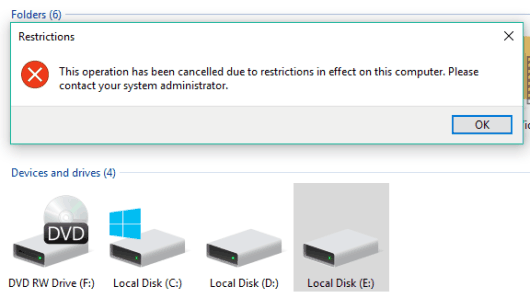
To unhide/unlock drives, you can select drives that you want to unhide/unlock, but this option doesn’t work as it should do. So, you need to select all those hidden/locked drives, and then click Reset Setting button. After this, restart the Explorer and it will unhide/unlock all those drives.
Conclusion:
Simple Run Blocker is indeed a fast and useful software to block applications and lock/hide drives. You also don’t need to keep the software running, and that makes it more useful. Definitely a good software to use.