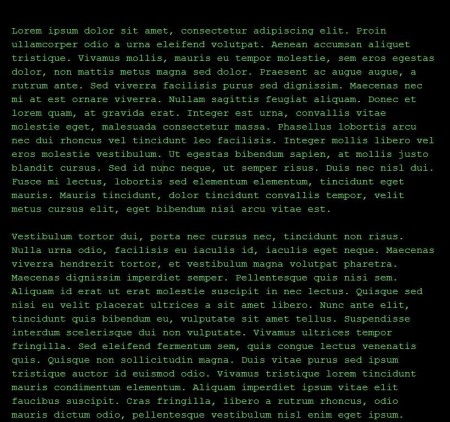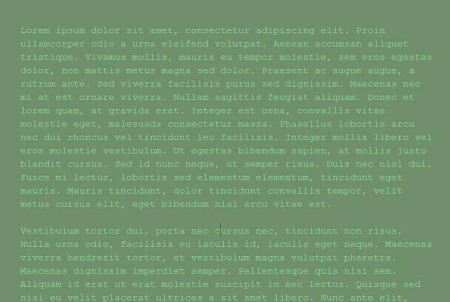JDarkRoom is a free full-screen text editor which you can use in order to edit text documents full-screen, without any kind of distractions. By default you will get a completely black background, with green text, but this can be changed to any color of your choosing. Other features are also available, which you can find in more advanced text editor, like search tool for example.
What you see in the image above is everything that you’re gonna see from JDarkRoom. This is a full-screen editor, like we already mentioned, and it’s also very minimalistic. It’s just you and the text, without any kind of toolbars, menus or windows there to distract you. All the important options for opening, editing, and saving files are accessed through keyboard shortcuts.
Key Features of this Free Full-Screen Text Editor are:
- Free and easy to use, without any kind of distractions for you.
- Change the background color, text color, and the fonts that’re used.
- Find tool for searching the texts documents that you’re editing.
- Auto-save, setup auto saving so that you don’t lose work.
- No delete mode, disable the delete key to prevent accidents.
- Word, line count, and word count limitator.
Surprisingly, even though this is a minimalistic full-screen text editor, it offers a lot of different features. All of them are accessed via keyboard shortcuts, because there are no menus on which you could use your mouse, but you can use the mouse to scroll down through the text. Most of us, when we are writing text, are doing it with a lot of other programs running alongside the text editor. Even if it’s just an email notifier, once that we’re distracted it can be very difficult to get back to the train of thought. Here’s how you can avoid that with this free full-screen text editor.
How to Edit Text Documents with JDarkRoom?
When you run JDarkRoom, you’re just gonna see a black screen with a cursor blinking in the top left corner of the screen. If you’re interested in creating a new file from scratch, just start typing. To open an existing file, you’re gonna have to hit F1 on your keyboard.
If you hit F5, you should see the full list of commands and keyboard shortcuts that you can use. Third option from the top writes that in order to save document that you’re editing, you’re gonna have to hit F2. Settings can be changed with F6.
In the image above you can see that we changed the background color. A lot of other options can be changed there, like for example charsets, fonts, and so on.
Conclusion:
All those who are easily distracted when they are writing texts should really give JDarkRoom a try. You will be able to enjoy in your text, and your text only. Editor is very fast and lightweight. Give it a try and see how easy and more productive can your text editing get with this free full-screen simplistic text editor.
You may also try Q10, Glassy Writer, and Bean posted by us.