AI Sparks Studio is a free of charge desktop application designed for Windows, offering a user-friendly interface to effectively harness your personal API access to cutting-edge AI models such as OpenAI and ElevenLabs. This allows you to generate accurate responses to your queries with ease.
The application enables you to participate in informed conversations with AI models like ChatGPT and GPT-4 and more, convert your speech to text using Whisper, and transform discussions into lifelike audio using the ElevenLabs service, among other functionalities. AI Sparks Studio provides the flexibility to designate the specific LLM for text generation. Moreover, it empowers you to manipulate all parameters offered by the API, granting complete control over your AI interactions every time you click the ‘Generate’ button. Let’s swiftly explore the features offered by AI Sparks Studio.
Features:
Full control and transparency over AI interactions: Upon clicking the Generate button, the selected AI model assesses the entire conversation and subsequently produces accurate responses. The process is entirely transparent, and you can also set the memory limitation of the model with a clear understanding of its usage, limits, and the estimated cost of generating responses.
Customize how your AI processes input: You have the option to designate the specific LLM snapshot for text generation. Furthermore, you can manipulate every parameter supported by the OpenAI API, providing you with complete control. This level of control is not achievable with other OpenAI Playgrounds, as they strictly adhere to the official API specifications.
Understand AI Processing details: AI Sparks Studio enables you to scrutinize the creation of each part of the discussion, including the LLM snapshot utilized and the parameter values. Additionally, you can evaluate the impact on the model’s context memory and estimate the cost of text generation.
Experiment Freely with AI Using Discussion Branching: You have the flexibility to diverge from a discussion at any point if you want to experiment with different AI models or settings. This process rewrites the discussion without discarding previously generated texts, enabling you to partially overcome the context memory limitation of certain AI models.
Local Storage: All the discussion files are stored exclusively on your computer making it easy to find them and change their location. These files use the standard JSON format and are updated in an additive manner which ensures that no text can be deleted or corrupted.
Secure Data: AI Sparks Studio establishes direct and exclusive communication with AI services, utilizing the provided API keys. A request is transmitted to the pre-authorized AI service, and once a response is obtained, it is locally stored on your machine. No data ever leaves your system. The set API keys too are securely stored solely on your machine, within the application’s configuration JSON file.
ElevenLabs Service Usage: Before making a request, you can conveniently determine the number of characters that will be consumed by text-to-speech generation from your ElevenLabs monthly quota. This aids in preventing unnecessary regeneration through automatic caching of speech audio. The resulting audio files are also stored locally in a folder along with their corresponding discussion file.
How it Works:
1. Click on this link to download the Windows installer of AI Sparks Studio and install the application on your computer.
2. Launch the application by double clicking its icon and you can notice that it has a very simple and easy-to-use interface.
3. Click on the ‘Profile’ icon at the top right and choose ‘Settings’.
4. Click on the ‘OpenAI’ tab and paste your API key. Similarly, paste your API key for the ElevenLabs service in the corresponding tab. In both cases, click on the icon ahead of the API key to test the connection and verify if you are getting a ‘Success’ message.
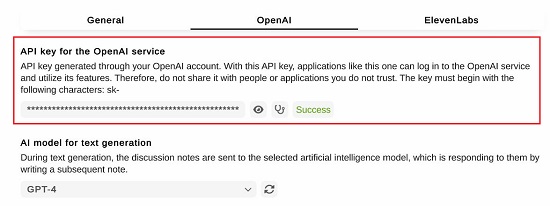
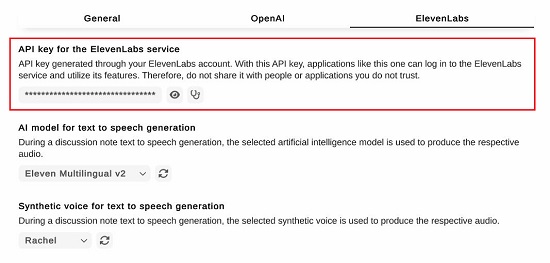
5. Under the OpenAI tab, you can choose the API model to be used such as GPT – 4, GPT – 3.5, GPT – 3.5 Turbo etc. You can also modify the API parameters like Temperature, Top P, Frequency penalty, Presence penalty etc using the corresponding sliders. Likewise, you can navigate to the ElevenLabs tab and choose the AI model for text generation as well as the synthetic voice to be used.
6. The ‘General’ tab enables you to customize general settings related to Max. token count, Number of generated Notes, Working directory, configuration file, and other parameters.
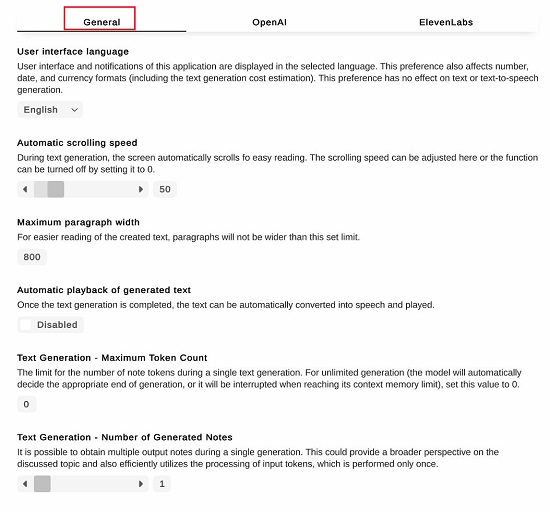
7. The settings you adjust in each tab are automatically saved. After completing the aforementioned steps, close the ‘Settings’ window to return to the main interface.
8. You can now start interacting with the configured AI model by way of Notes. At the outset, you must choose the ‘Role’ such as User or System from the drop-down menu, type the query in simple natural language and hit the ‘Generate’ button. Alternatively, you can record your question by clicking on the ‘Microphone’ icon and get it converted to text using the Whisper model of OpenAI.
9. Wait for some time while AI Sparks Studio processes your prompt and generates the response on the screen.
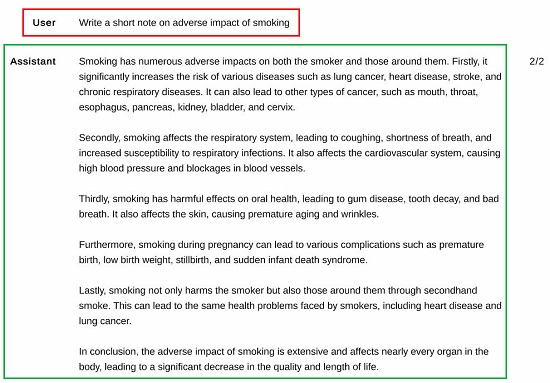
10. Click anywhere on the generated text and observe a mini toolbar pops up towards its right. You can click on the respective icons in this toolbar to Generate a New Note with the same query, Create a New Note with another query, Create a New Note using the present note’s text and Edit the note if required. Keyboard Shortcuts have been provided for each of the above actions. You can hover your mouse cursor over any of the icons to find out shortcut keys as well as to get more details.
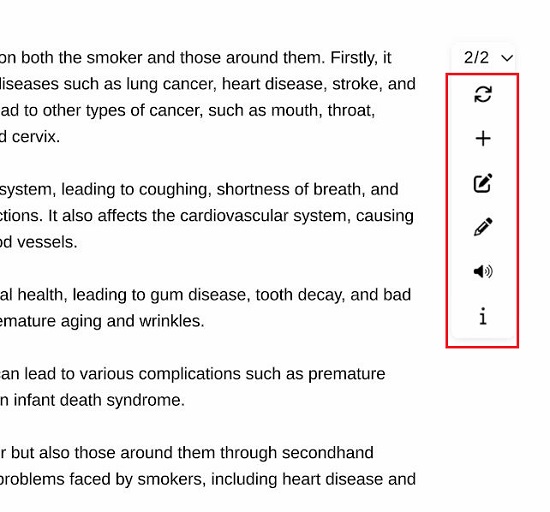
11. You can click on the ‘Speaker’ icon in the toolbar to play the Note as generated speech using the ElevenLabs audio service.
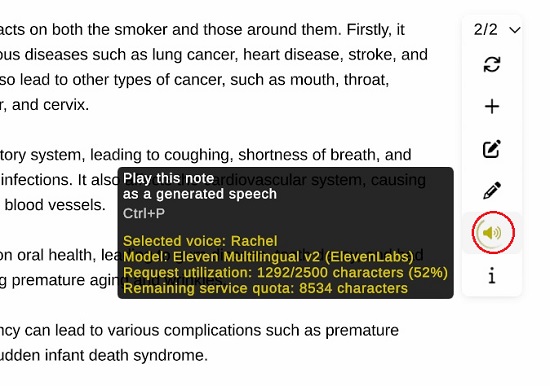
12. To get more details of the Note such as Token count, AI Model used, Temperature and other API Parameters click on the ‘Information’ icon at the bottom of the toolbar. You can configure the details that are visible in this popup through the ‘General’ tab in ‘Settings.
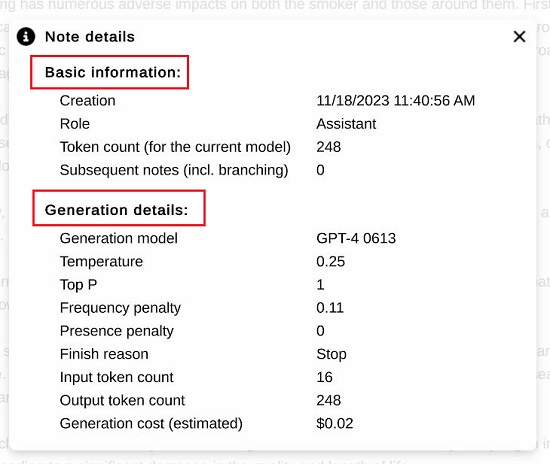
Fore more details on how to use AI Sparks Studio, you can visit its main page and view the demonstration videos.
Closing Comments:
In summary, AI Sparks Studio appears to be a valuable application, providing a straightforward interface that allows you to effectively leverage your personal API access to cutting-edge AI models, generating precise responses to your queries. Additionally, it facilitates the recording of your prompts, transforming them into text with Whisper, and converting your interactions into realistic audio using the ElevenLabs platform.
Go ahead and try out the application and do write to us about what you think. Click here to download AI Sparks Studio for Windows.
Click here to read about an innovative solution named Chatgot, that enables the seamless usage of multiple AI chatbots such as ChatGPT, Claude, Google PaLM, and LLAMA within a unified chat interface.