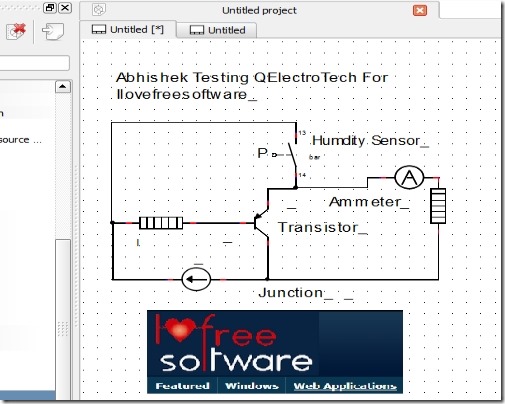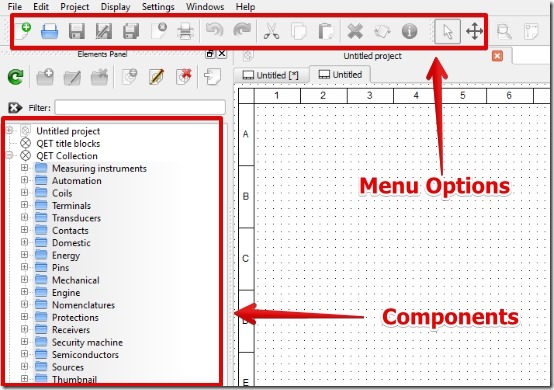Till now I have reviewed software that are mostly meant for electronics applications. In this article, I have reviewed QElectroTech in Windows 7 for drawing electrical circuit designs.
QElectroTech lets you draw any electrical circuit design using a very large number of library components. The library components include Coils, Terminals, Transducers, Control Valves, Heat exchanger, and many more components. Also, you can add labels or text to the circuit for each and every wire, node potential, and component which I really like.
QElectroTech gives you the option to save the circuit, print it, or export it to png, jpeg, bmp, and svg image formats. Also, you can select the dimensions for the exported image.
Note that you can not simulate any electrical circuit in QElectroTech. But, you can draw a wide variety of electrical circuits.
Working With QElectroTech To Draw Electrical Circuit Design:
QElectroTech is very simple to use and it serves only one purpose that is, it works as good electrical circuit design software. In order to draw an electrical circuit you can browse to the component list on the left side of the user interface, select the component and drag it on the interface.
Connecting the components is easy and I like the option to add labels and text to the individual nodes, wires, and components. I also like that you can add images to the electrical circuit design. It’s a good feature when you have other circuits from external images. You can simply import the image and make the electrical circuit design more meaningful or complete.
After your work is over you can simply save it as image, pdf file, print it, or save it as PS (post script file).
Diagram Properties is also an interesting feature that QElectroTech offers. In this tool you can edit the template view, title, author, set angle of conductor labels, and conductor colors. You can use this feature to improve the appearance of electrical circuit design.
Features of QElectroTech:
- Search option for searching the component.
- Selection mode and view mode: In selection mode you can add and edit components and in view mode you can prevent any changes in the components.
- Large categories of components that include:
- Measuring instruments
- Automation
- Terminals
- Energy Components
- Transducers
- Mechanical components
- Sensors
- Receivers
- Semiconductors
- Sources
- Connector Pins, and many more.
- Option to add author and date for the circuit design.
- Option to add images to the circuit.
- Option to add text to the image.
- Mouse wheel zoom: The zoom worked terrific. It’s a really helpful tool when you work with complex circuits designs having lots of connections and components.
- Mechanical and electronic components.
You might want to try similar software Circuits.io.
Conclusion:
QElectroTech is simple for drawing an electrical circuit design. I was able to place and design circuits using different electrical components very easily and I noticed no lags while moving the components. What really impressed me is the wide range of electrical components, some mechanical, and some electronic components. If you are looking for a software to design electrical circuits then you should try out QElectroTech.