Modern day Operating Systems are extremely complicated pieces of software, spanning millions of lines of code. At any given time, an OS has a whole bunch of processes and activities running. While some of these are user initiated, there are others that are run and managed by the Operating System in the background. And in case of Windows, these are called Windows Services. But what if you want to manually take care of a troublesome Windows Service?
Fret not, as that’s LazWinServiceMgr is there for. It’s a straightforward yet powerful application that lets you easily manage Windows services. With LazWinServiceMgr, you can start/stop services, as well as install/remove them. Sounds like something you can use? Read on to find out the details.
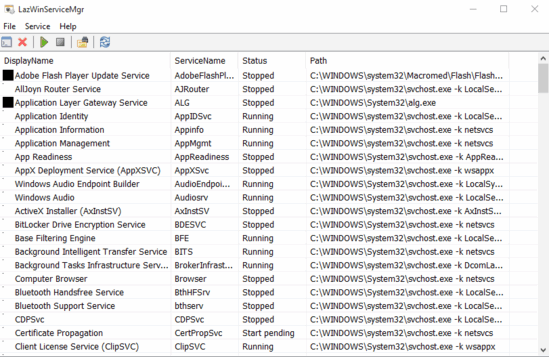
How To Manage Windows Services Using LazWinServiceMgr?
Step 1: At just about 500 KB, LazWinServiceMgr is one of the lightest applications out there. And being portable, it can be run sans any installations or configurations. Simply download from the homepage, extract and run. Here’s how it looks like:
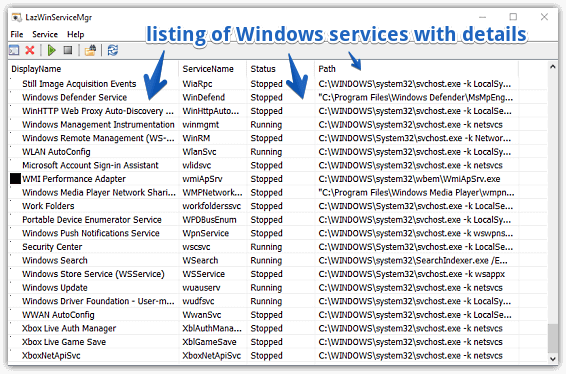
Pretty simple, right? When run (with administrator level elevation), LazWinServiceMgr automatically scans all the Windows services and lists them, along with relevant information (e.g. display name, full path, status) in separate columns. To access a service’s source directory, you can simply select it and use the File > Go To Dir option.
Step 2: To start/stop a service, simply right click on it, and choose the appropriate option from the context menu. The same menu can be used to uninstall the selected service as well. And to install/run a new service, click the option in the menu bar. That’s all there’s to it. Take a look at the screenshot below:
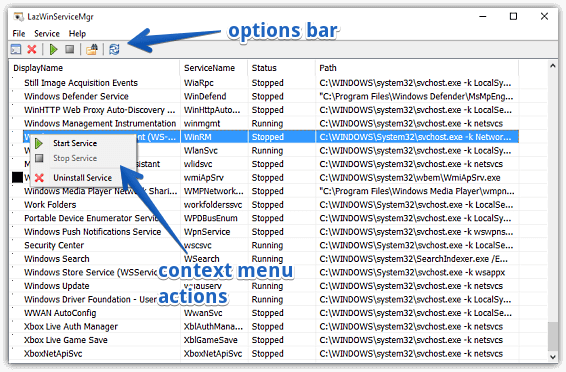
Also Check: How To Run A Program On All Processor Cores?
Wrapping Up
Windows Services are an essential component of the Operating System, crucial to its functioning. And LazWinServiceMgr makes managing the Windows Services a walk in the park. Try it out, and shout out your thoughts in the comments below.