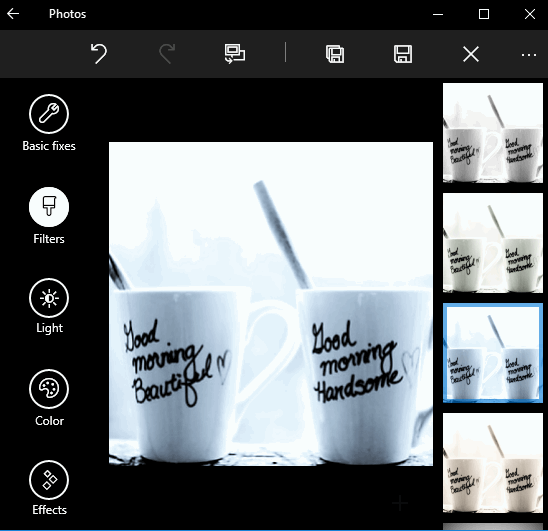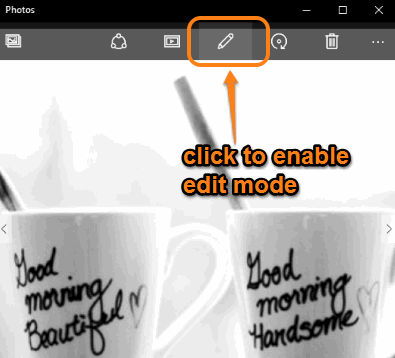This tutorial explains how to enhance images using Windows 10’s built-in Photos app for PC.
Windows 10 Photos app is a powerful app to edit colors of photos. It provides one-click photo enhance, filter, effects, and other options to make your photos look more beautiful. You can also compare the original and enhanced photo to check if enhanced image is better than original or not.
Windows Phone users already enjoy this app, named Lumia Creative Studio, and now this app is available in Windows 10 PCs to retouch your photos.
The screenshot above shows the very beautiful interface of this Windows 10 Photos app.
Here are many other Windows 10 tutorials: hide search box, record desktop, and Wcapture screenshots and automatically save.
How to Enhance Photos Using Windows 10 Built-in Photos App?
Follow these steps:
Step 1: Open a photo in Windows 10 Photos App. After this, click on Edit icon.
Step 2: In Edit mode, the left section shows all the menus using which you can change the colors of your photo:
- Basic fixes: This menu gives you an option to enhance your photo in a single-click automatically. Apart from this, you can also use options to crop, rotate photo, remove red-eye, etc.
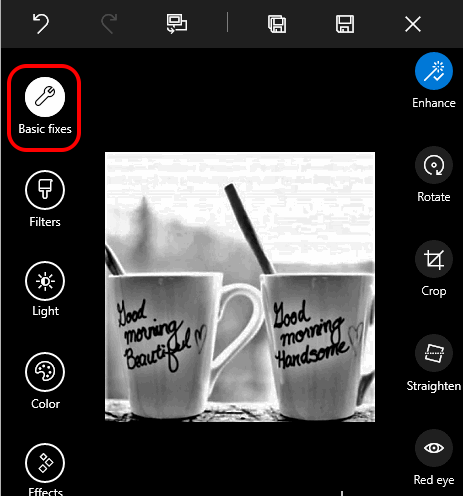
- Filters: This menu provides 6 filters to change the color of photos.
- Light: This menu gives you options to adjust the brightness, contrast, shadows, and highlights.
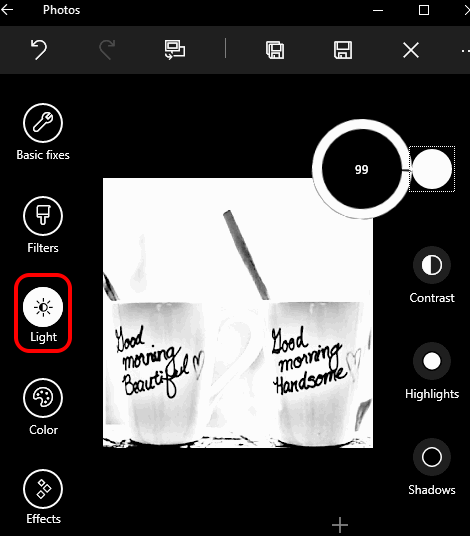
- Color: When you have to set the temperature, tint, saturation, and pick a color from the image, you can use this menu.
- Effects: Selective focus and vignette options can be accessed using this menu.
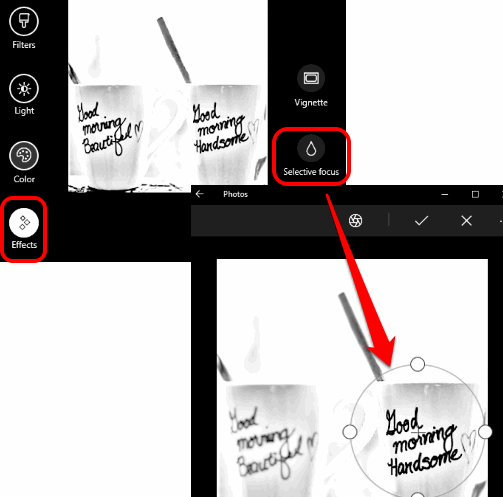
Step 3: You can use Compare icon to check difference between original and edited photo. However, it doesn’t provide side by side comparison. You need to press and hold Compare icon to view the original image and release the button to see enhanced image. When you have done editing, you can save the image.
When you have done editing, you can save the image.
Conclusion:
Windows 10 Photos app is really a strong competitor for other similar photo enhancers. Many useful options are available and the best part is that you don’t have to install any extra plugin or tool to retouch the photos.