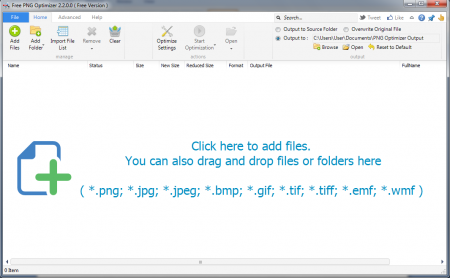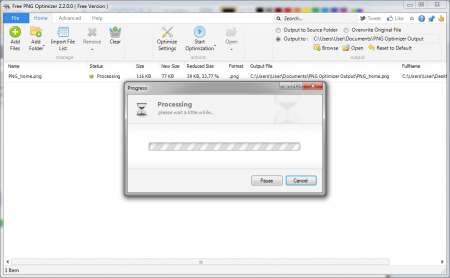PNG Optimizer is a simple, efficient, intuitive and free file conversion tool for optimizing PNG files. This free PNG optimizer is fresh in the market and can be considered to be among the simplest tools to convert various file formats into the PNG format. You can use PNG Optimizer for optimizing PNG files and reduce their sizes without affecting their quality. This free PNG optimizing utility is capable of formatting PNG files to the smallest size that is possible. You can even convert the supported BMP, GIF, JPG and TIFF files into PNG. PNG Optimizer has a streamlined interface which is very well compatible to be used on your Windows 7 machine.
Download PNG Optimizer
PNG Optimizer is available for free download here. Once you have the setup file on your system the next step is to run the installer and install this free PNG optimizer in your preferred location. You only need to follow the instructions and agree to the terms of service stated by the developer to complete the installation. The main window of this free file conversion tool appears after the completion of the installation. You can also try PNGGauntlet, File Optimizer and ImageOptimizer ImOp.
Using PNG Optimizer
With a well simplified user interface the self-explanatory options on the screen allow you to use this free PNG optimizer quite easily. At the top of the main window you are provided with the four tabs namely:
- Home
- Advanced
- File
- Help
The second set of functions involves Optimise Settings, Start Optimisation and Open. Through Optimise Settings, you can choose one of the seven optimization levels to specify the quality of optimization before initiating it with Start Optimization. Under the Start Optimization you are provided with the option to check any of the following options:
- Select process all
- Process selected files
- Process failed files
To the right of Home menu lie the options to choose the output location of processed files. You can save the optimized file in the source folder, or overwrite the original file with the processed one, or select a destination location for it. PNG Optimizer Output is the default folder for processed files.
Under Advanced tab, the first option that you get is the drop-down to select your naming preference for the optimized file. You can allow PNG Optimizer to Auto Rename the new file or Overwrite the existing one or take your permission for naming action. Besides, selected files can be moved up or down or a new file can be inserted using the green arrows. You can also export multiple files from PNG Optimizer window from the location of your choice. If you have too many files on PNG display then you can use Selection option to select desired files without bearing the pain of searching them. The File Properties option displays the various information of the selected file in detail.
The last of all, the Help tab, can lead you to official website, contact page, feedback page and updates. The Portable option to the very right of Help menu allows user data and settings to be saved at the installation location if the user has the privilege to do so. As far as functions of this free PNG optimizer are concerned, they fully meet the purpose of their development. Since PNG Optimizer can be downloaded and updated for free, it is quite optimum to use it on your system.