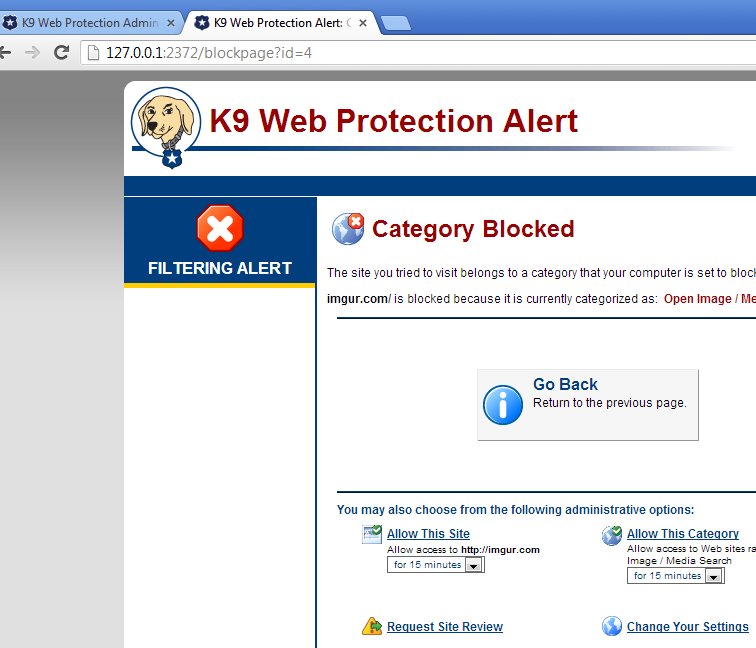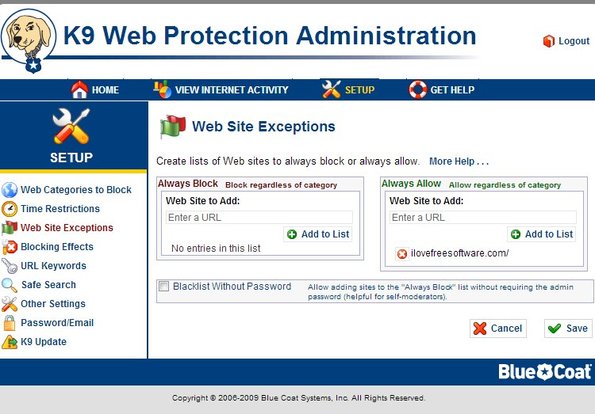K9 Web Protection is a free Internet filtering software for Windows, Mac, Android and iOS which you can use in order to block access to websites that are not suitable for children or even adults if you’re trying to cut back on the amount of time that you spend on social networks or other similar websites.
Three things you need to setup and do before you’ll be able to filter the web with K9 Web Protection. First you need to register an account on the website so you can get the free registration code. When installing K9, you will also need to create a password and lastly in order to use this free Internet filtering you’re gonna have to restart your PC, if you’re using Windows at least.
Image above shows us the blocked message that you’ll get when trying to access a website that is on the blacklist of this free Internet filtering software. With options down below you can access settings and change them so you can open the website, but in order to access the settings you need to know the control panel password that you’ve setup during K9 install.
Key features of K9 Web Protection are:
- Free and simple to setup: block large number of sites in a few clicks
- Works with majority of porn, gambling, drugs and dozens of others
- Time based restrictions: it can block websites on at certain times
- Exception list: has an exception list for unblocking website access
- URL keyword blocking: block websites based on URL keywords
- Cross platform: works with Windows, Mac, Android, iOS, iPad, etc.
Similar software: OnlineFamily.Norton, Windows Live Family Safety, KidZui.
K9 Web Protection works silently in the background. The only way to access the control panel is by using the web browser. Shortcut from the Start Menu opens up the control panel right away. To access settings you will need to type in your password. If you’re controlling what your kids are gonna see online, make sure that they don’t find out about what the password is.
How to setup block malicious websites with K9 Web Protection: free Internet filtering software
When it comes to Windows, after you finish installing K9 using the executable, you will have to restart your computer. You’ll have to register with the K9 website to get the free registration code. You’ll also have to set the main password, like we already mentioned.
Click on Setup from the top menu so you can start tweaking settings. As you can see from the screenshot above, to exclude a website open up the Website Exceptions from the left sidebar. You can also monitor Internet activity and keep a log of when a blocked website is accessed by whoever uses K9. If you’re using K9 for your own web filtering, let your friend change the access password and ask him/her to give it to you only in case of life or death situations.
Conclusion
K9 Web Protection is very easy to setup but at the same time it has a lot of useful features for Internet filtering. Try it and see how it goes.