Shadowsocks is an open source and a free software to enable encrypted Socks5 proxy on Windows. This software is different from other proxy switcher software that you use normally. It encrypts the connection like a VPN but it is not a VPN. If you have a Socks5 proxy credentials, then you can connect through this software and encrypt the connection. It lets you browse web by removing censorship and hiding your activities from your internet provider or ISP. It offers different types of encryption methods to be used while you are connecting to the web through it. It lets you add different server list in it and you can connect to any one of them at a time in just a single click and disable too.
Shadowsocks is a simple and tiny application that keep running in the system tray of Windows and you can call it anytime. You can switch between the different Socks proxy whose information you have added in the software. Also, there are some other options that you can opt. For example, you can see the log of the connection, switch to server mode or PAC mode, forward proxy, make the software run at startup, and some others.
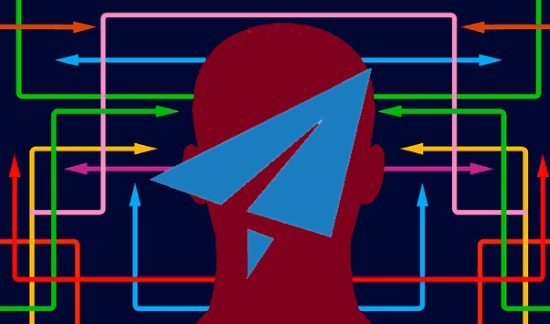
How to Enable Encrypted Socks5 Proxy on Windows?
Shadowsocks is a cross-platforms software too, so if you are on other platform, then you can use it too. And it is a portable software so you can even run it from a flash drive easily.
Here are some steps to enable encrypted Socks5 proxy on Windows using Shadowsocks.
Step 1: You can download the binary executable of Shadowsocks from here. After that, you can run it and you will see its icon in the system tray of Windows. And you can double-click on its tray icon to open the server list.
![]()
Step 2: Now, you can add the Socks5 or 4 proxy server credentials in it that you have. Also, if you have more than one Socks5 proxies, than you can use them in the software. To add a server, simply enter the hostname, password, encryption type, and port number.
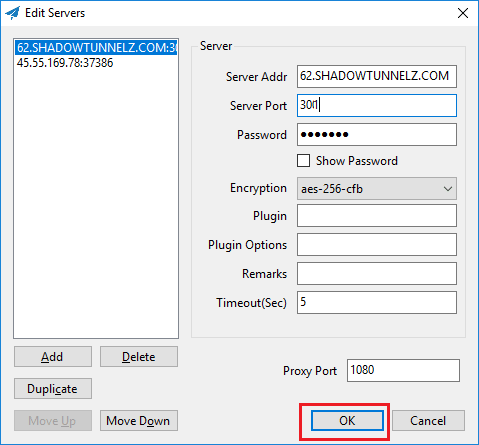
Step 3: Now, to connect, simply right-click on its tray icon and then click on “Enable System Proxy”. Its icon’s color will be changed to blue and you can now start surfing the internet. And to disable proxy, simple click on “Enable System Proxy” again.
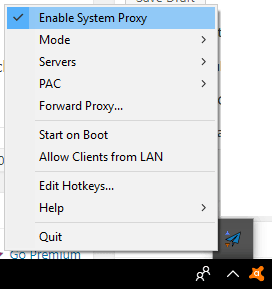
That is how you can enable encrypted Socks5 proxy on Windows in one click. And Shadowsocks lets you do that in a very easy way. And while you are connected, you can switch between different proxies. For that, just right-click on its tray icon and then choose the different proxy from the Servers menu.
Final thoughts
Shadowsocks is a simple, fast, and secure Socks proxy for Windows and other platforms. If you have a Socks proxy credentials, then you can easily set up and use it. It like a VPN but offers a relatively fast speed and anonymity. So, if you want to try this VPN alternative, then you can try this.