Here is a free Firefox add-on to control video speed and volume on YouTube using mouse wheel. This add-on is named “Mouse & Video“. You can increase and decrease volume, make video play fast and slow with the help of mouse wheel on YouTube video player. Just scroll up and down mouse wheel and it will do the work.
Though YouTube already provides the feature to adjust volume but you need to use volume icon for that. Also, you need to access Settings panel again and again to slow down or play video faster than normal speed. This add-on helps you skip all such hassle. You can do all these things directly on video player of YouTube.
Let’s check how it can help.
Note: If you are using laptop, then you can use touch pad to perform mouse control actions for YouTube video. Also, the add-on works on other video streaming sites as well. For example, you can use it on Dailymotion, Vimeo, etc.
How to Control Video Speed and Volume on YouTube using Mouse Wheel in Firefox?
Install this add-on using the link available at the end of this review. Before using this add-on, you can see the screenshot below that will help you understand how this add-on works. As you can see in the screenshot, there are different areas on video player for different functions. These are:
- You can use top middle section on YouTube video to increase decrease volume using mouse wheel.
- The top right section lets you speed up and slow down YouTube video using mouse wheel.
- Scroll up or down mouse wheel on the bottom left, bottom center, and bottom right areas to skip video to 5 seconds, 2 seconds, and 10 seconds.
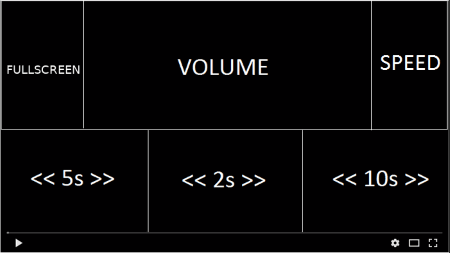
So, once you’ve started playing a YouTube video, scroll up and down mouse wheel on the required area to perform the associated action. This add-on doesn’t show any controls on the video player. You will see the changes when you will scroll up or down mouse wheel on the different sections of video.
In case you want to temporarily deactivate this add-on, click on the mouse icon available next to the Firefox address bar. It will disable the add-on.
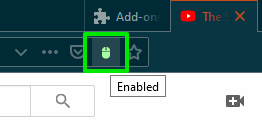
You can click on the same mouse icon to enable the add-on again.
You may also try these free Chrome extensions to control YouTube playback.
The Conclusion:
This is indeed a useful add-on to control video speed and volume on YouTube. You can use the different sections or areas available in YouTube video to speed up the video, skip video, increase decrease volume, and slow down video. The good thing is this add-on works on other video streaming platforms also.