In this blog post, you will read about a free plugin using which you can get 20+ custom filters.
Filter is a free Figma plugin that you can use to apply different filters on your Figma designs. With the help of this plugin, you can make it convenient for you to instantly apply filters on images. All you will have to do is to select an image, browse filters to apply and replace the image with the new one.
The set of filters include filters like Hue Saturation, Noise, Blur, Pixelate, Sepia, Brightness Contrast, Denoise, Unsharp Mask, Vibrance, Grayscale, Night, Invert Color, Exposure, Lens Blur, Tilt Shift, Triangle Blur, Dot Screen, Edge Work, Quadrangular Pixelate, Ink, Alpha, and more.
Apart from these filters, you can use other settings available in Figma. Then, you can save or replace the image with the new one and share with others.
Also read: How to Copy Color Palettes to Sketch, Figma, Adobe XD?
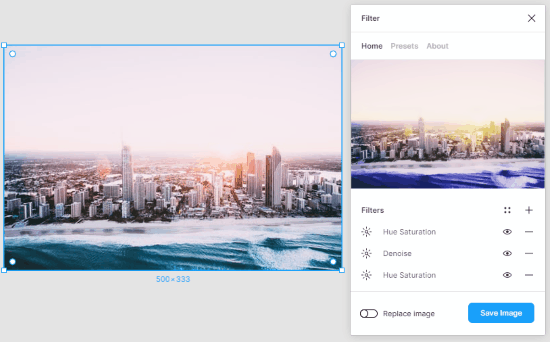
Free Figma Plugin with 20+ Custom Filters for Hue, Noise, Blur, Pixelate
To acquire the collection of filters, you can install this plugin called Filter. This is a free plugin that you can install on your Figma account. The main role of this plugin is to let you access more than 20 filters.
So after you install the Filter plugin, you can check it clicking the right -> Plugins -> Filter. But before you use these filters, you will have to upload the image so that you can apply these filters on images. You can upload multiple images to apply filters at once.
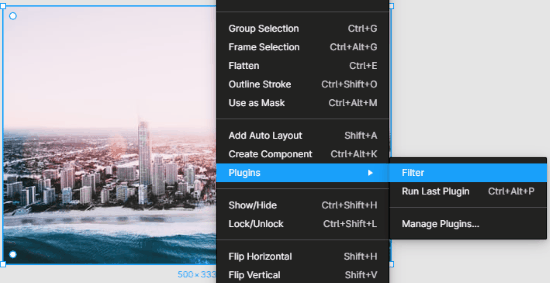
All the images you upload appear on the left as Layers. Now in order to apply filters, you can click on the image then click right.
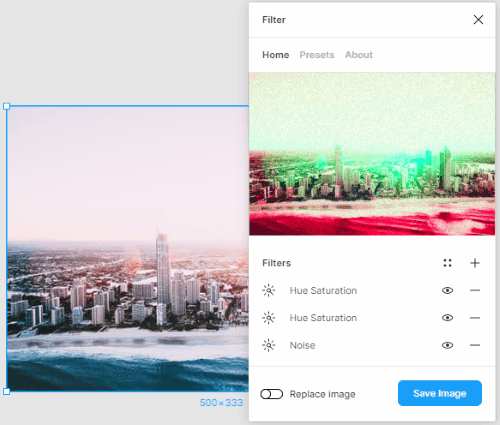
Once you run this plugin, you will find the list of filters. You can click on the Plus icon to display all the filters. Here you will find filters like Hue Saturation, Noise, Blur, Pixelate, Sepia, Brightness Contrast, Denoise, Unsharp Mask, Vibrance, Grayscale, Night, Invert Color, Exposure, Lens Blur, Tilt Shift, Triangle Blur, Dot Screen, Edge Work, Quadrangular Pixelate, Ink, Alpha, and more.
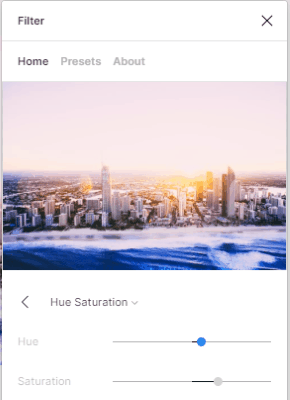
You can pick any of the filters for the images. After picking up the filter, you can use the slider to adjust the applied filter. Besides that, you can use Presets and adjust the noise to apply.
Once you get satisfied with the filters, you can save or replace the old image with a new one with filters. Similarly, you can do with other images. Also, you can apply the same filter on all the uploaded images at once.
In brief
Filter can be considered a good plugin to use in Figma. It provides a set of filters including hue, noise, blur, and more. Also, these filters are customizable so you can adjust the filter to make the image look good. With the set of 20+ custom filters, you have different options of color and effect. So, if you are looking for a nice and easy filter plugin for Figma, this can help you.