All-in-One Messenger is a free multi messenger Chrome app to use various messengers like WhatsApp, Facebook Messenger, Hangouts, Slack, Skype, WeChat, Telegram, etc. from one place. Using this Chrome app, you can access all your favorite messaging applications without switching to different platforms. One of the best features of this app is that you can connect as many accounts as you want of a single messenger. Suppose, you’ve 3 different WhatsApp accounts, then you can simply connect and access all of them on separate tabs.
Similar to other software like Franz and Rambox which also allow you to access multiple messengers from one single location, you can use “All-in-One-Messenger” to do the same, but right from your browser. To connect a messenger, all you got to do is select the messenger you want to use, give a name for the instance, enable or disable notifications, and mute/unmute sounds.
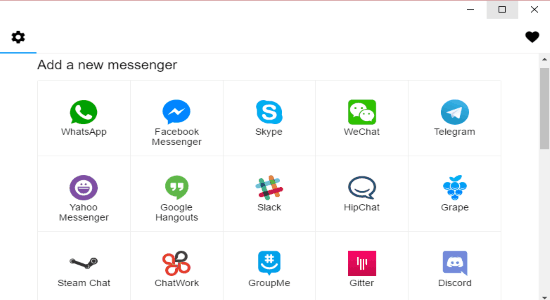
How to Use WhatsApp, Facebook, Hangouts, and More from One Place:
After installing this Chrome app, you can access it from the predefined bookmark “Apps” of Chrome browser. When you open this app, you’ll see all the available messengers listed on the main screen as shown in the above image.
All-in-One-Messenger supports 27 messengers at the moment: WhatsApp, Google Hangouts, Facebook Messenger, Skype, Telegram, WeChat, Slack, Steam, Flowdock, HipChat, ICQ, GroupMe, Grape, ChatWork, Gitter, Discord, Rocket.Chat, Yahoo Messenger, WIRE, Tencent QQ, Mattermost, XMPP (Jabber), Dasher, BearyChat, DingTalk, Noysi, and Missive.
Step 1: Now, to connect any messenger simply click on the messenger icon and a popup window will appear. In the popup window, you’ll be able to give a name for the messenger tab or instance, show/hide notifications, and mute or unmute sounds. When you’re all set, simply hit the “Add” button at the bottom and the messenger will be added and open up in a separate tab.
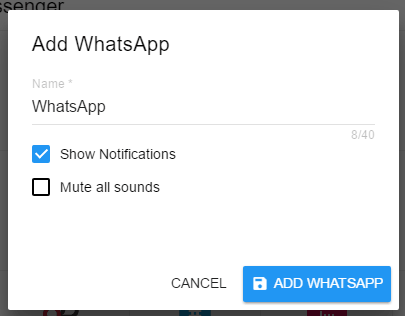
Step 2: In the same manner, you can add any of the supported messengers and all of them will open up in separate tabs. You can simply browse the tabs and feed your credentials to start using the messengers as you normally do with the native applications. No more switching applications for using different messengers, as you can access them all from one single location using this Chrome app.
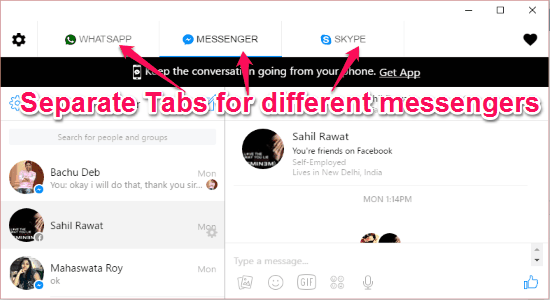
Step 3: Another useful feature of this Chrome app is that apart from connecting different messengers, you can also use multiple accounts of a single messenger simultaneously on separate tabs. That means you don’t have to log out from the current account and then login to another account of the same messenger for using it.
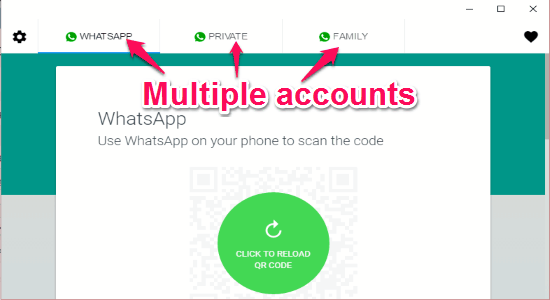
Step 4: All the added messengers will also be visible under “Edit Enabled Messengers” section on the main screen. From there, you can allow/deny notifications and sounds with just a click on t”Edit Enabled Messenger” section and then hit the “Delete” button on the popup window.
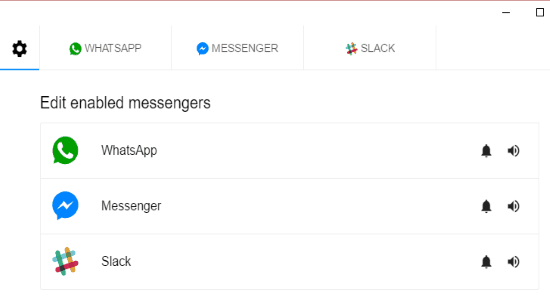
My Final Verdict:
All-in-One-Messenger is a pretty interesting and useful Chrome app, as you can use it to access all your favorite messengers from one single location. Not only that, it can also be used to access multiple accounts of any particular messenger simultaneously. So, start using All-in-One-Messenger to access 27 different messengers without even switching messaging applications.