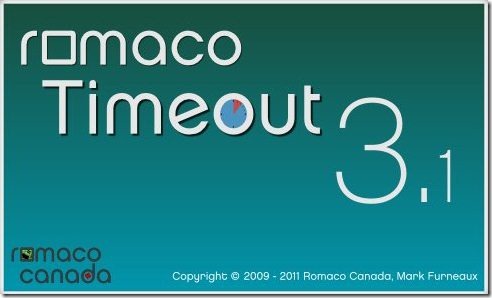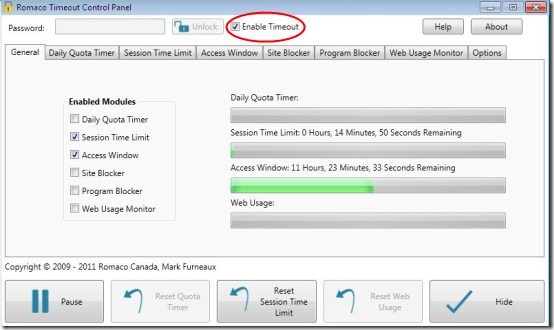Romaco Timeout is a free desktop tool that enables you to restrict the amount of time that a child or anyone spends using a computer. This excellent timer on the computer also monitors and blocks web browser usage, plus, block websites and block programs. The timeout for kids also restricts which hours of the day you can use the computer between. This free parental lock has different fragments that can bind the length of a session. You can create daily time limit that the computer is available for along with tracking web usage.
In addition, this free computer time limiting software also has an excellent feature wherein, you can easily block some selected websites and programs so that your kids can not have access to those selected websites.
However, in order to get started with Romaco Timeout, you need to give a couple of seconds to its download and installation process.
Basic System Requirements:
- Windows XP, Windows 2003, Windows Vista, Windows 7, Windows 8
- Microsoft .NET Framework 4
How To Download a Software To Limit Kid’s Online Time:
- Go onto the website
- Click on “Download”
- Double click on the downloaded icon in order to run
- Click on “Run”
The installer will automatically install the timeout software as you continue following the instructions. However, make sure that you select the “Install For Everyone” option while installing.
Yup..you are done. You have successfully installed this utility time-restricting software. When you open Romaco Timeout installed icon, you will be asked to enter a password, make sure you choose a password that kids can not guess. Once you are done with all these settings, you can now set a time-limit for your kids using computer or create restrictions for using Internet.
In order to enable Romaco Timeout, you need to check the “Enable Timeout” checkbox. This will make settings active. Below is a screenshot:
By Clicking on “Daily Quota Timer”, you can set a quota for daily usage. For Example: 2 hours or 4 hours. This will set for everyday. Similarly, you can set other modules according to your suitability.
Now, once you have set the time-limit, it will show a warning displaying a message, 5 minutes before your system is going to be logged-off or shut-down or whatever action you have selected. Click on “OK” button given at the bottom-right corner. This will make you to save your game. For example I set action as “Disable Browsers” under “Web Usage Monitor” column. Check out the message that displayed before disabling browsers:
If you want to modify the adjustments that you have a made a week before, simply:
- Open Romaco Timeout panel
- Enter the correct password
- Click on “Unlock”
- Check “Enable Timeout” checkbox
Done…You can now change settings according to your needs. You can also download any of the other Parental Control Software reviewed by us. You can also try some playful applications for kids like kidpaint, and click 2 color.
In short, Romaco Timeout is an excellent desktop tool to restrict the amount of time spent on computer by your kids. Go ahead Download Computer Time-Limiting Software Free!!