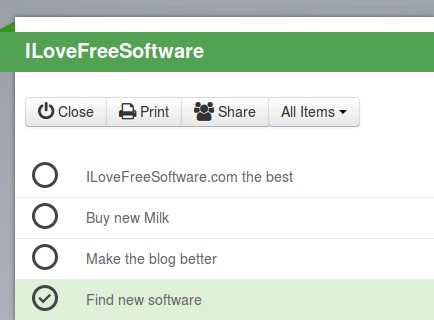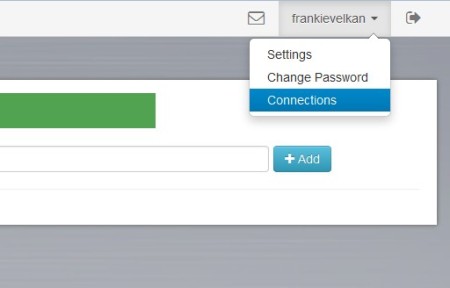Cloud Checklist is a free lightweight and very simple to use online task management service where you can create checklists and to-do lists of all the things that have to be done on a daily, weekly or monthly basis. Collaboration is also supported, meaning that you can connect with your colleagues and share to-do lists between each other, assign tasks, and so on.
Example of a checklist created by Cloud Checklist can be seen on the image below. Like we already mentioned it’s very simple. After registering an account, and logging in, the only thing that you’re gonna see is an empty field for creating your first to-do list.
Similar software: Collabtive, eHour, Wunder Kit.
Something that can’t be seen on the screenshot above is the plus button that’s available in the right upper corner of the screen. You can use it in order to add new tasks to the list. Apart from a menu at the top for switching between list management, calender and contacts, this is the only thing that you’re gonna see from this free online task management service. Key features of Cloud Checklist are:
- Free and very simple to setup – easily create checklist right after login
- Collaboration – share created tasks with your team, assign work, etc.
- Printing – lists can be printed from the website – with simple formatting
- Messaging – exchange messages with other members of your team
- Calender for keeping track of daily, weekly and monthly task schedules
By maintaining a task list, you can make sure that the things which you have to do are actually done, not forgotten. Another thing is that you could increase your efficiency, at least to some extent. Once that everything is up there on the to-do list, checking off tasks from the list might cause you to stay focused and get the next one faster. Here’s a few pointers to help you get started.
How to create and manage tasks online with Cloud Checklist: free online task management service
Just like we said, after logging in you’re presented with a create new to-do list form right away. Enter a name, and select Create New Checklist. We explained how to add new tasks to the list, by clicking on the plus sign that’s available on the right. Put a check mark next to each one of the tasks that are completed, when you complete them of course.
To add new contacts, if you want to collaborate and share tasks with people, click on your username in the top right corner of the screen and select Connections. Type in the email of the person that you’d like to add and click the Add button. Message icon will open up the inbox. Now to collaborate with people, simply click on the Share button, that’s available below the checklist name.
Conclusion
Cloud Checklist is very simple to use, very lightweight, everything is lightweight, the interface, features, but just because it doesn’t have a lot of features it’s not necessarily a bad thing. All those who are only interested in running and managing a simple task list, give Cloud Checklist a try.