Free Firewall is a free firewall software for Windows to selectively block applications from accessing internet connection in the background. With it, you can manually choose applications that can access internet connection or use its Blockade mode to block all applications at once. It can also block Windows telemetry data. These features let you take full control of the data flow of your system and makes sure no application or even a background process is able to use internet connection without your knowledge.
You can also use it to securely browse the internet as it gives you the option to block websites that might be tracking you down. It also tries to protects you from any type of attacks and remote access. It can also be run along with other firewall software and even with Windows Firewall without any problem.
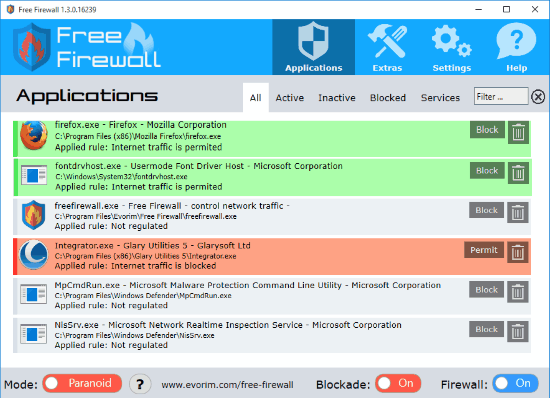
There are many other free firewall software that offer a lot more options like parental control features, data protection, browse anonymously, keylogger detection, etc. You can try Free Firewall if you are looking for a very simple and easy to use firewall software. It will also protect you from any type of malicious files, botnets, spyware, etc. Its best part is that apart from offering all security features, it also provides you some web security too. It prevents websites to learn your web browsing habits and blocks websites that try to spy/track you.
As I have mentioned earlier, it lets you take full control and manage data flow of your PC by blocking applications from accessing your internet connection. It also provides an important feature that I guess is not available in other firewall software mentioned in this article. With it, you can even block background flow of Windows telemetry data.
How to Selectively Block Applications from Accessing Internet:
This free firewall software comes with a nice and intuitive interface. On its main screen, you can see all applications and their current internet access permission. You can simply block an application by clicking on Block button and allow them to access internet connection by clicking on Permit button.
You can easily block/permit apps by using its 3 modes that it offers:
- Paranoid: In this mode, you will permit/block apps from accessing internet connection.
- Blockade: In this mode, all applications are blocked from accessing internet connection.
- Credulous: In this mode, all applications are allowed to access internet connection.
If you want to block websites that try to monitor and learn your browsing habits then turn on its “Prevent analysis services and user tracking on web pages” feature from its Extras tab. From the same tab, you can also enable its “Block Windows telemetry data” and “Protection against attacks from internet and remote access to data”.
Verdict:
Well, you can definitely check out other free firewall software that I mentioned in this article as they provide a bit of more advanced security features. However, this free software can be used in terms of simplicity and its ability to block apps and background services from accessing internet connection without your prior consent. It can also block Window Telemetry data. I will recommend this free software for its controlled networking features and regulating unnecessary data flow from your system. And you can surely use it with other firewall software too.
Get Free Firewall from here.