nuePanel is a free software to access Windows 150+ built-in applets, settings, and troubleshooting tools. Everything can be accessed using a single interface only. Whether you have to access Action Center, Disk Cleanup tool, Network Connections window, Windows Media Player, Control Panel, On-Screen keyboard, Start Firefox in Safe Mode, Event Viewer, Display DNS information, Calculator, or other items that are natively provided by Windows, you can access any of those items in a single click.
It also supports some options specific to Windows 10. For example, you can open Store, access Devices, launch Edge browser, etc. All the tools are organized very well and are stored in different categories. So, you don’t have to spend a lot of time to find a particular item. The Search box is also available to help you find what you are looking for.

Note: You can also launch some tools associated with a particular Suite like MS Office.
How To Access More Than 150 Windows Built-In Applets and Troubleshooting Tools Using This Software?
This software is portable and comes with 64 and 32-bit versions. You can grab its zip archive and access any of those versions. Launch the program and its interface will open. There are multiple tabs or categories available under which multiple tools are present.
Let’s have a look at these tabs because all the tools are organized under these tabs.
- Troubleshooting: This tab contains many advanced system tools. You can open Registry Editor, Command Prompt, access Windows Recovery window, Event Viewer, Control Panel (with or without God Mode), Date and Time, Device Manager, Network and Sharing window, Router Settings, and more. Normally, we have to follow three to four steps to access advanced tools, but using this, it is just a matter of a single click to access these tools.
- Windows tab: This tab includes some basic but useful tools. For example, you can use this tab to open Windows Store (for Windows 8, 8.1, and 10), Windows Update, Windows 10 Control Panel, install or uninstall Display Languages, System Information, System Properties, etc.
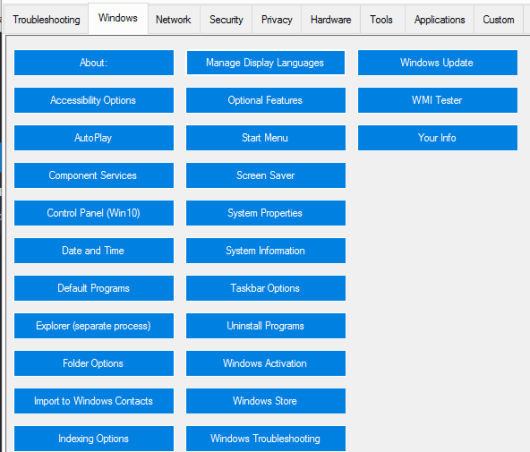
- Network Tab: Most of the tools that are related to Windows network settings can be accessed using this tab. You can access Network Connections, open Map Network Drive window, Shared Folder wizard, Component Services, manage Bluetooth settings (only if Bluetooth is connected), etc.
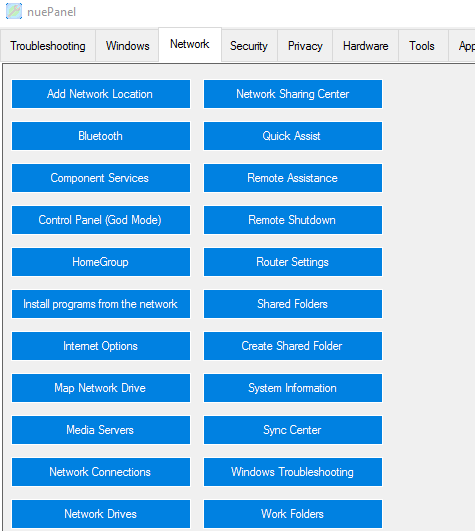
- Security tab: Some very important tools are there in this tab that you can open in a click. You can start Group Policy editor window, Action Center, Credential Manager window, Internet Properties, User Account Control panel, Local Security Policy Editor, Windows Defender, Troubleshooting tools, and more.
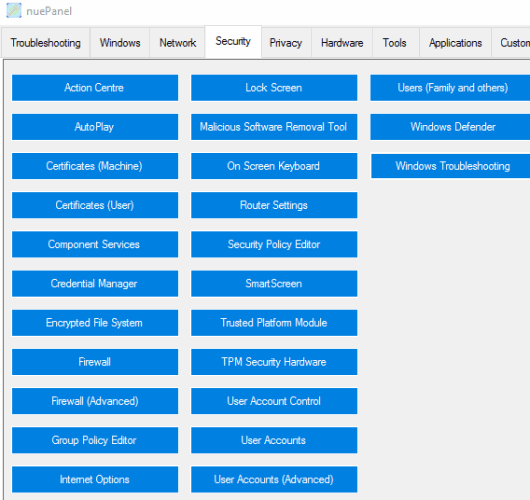
- Privacy tab: This tab is mainly helpful when you are using Windows 10. It is so because this tab helps to access Camera settings, Call history, Feedback and Diagnostics, Messaging, Email, list of Background Apps, etc.
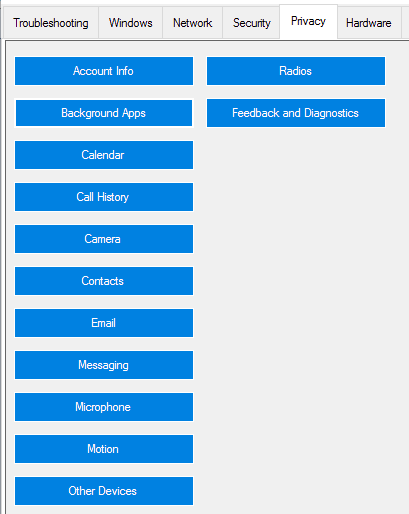
- Hardware tab: This tab is useful to customize settings related to hardware devices and use some PC clean up tools. Here, you will find options to access Mouse settings, Device Manager, Display settings, Disk Management, Memory Diagnostic, Disk Cleanup, Driver, Volume Mixer, System Information, list of running Services (Local), Power Options, etc. Some of the tools are repeated here that we already have in Troubleshooting and other tabs.
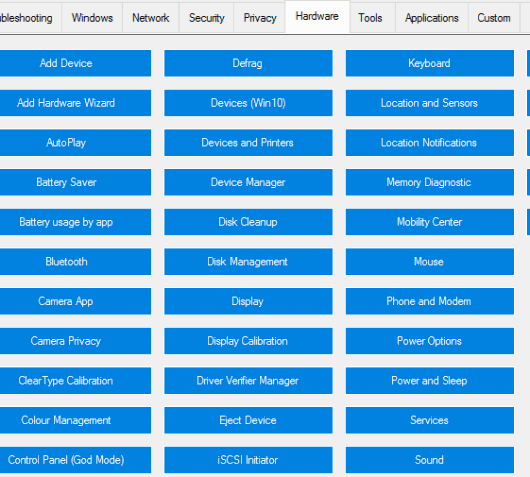
- Tools tab: This tab also contains some repeated options, but some other options are also available here. You can access Snipping Tool, Explorer, open Microsoft Edge browser (Windows 10 only), Voice Recorder, open XPS Viewer, Magnifier, Notepad, On-Screen keyboard, MS Paint, Wordpad, Windows Media Player, etc.
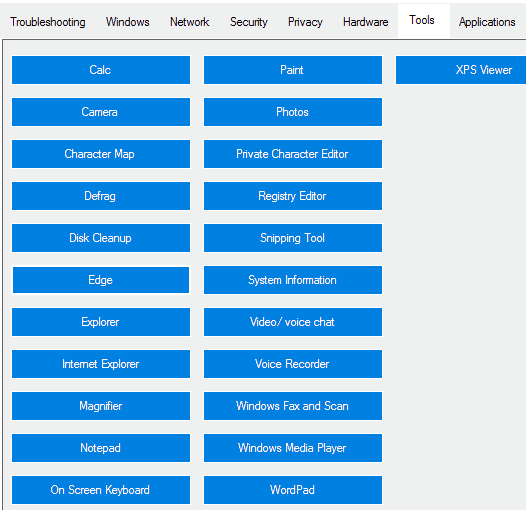
- Applications tab: Some unique and important options are available in this tab. It helps to open Firefox in Safe Mode, open Chrome, Windows Applications folder, Documents, diagnose IE, etc.
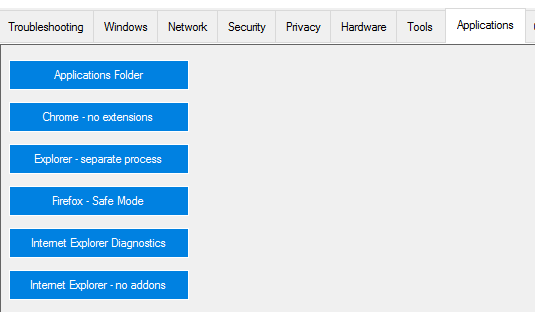
- Custom tab: This tool is available to show Windows product key (quite important), view Display DNS settings in Notepad, Restart Explorer, enable/disable Windows Firewall, open the list of Shell Folders, scheduled tasks, Windows drivers, and more.
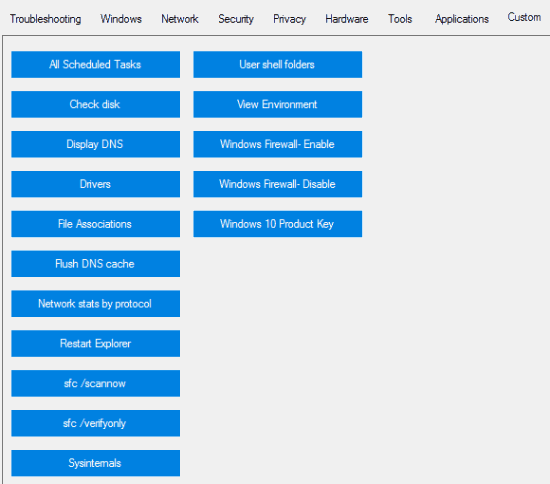
Finally, there is a Search tab, but it does nothing. You need to use Search box available at top right side to find a particular item.
The Verdict:
Software like nuePanel are very helpful to novice users or others who have to use Windows built-in applets frequently. Instead of following the manual procedure to access a particular tool with step by step process, you can simply take the help of its interface and launch any tool in a single click. Even if you are not able to find the tool, Search box is there to help you.