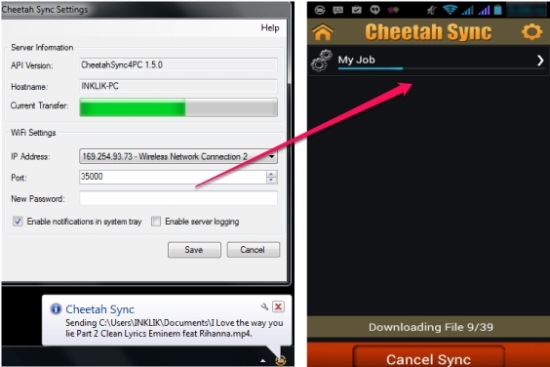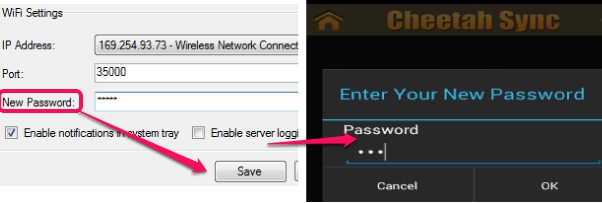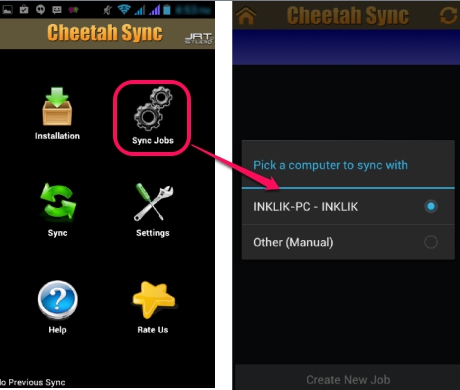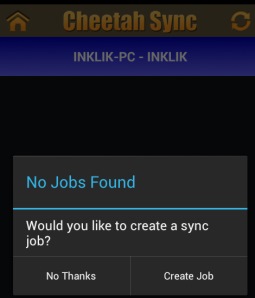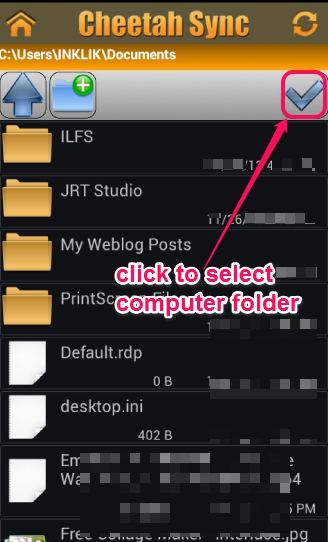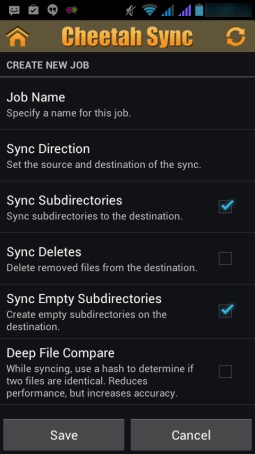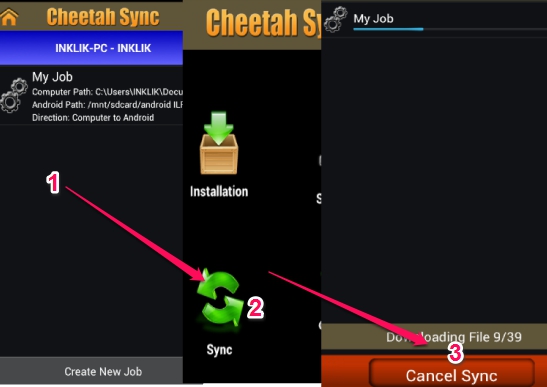Cheetah Sync is a free application that is used to wirelessly sync Android device with PC and helps to sync files between PC and android. You can select sync direction either computer to android, android to computer, or two-way sync process. It makes it so easy for you to transfer files between pc and android. You simply need to install desktop application to PC, android app to your smartphone, then connect both devices with same Wi-Fi network, and sync your data.
Cheetah Sync allows to sync android with PC with the help of a job. While creating a job, you need to select a PC folder, an android folder, and sync direction to start the sync process.
Thus only few simple steps are needed to sync data between android and PC. It’s a very handy application available free for android, Windows PC, and Mac OSX as well. See the above screenshot that shows wireless sync of data between android and PC.
Some Key Features Available In Cheetah Sync are:
- A handy application that lets you wirelessly sync data between android and PC. No USB cable is needed. Only you need to connect your devices with the same Wi-Fi network.
- You can create a job and can select sync direction before starting the sync process. This free version on android device allows to create only a single job. You can edit the created job or can delete it to start with a fresh new job.
- Very easy to setup the sync process.
- On desktop application, you can even add the password protection. Without the correct password, you can’t start the sync process on android. Thus, a password will be needed to pair both the devices.
- Cheetah Sync application is available free for android, Windows PC, and for Mac OSX.
How To Sync Android With PC Wirelessly Using Cheetah Sync?
Download and install desktop app of Cheetah Sync to PC. Its download link can be found at the end in this article. Open the interface of Cheetah Sync. After this, download and install android app to your phone using Google play store. Now follow these steps to setup the sync process.
Step 1: Open the dashboard of Cheetah Sync on your phone and select Sync Jobs option. Make sure that you have enabled Wi-Fi on your phone and it is connected well. After this, it will auto search PC connected with same network running Cheetah Sync. If you want, you can manually connect with a PC by providing the port number and IP address.
Step 2: After connecting the devices, you need to create a new job. Select on Create Job option and move further.
This will start the main setup process of sync android with PC.
Step 3: In this step, you need to select a folder for sync data. This will be the Computer folder as it will show your connected computer folders. Select any folder to make it sync folder or create a new one according to your requirement.
Step 4: Now select an android folder to make it sync folder.
Step 5: It is the last step to complete the setup of sync. Here you can change sync job name, sync direction, and other options.
Now save the job and come to the dashboard of Cheetah Sync.
Step 6: Now Simply click on the sync button and you will be able to sync the data between PC and android.
Conclusion:
Cheetah Sync is helpful to quickly and easily sync android with PC but only a single job at a time can be created for syncing the data. Still it is not a bad option to sync data between android and PC.
Get Cheetah Sync desktop application free.
Also check these 5 free android apps to wirelessly transfer data from PC to android.