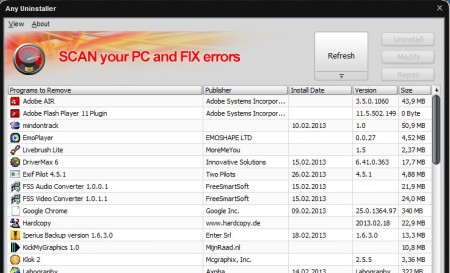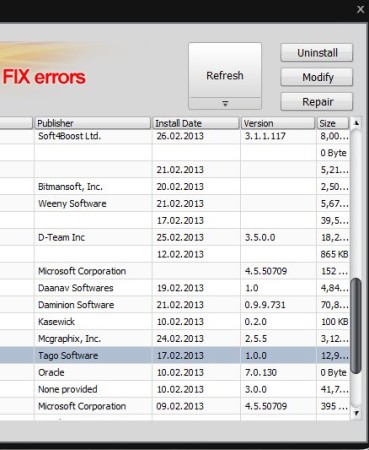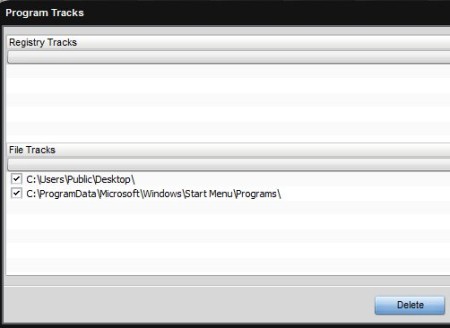Soft4Boost Any Uninstaller is a free application uninstaller which allows you to easily remove and delete programs, that you no longer need, from your Windows PC. After running this free uninstaller for the first time it will scan your computer and give a very detailed list of all the programs installed on your PC. Once you have the list, applications from it can be uninstalled, modified or repaired, in case that they’re having problems and are not working.
Similar software: Ashampoo Magical Uninstall, IOBit Uninstaller, KUInstall.
Interface of Soft4Boost Any Uninstaller is very simplistic. Controls are located in the top right corner of the screen and the list of installed applications can be seen down below. All the way in the top left corner you can see a small menu, but the only thing that you can do from there is change the interface theme, there’s 11 different themes to choose from.
Key features of this free application uninstaller are:
- Free with a simple to use interface – one-click uninstall process
- Detailed application list – finds all the applications installed
- Allows you to modify and repair installation – doesn’t work always
- Thorough application removal – checks registry and removes leftovers
- Works with Windows 8, Windows 7, Vista, XP and Windows 2003
One of the biggest problems when it comes to uninstalling software is that there’s always some leftover. Either files of the applications aren’t deleted, or their registry entries are left behind. For this reason Soft4Boost Any Uninstaller will perform additional post uninstallation tasks to make sure everything’s been deleted. Here’s a few pointers to help you get started.
How to delete and uninstall applications with Soft4Boost Any Uninstaller
Like we already mentioned a while back, during initial startup of this free uninstaller, it’s gonna scan your computer and look for all the programs that you have installed. If that doesn’t happen, click on the Refresh button from the menu in the top right corner of the screen.
Find the application that you want to uninstall in the list down below. Mark it after which the rest of the buttons in the top right corner of the screen should become available. Note that Modify and Repair are only available for some applications, those that support modifications and repair. Click Uninstall to remove the application,
After the uninstallation completes, Soft4Boot Any Uninstaller will offer you additional Program Tracks window where Registry and File tracks are gonna be displayed and be deleted, see image above.
Conclusion
Soft4Boost Any Uninstaller does everything as advertised. It offers much more information about installed programs, and after you’ve uninstalled the application, you can scan for any leftover registry entries and files of the removed program. Soft4Boost Any Uninstaller uses native uninstallers of the applications, it doesn’t have its own, which is a bit of a drawback, but the additional registry and file system sweeping that it does after application is uninstalled more than makes up for it. It’s very simple to setup, works very fast, and can help you free up disk space by uninstalling unnecessary software. Free donwload.