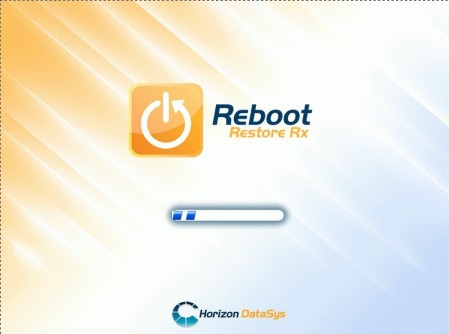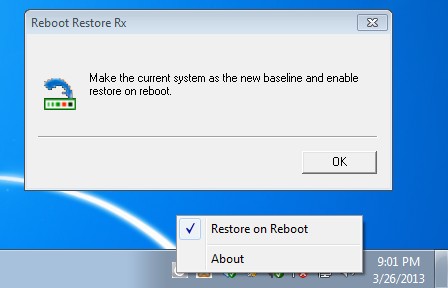Reboot Restore RX is a free system utility for Windows which allows you to create a snapshot of how your system looked like at a certain point in time and then restore it back to that state at every reboot.
This is very useful with public computers where you can’t control who and how uses your computers. Every file and every program that get’s deleted or added during the session will be returned and removed receptively the predefined baseline state.
Next to the system tray icon, the only other thing that you’re gonna see from Reboot Restore Rx is this boot up logo which you can see on the image above. This will show up every time that you leave this free automated system restore utility running. Next to the free version, there’s also an option for upgrading to a paid version where you get stealth mode (no system tray icon), automatic snapshots daily, weekly and so on, snapshot to file with encryption, file exclusions and much more.
Key features of the Reboot Restore RX Free are:
- Easy to setup – you just need to install it and leave it running
- File restore – restores all the files to predefined state at reboot
- Application restore – restores all the changes made to programs
- Settings restore – allows you to restore system settings
- Create unlimited number of predefined states, system snapshots
- Master Boot Record restore – loads before Windows – also saves the MBR
Owners of coffee shops, educational institutions and all the other locations where public can access PCs sometimes find that important applications, files and settings are changed during the course of the day, as people are using computers. That’s exactly where Reboot Restore RX can help out the most. Here’s a few pointers to help you get started.
Similar software: Commodo Time Machine, System Restore Manager.
How to restore Windows to a predefined state with Reboot Restore RX
The only thing that you need to do in order to start restoring Windows application, files and settings with Reboot Restore RX is reboot your PC after installation. During installation you’re gonna have to select the partition where the system is installed, the one that you want to restore. Snapshot will be created right away after installation completes.
Right click on the system tray icon will allow you to turn on or off this free automatic system restore software. That’s also how new updated snapshots are created. Every time that you turn on Reboot Restore from the system tray, new snapshot is created, of the system in it’s current state, so make sure that you tweak everything before doing that. Once you’re done, reboot and see if the changes that you’re making are sticking or not.
Conclusion
Reboot Restore RX works great. We tried deleting applications and files and changing Windows settings, every time that we’ve rebooted our system, everything was returned back to the way things were when the snapshot was created. Same thing goes for applications that we’ve installed and files that we’ve created. Give it a try and see how it goes. Free download.