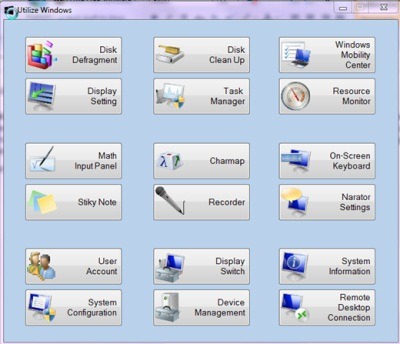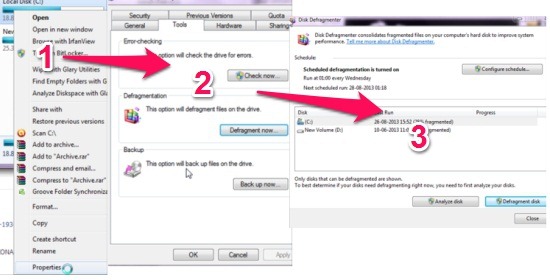Utilize Windows is a free software which provides you with system utilities and tools of Windows integrated under one interface. It is really useful as you will find multiple important tools under one interface instead of opening up the frequently used utilities separately. The tools which the software provides as a shortcut are disk defragment, disk clean-up, Windows mobility center, display settings, task manager, resource monitor, math input panel, charmap, on-screen keyboard, sticky note, reorder, narrator settings, user account, display switch, system information, system configuration, device management and remote desktop connection. Therefore, you can easily access these tools using this software.
Have a look at the interface of the software below:
More About Utilize Windows:
So, these are the shortcut tools available to you, just a click away. Any novice can also use it without any difficulty. Otherwise someone not properly acquainted with the Windows tools would face difficulty finding the system utilities. Let me give you an example, like for opening Disk Defragment, you first need to go to My Computer and you will find the hard disk drives. Right clicking on that, go to Properties. Thereafter go to tools. Then click on the Defragment Now option. It takes a lot of time to go and open each utility like this. Hence this software comes in use, wherein you can open it by just clicking on the tool.
See the screenshot below to see how to go about opening Disc Defragment of Windows:
Similarly it is a time consuming process to open these frequently used tools every time. You can just open the tools in a click using this software.
Let me give you a brief explanation on what all services each of the tools provide:
- Disk Defragment: It defragments the disk space and helps in recovering additional space in hard disk.
- Disk Clean Up: It basically wipes up the disk space, clean and deletes temporary files and junk data.
- Windows mobility center: You can adjust and change the laptop settings using Windows mobility center.
- Display Settings: You can customize the display of your desktop. You can change themes, wallpapers, screen saver using this.
- Task Manager: You can view the running programs and end any process if required using this tool.
- Resource Monitor: You can view your CPU usage by different programs.
- Math input panel: It recognizes hand written math’s expression.
- Charmap: Character map is used to view the characters in any installed font.
- On screen keyboard: You can use this for an on screen keyboard. You can type using this tool.
- Sticky Note: You can write notes using this. It is the default note program of Windows.
- Recorder: You can use this to record anything.
- Narrator settings: It narrates every function which you click using the mouse.
- User Account: You can view how many users have their accounts on the PC.
- Display Switch: You can switch between various display devices connected to CPU.
- System Information: It shows all the system information like the name, manufacturer, amount of memory etc.
- System Configuration: It tells you about system configuration like RAM, hard drive, processor.
- Device management: You can access and configure the different drivers of the system.
- Remote Desktop Connection: You can access any desktop from any location using this tool.
These are the functions of these tools which are available as a shortcut in this software.
Features Of Utilize Windows:
- It is available free of cost.
- Very lightweight (size- 2.99 KB)
- It is portable.
- Access multiple system utilities and Windows Tools.
You can install it from the link given at the end of this article. Install the exe file and run it in your system. Enjoy quick access to tools!
Conclusion:
I found Utilize Windows quite a helpful software as it provides you with multiple tools in this software. Its like a shortcut to a lot of Windows utilities which otherwise take a lot of time to search and open. A novice can easily access the tools using this software without facing any difficulty. Use it and see how it works for you.