LosslessCut, as the name indicates, is a free lossless video cutter software. Thus, the output video comes with the same quality as the original/source video. It supports many popular video formats (MP4, AVI, FLV, MKV, etc.) and helps you cut any part of video without compromising the video quality. It takes the help of FFmpeg software to provide video in lossless quality. The output file is stored in the same location of the source video file. It is definitely a very good competitor to other similar software.
This software also lets you preview/play the video on its interface. Thus, you can easily set the start and end points and cut the video. Apart from this, this lossless video cutter also lets you cut audio files (MP3, AAC, OGG, etc.). So, it is actually a lossless audio video cutter software. One bonus feature is also provided by this software. It lets you capture the video frames and save them as JPG files. So, you won’t need any other tool to capture the snapshots of the video.
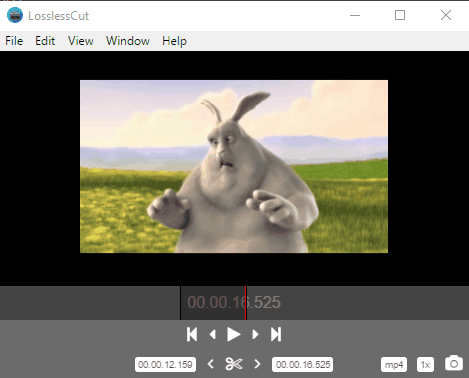
Above you can see the screenshot of this software with video preview and options to mark the start and end points.
Using This Free Lossless Video Cutter Software:
It is a portable and very easy video cutter. You may use this link to grab its zip and then extract that zip to access the application file. Executing that file will open its interface.
Now you can either drop a video on its interface or take the help of File menu to add a video on its interface.
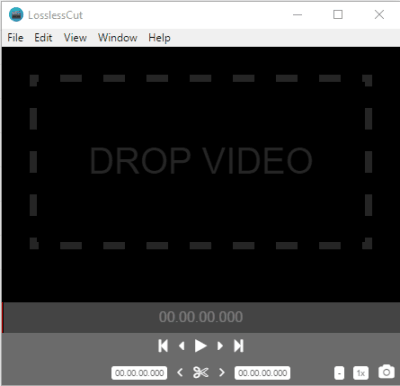
Now you can play the video and set the start and end points. Jump to a particular position on the video and use “<” to mark the start point. Similarly, jump to some other part, and use “>” icon to set the end point. Now both the points are set, click on video format button available at the right side. If you have added MP4 video, then MP4 button will visible.

The video cutting process takes time depending on the length of the selected parts. When the process is completed, the output is saved in the same location where input video is stored.
In a similar way, you can cut other videos or add an audio file. There is a Camera icon also available using which you can take screenshots of the video and those screenshots are saved automatically to the location/folder where the video is saved.
The Verdict:
This multipurpose software works really well. From lossless video cutting feature to capturing the snapshots of video, all features work perfectly. Use this software when you have to cut videos in lossless quality and capture the frames also.