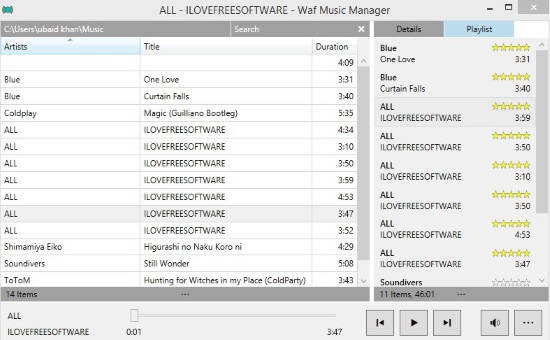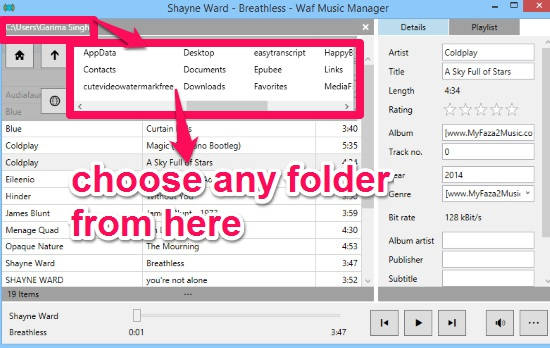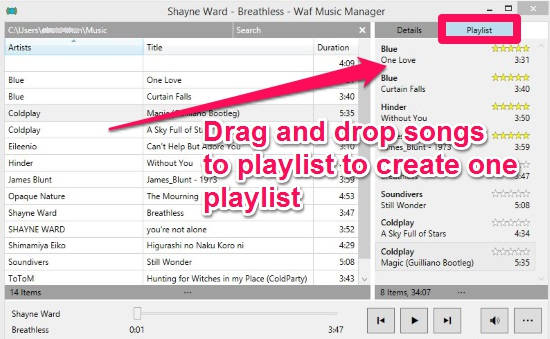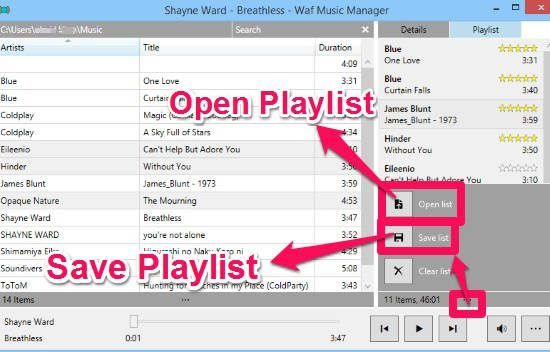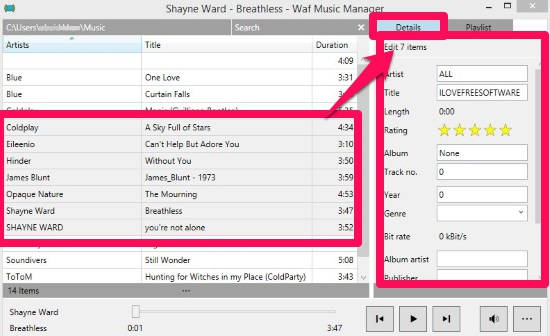Waf Music Manager is a Windows 8 freeware to manage and play large music collections. The app automatically syncs all the MP3 and WMA format songs from your Windows 8 PC. You can create playlist of your choice using drag and drop. You can then save the playlist in M3U format.
The app even lets you import M3U and WPL playlists from your Windows 8 PC. You can edit the M3U playlist but the WPL files can only be read.
One more interesting feature of the app is that it lets you edit the metadata of multiple music files at once, so that you can manage multiple songs as per their metadata, and can search them accordingly. So if you have large music collection and like to play and manage all the songs at once, then this Windows 8 freeware is perfect for you.
Additionally, the app has a powerful search feature. You can search for any song by typing its name in the built-in search box. You can even set 3 filters for your search: Artist, Title, and Album at once.
This music player freeware for Windows 8 has feature of Play All, Enqueue All, Repeat, and Shuffle as well.
The app is very elegant and has a clean interface. All you need to do is drag and drop songs from one panel to another to create your playlist, and then can export your playlist to your Windows 8 PC.
Managing and Playing Songs With This Windows 8 Music Player and Manager:
You can get Waf Music Manager free from the publisher by using the link given at the end of this review.
After launching the app, you will find that the app has automatically synced all the MP3 and WMA files from your Windows 8 PC. One flaw of this app is that it supports only two audio formats: MP3 and WMA (you can try Windows 8 VLC Player that supports multiple media formats).
Add Songs To This Windows 8 Music Player:
If you want the app to sync songs (of format MP3 and WMA) from a particular folder only, then you can choose that particular folder as well. To add songs as per folder from your PC, click on the path given at the top left corner of the PC and then choose the folder. It will automatically sync all the songs available within that folder.
Create Playlist With This Windows 8 Music Manager:
To create playlist, click on playlist option at the right panel. Then drag and drop songs from left panel to playlist folder. The app even lets you add multiple songs to playlist in one go. To add multiple songs in a single playlist, press Ctrl + click on the songs that you want to add to playlist and then drag the selected songs to playlist panel and drop wherever you want to within that panel.
You can even adjust the sequence of the songs as per your choice in the playlist. To change the sequence, simply click on any song or Ctrl + click on multiple songs and then drag and drop them wherever you want them to place within the playlist.
You can then import the created playlist in M3U format to your Windows 8 PC. To import, click on option symbol given at the bottom of playlist option and then choose Save List. Browse the folder where you want to save it, rename the playlist as per your choice, and save it.
You can even export M3U and WPL playlists from your Windows 8 PC into the app and can play them. But WPL playlists can only be read.
So the app supports only two formats for playlists and two format for music:
- Support Music Format: MP3 and WMA
- Support Playlist Format: M3U and WPL
Edit Metadata Of Multiple Songs At Once:
Another feature of this app is that it lets you edit the metadata of multiple songs at once. To edit the metadata of multiple songs in one go, click on details option. Then choose the multiple songs by pressing Ctrl + click on the songs to select. Edit the metadata as per your choice from the Details panel. In this way, you can group multiple songs as per their similar metadata, so that you can search them at once from your large music collections.
To search songs, click on the search option at the top left of the freeware. You can even set three different filters: Artist, Title, and Album.
Also try Music Mix music player app for Windows 8 to play two songs simultaneously.
Conclusion:
Waf Music Manager is an elegant music player and music manager for Windows 8. It lets you create playlist with drag and drop and even lets you export the created playlist in M3U format in your Windows 8 PC. You can even edit metadata of multiple songs at once and can import M3U and WPL playlists from your PC. If you have large music collection and want to organize them as per their metadata or different playlists, then you will definitely find this freeware to be useful.