This tutorial explains how to bulk unsubscribe newsletters in Gmail on Android. For it, I will use an Android app named Unlistr to bulk unsubscribe newsletters in Gmail with just a press of a button. This Android app will first scan for all promotional and junk emails from your Gmail mailbox and then display the results in front of you. After that, you can choose to unsubscribe from them either one by one or selecting them all to unsubscribe at once. You can also use this Android app to set up a background schedule that will monitor your mailbox and notify you about newer junk or newsletter emails.
There are a couple of web services available like Unroll.me and Swizzle, that you can try and unsubscribe from unwanted newsletters. But you can’t use these web services to unsubscribe from newsletters in bulk. iPhone users can try iPhone app of Unroll.me to unsubscribe newsletters in Gmail.
Also See: 5 best free email newsletter software, Get new emails in Gmail inbox only when you want, 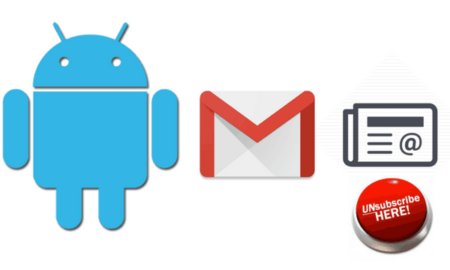
How to bulk unsubscribe newsletters in Gmail on Android using Unlistr Android app:
Getting started with this Android app to bulk unsubscribe newsletters in Gmail is very easy and simple. You just need to download it from the link provided above and then login with your Gmail account within this app. After that, it will display labels/folders to scan for newsletter emails, select any label of your choice and it will then scan it for newsletter emails. After scanning, results are displayed on the screen and you can select emails from which you want to unsubscribe and then press Unsubscribe button. The best part is you can select all newsletter emails and unsubscribe from them at once.
So let’s see the steps involved in how to bulk unsubscribe newsletter in Gmail using this Android app:
Step 1: Download and install it from the link provided above.
Step 2: Open the app and login with your Gmail account and authorize it to access your mailbox. After that, it will display all labels and folders from your Gmail mailbox for scanning, as shown in the included screenshot below. Now, select a label which you want to scan for newsletters and junk emails.
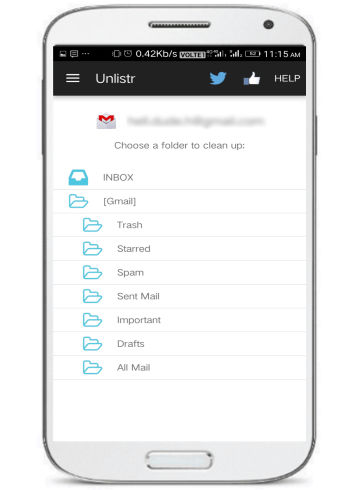
Step 3: After you have selected a label, it will then scan for any newsletter emails and then display the results. Now, you can choose the newsletter emails from which you want to unsubscribe. Click on Select all button on top of its screen to select all newsletters emails and then click on Unsubscribe button to bulk unsubscribe from them at once.
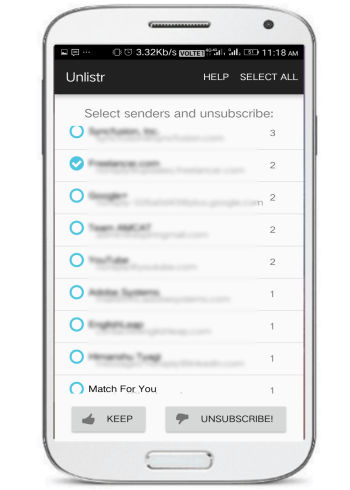
Verdict:
This tutorial explains how to unsubscribe newsletters in Gmail on Android. For it, you can use the Android app mentioned in this article to quickly unsubscribe from unwanted newsletter emails. You can also use it to schedule a scan in which it will monitor your mailbox and notify you about any new newsletter or junk email. The best part of this Android app is that you can add multiple Gmail accounts in it and then quickly switch between them to bulk unsubscribe from newsletters and junk emails. You should definitely check this method as it is completely free.