This tutorial explains how to export Android messages to Excel. For this I will use a free Android app that will export the Inbox and Sent messages to an Excel file (XLS). Also, it can import back messages from the exported file and you can use an Excel file stored on your SD card, Google Drive or Dropbox folder to restore message log. It shows the phone number of the sender, contact name, date-time, and message’s body in the final Excel file. Additionally, it provides you a scheduling option in which it will automatically export the Android message log to Excel and if specified, the final XLS file will be uploaded to Google Drive or Dropbox. You can also set a password to the finally generated Excel file.
Sometimes you might need to make a backup of the important messages. The native Android backup is in XML format, which is difficult to read. Even though there are SMS Backup apps for Android, but if you want to specifically export Android messages to Excel, then this app is handy. And of course, you can also use it to import the messages back.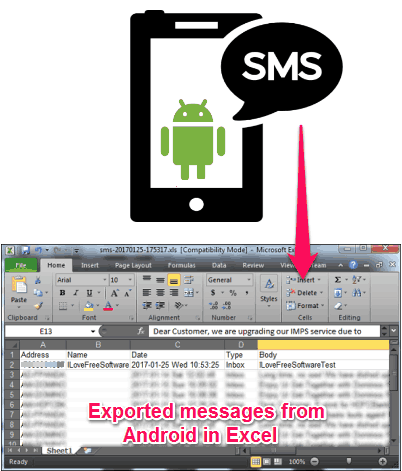
Now, let’s have a look how to use this android app to export Android message log to Excel.
How to Export Android Messages to Excel?
The SMSToExcel app makes it very easy to export Android message log to Excel. Here are the steps for that:
Step 1: Download and install SMSToExcel app from this link. Open this app and you will see its interface similar to the following screenshot.
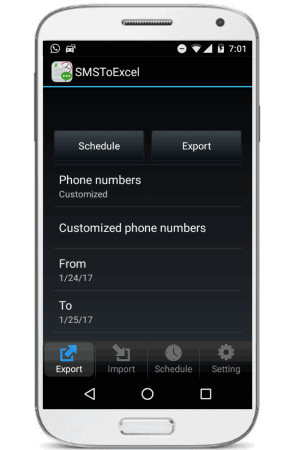
Step 2: Now, you will see two buttons on its interface, namely Schedule and Export. And there are other options also to specify from which date the messages will start exporting. Here you can also specify whether you want to export all messages to Excel or you want to exclude some contacts. You can also choose contacts from your phone only, this is helpful in excluding messages which are from other contacts, such as promotional messages. For excluding some contacts, choose Custom from the Phone numbers drop down.
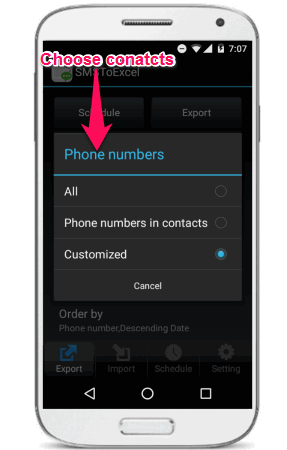
Step 3: Now, specify the date and exclude contacts if you wish. Or, you can choose the option to export SMS log of only those phone numbers that are in your Contacts List. After that, hit the Export button. First, it will search all the contacts in your phone and after that it will search messages from those contacts. And then after excluding the specified contacts it will ask you where to save the final file. It shows 4 different options for that, namely SD card, Google Drive, Dropbox or mail.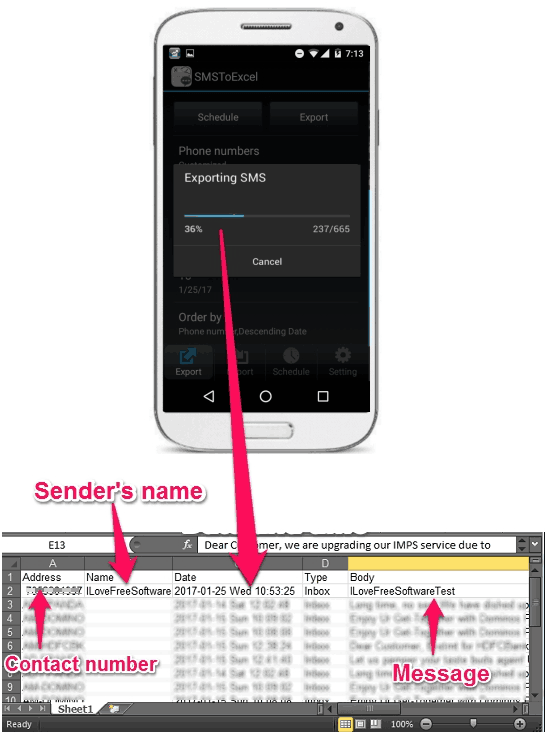
At this point you are done. After following the above steps, you will have an Excel file in your phone in SMSToExcel folder. You can then send it to your PC or mail it. Additionally, you can also password protect your Excel file. To do this, simply open settings and enable password protected option. After that, it will ask you to enter a password, and that password will be prompted, each time you open the Excel file.
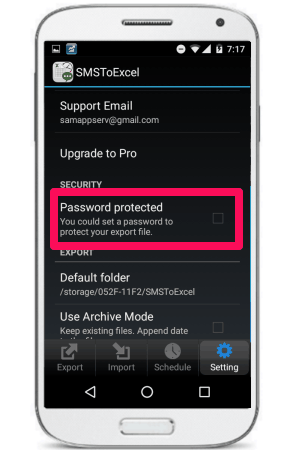
So, in this way you can export all Android messages to Excel file in just a few taps. And what I really like about this app is that you can also import messages back to phone and schedule the exporting task using the Schedule section of the app. The scheduler will not only export the message log, but it will also upload the XLS file to configured Google Drive or Dropbox folder.
Overall, I really like this Android app for its simplicity and functionality. However, it cannot export messages saved in drafts or any other folders except sent and received. If you are not so demanding, then I am sure you will like it for its simplicity and performance.
Also See:
How To Backup Gmail Messages Along with Attachments
How To Automatically Save SMS to Google Spreadsheet
My Final Verdict
The SMSToExcel Android app makes it easy to export Android messages log to Excel. And I find that it’s a quite useful app to make a backup of the received and sent text messages. And its capability to upload the final generated Excel file to Google Drive, Dropbox, is what that makes it a perfect app among its kind. So, if you are looking for ways to export Android message log to Excel, then you must give it try.