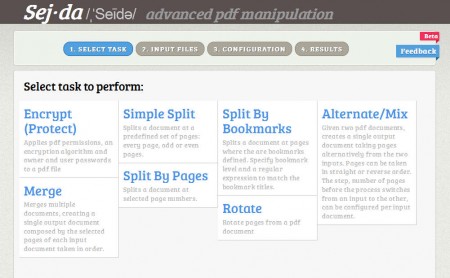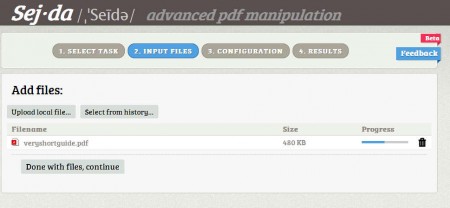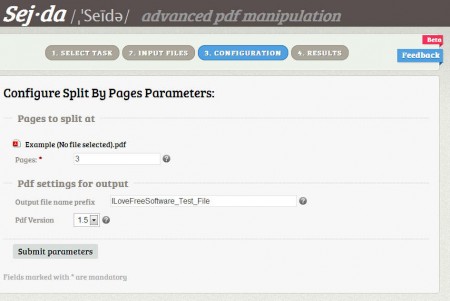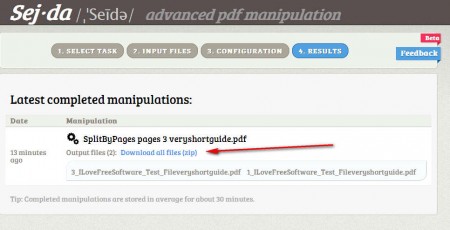Sejda is a free online PDF editor where you can easily manipulate PDF documents and files online. By going through a very simple 4 step wizard, you can encrypt pdf online, split pdf online, merge pdf online and do several other PDF modifications online for free, without having to install any kind of applications or tools on your computer.
What you see on the image above is the home page of Sejda, where you can see right away the seven different online manipulations that you can do with this free online PDF editor. Clicking on each one of the boxes is gonna activate the editing process where you can modify PDF documents online for free.
Here’s a quick list and short explanations for every one of the free online PDF editing tools offered by Sejda so far.
- Encrypt PDF Online: add password protection to PDF files online
- Simple Split PDF Online: split PDF documents on even, odds, every page etc.
- Split By Bookmarks: PDF splitting according to previously set bookmarks
- Alternate/Mix: Merge PDF documents online by selecting different pages from each one
- Merge: merge several documents into a single PDF file free online
- Split By Pages: Split PDF online at precise number of pages
- Rotate: rotate pages of PDF online, useful for PDFs with images
Notice that we said PDF editing tools offered by Sejda so far, that’s because there’s more of them in the making. For example, very soon there should be decrypt, text extract, split by size and a few more made available in the near future. Until then, use some of the ones which are being offered now.
Similar software: PDFEdit, PDFRider, Online PDF Editor.
How to edit PDF documents online with Sejda
For the purpose of this demonstration we are gonna split a PDF file at certain number of pages by using the Split By Pages option. Start by clicking on the Split By Pages from from the Sejda home page.
Once you do that you should see the second step of the wizard where you need to select the PDF files that you want to edit. PDF documents of course have to be uploaded. Once they are finished uploading, you should proceed onto the Configuration, where in the case of Split By Pages tool you can set the page numbers where you want to split the document.
We’ve decided that we wanted to split our document at the third page, so we entered that in the split by page box, and clicked Next. Sejda will then go through the splitting process and when it does its thing, you should receive a report with download links for the split files.
Conclusion
Even though Sejda is still in beta, like you can see from all the images above, it works just fine. All the tools that we tested have done their job well. Speed also wasn’t an issue, PDF documents that we manipulated with Sejda were processed very quickly. There’s no downloading or program installation of any kind to test this free online PDF editor, so why not give it a spin. Just open up the main website and start editing your PDF files online. Free service.