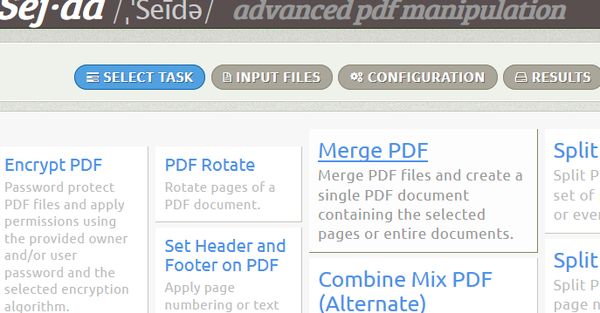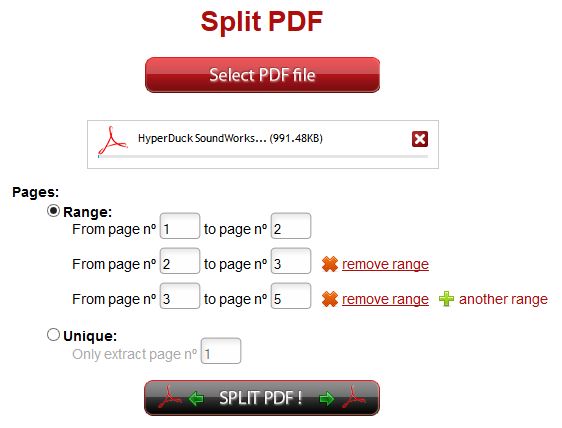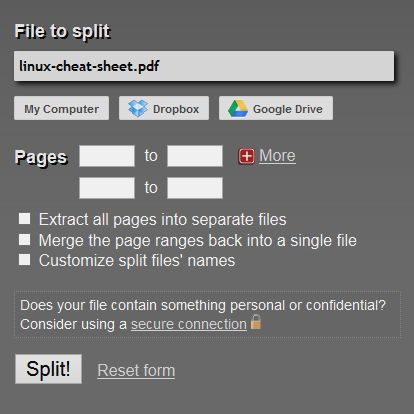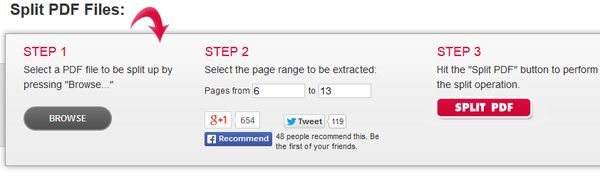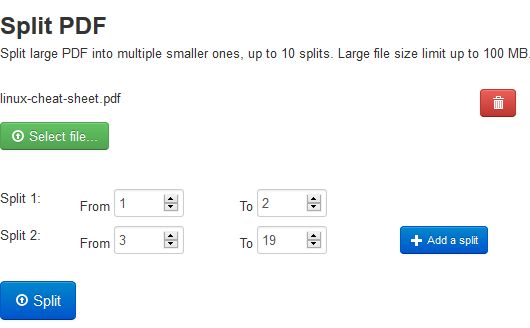Here’s a list of 5 free Google Chrome apps which you can use to split PDF files. Sometimes having a large PDF document can be problematic to manage. Splitting it makes the document easier to handle and find what you’re looking for. Users of Google Chrome and therefore Chromebook can do this inside their favorite browser, or should I say OS.
We looked through the Chrome Web Store and found some nice apps for you. Lets see how you can split PDF files inside Google Chrome browser.
Sejda – PDF Split and Merge
Sejda is a PDF editor where dozens of different tools for managing PDF files can be found.
The two that are most interesting would be the standard PDF split tool and the selective split. Standard split is where a document is cut up at a certain page number, every other page or something similar. Selective split allows you to split documents at specific pages, like for example page 13, then page 22, etc. Third option for splitting PDF documents is also available where you can split them using bookmarks. Files up to 50MB in size can be split.
Get Sejda – PDF Split and Merge.
ILOVEPDF Merge & Split PDF
If you didn’t quite understand how Sejda works and what kind of features it has to offer, perhaps you’re gonna have more luck with ILovePDF.
Notice that the name of this split PDF app is very similar to our own portal. To split a PDF document you first have to select it and then enter page ranges where you want the document to be split. You can for example set the app to split a document from pages 1-5, 6-8, 9-19, and so on. Alternatively you can extract one page at a time. Files up to 10MB in size can be processed.
Get ILOVEPDF Merge & Split PDF.
PDFSplit!
PDFSPlit! works similar to how ILovePDF works but instead of only being able to upload files from the computer, you also get to import PDF documents that you have stored on Dropbox and Google Drive.
Documents can once again be split using page ranges, or you can alternatively extract each page into individual document. Another useful feature that’s available is the document renamer where you can rename the newly created documents, the ones that get split, in bulk.
Get PDFSplit!.
FoxyUtils SplitPDF
With FoxyUtils SplitPDF we’re coming back to simpler types of Chrome apps which you can use to split PDF documents.
Documents for splitting can only be loaded from the computer and you’re only given the choice between splitting a page range from the uploaded PDF document and cutting it in half. When you’re done with the setup, just click the Split PDF button and you’ll be given links for document download.
Get FoxyUtils SplitPDF.
pdfPi
pdfPi is another very simplistic PDF splitter for Chrome, similar to FoxyUtils but with one very important difference, you get to add multiple page ranges for the document split.
Everything else is pretty much the same, just load up the file you want to split, add page range or ranges if you want to split the document in several of them and you’re done.
Get pdfPi.
Conclusion
pdfPi is simple, and we kind of liked its simple approach. Give it a try and see how it goes. For something more advanced, PDFSplit! is a safe bet because it comes packed with lots of different features.