Here are 3 best free HEIC to JPG converter software for Windows. HEIC (High Efficiency Image File Format) images are supported by iOS11 and Windows OS and many other platforms don’t come with any built-in option to view HEIC images. So, converting the HEIC images to a very popular format, which is JPG, can be useful as JPG image can be opened in almost any web browser, image viewer, etc. Therefore, whenever you have to convert HEIC to JPG format, then these free software will come in handy.
Most of these software let you batch convert HEIC to JPG images. Apart from that, you can also avail the benefit of some unique features. For example, you can view HEIC images on your PC, convert HEIC to PNG, BMP, TIFF, rotate HEIC images, etc.
So, let’s check these free HEIC to JPG converter software for Windows one by one.
CopyTrans HEIC for Windows
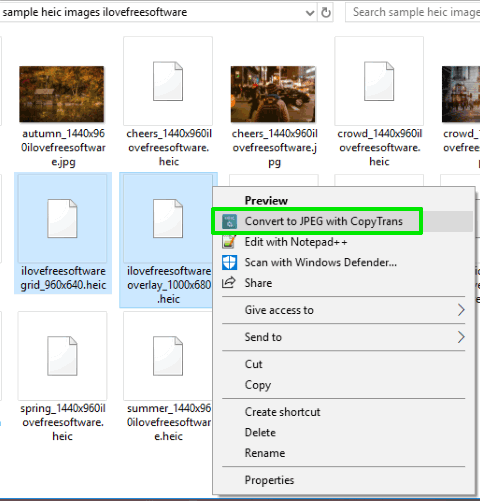
CopyTrans HEIC for Windows is a free HEIC viewer as well as HEIC converter software. You can bulk convert HEIC to JPG images in only two mouse clicks using this software. This feature makes it one of the best options to convert HEIC images to JPG images.
When you have installed the software, you need to select HEIC images available on your PC. After that, right-click to access the context menu and you will see “Convert to JPEG with CopyTrans“. Click that option and then it will automatically process all the HEIC images and generate output JPEG files. All those JPG images are stored in the same location where your HEIC images are stored.
Apart from converting HEIC to JPG, this software also lets you view HEIC images on your PC. Simply double-click on any HEIC image and you will be able to view it. Both of these features work very well and therefore it is definitely a good software to convert HEIC to JPG images.
iMazing HEIC Converter
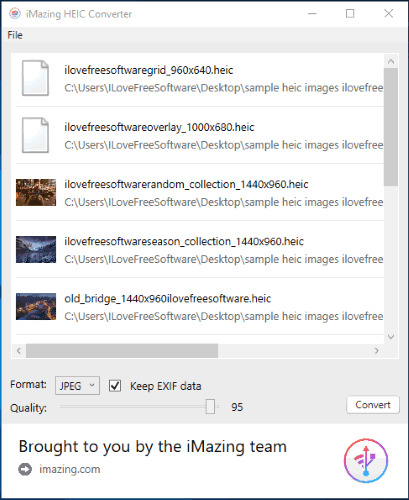
iMazing HEIC Converter is another handy software that lets you convert HEIC to JPG images in batch. Apart from HEIC to JPG, it also lets you convert HEIC to PNG images. The best part of this software is you can keep or remove EXIF data for output images. When you want to have the same EXIF data of HEIC images in the output JPG/PNG images, you can enable “Keep EXIF data” option. Otherwise, uncheck that option and click on the Convert button.
While converting HEIC to JPG, you can also set the quality level for output JPG images. You can also select the output folder for saving the images. Its interface is also user-friendly. So, based on these features, this free HEIC to JPG converter software competes very well with other software.
Apowersoft Photo Viewer
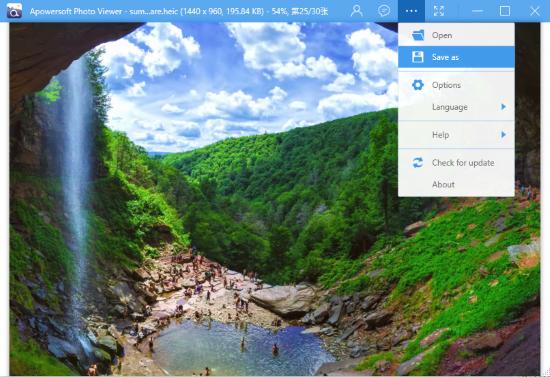
Apowersoft Photo Viewer is an all in one free HEIC image converter, HEIC image viewer, and HEIC image slideshow player software. It can convert one HEIC image to JPG at a time but this feature works really well. Apart from that, it also supports other image formats like BMP, JPG, ICO, GIF, TIFF, PNG, etc., for all these features. So, you can use it as HEIC to ICO, HEIC to TIFF, HEIC to PNG, HEIC to GIF, etc.
Converting a HEIC photo to JPG is also very easy. Just open a HEIC image on its interface and click on the Settings icon. After that, you will see a Save as option. Using that option, you can select the output format of your choice and save the output image to any folder on your PC.
This free image viewer can also be used as image annotator software for JPG, BMP, PNG, and other images. There are various tools like line, rectangle, eraser, blur, free hand, etc., to annotate the image and save it to PC. All these features make it a fantastic software.
Here is its full review.
The Conclusion:
Here I wrap up this list covering the best free HEIC to JPG converter software. All these HEIC converters are simply good so you can try any software you prefer. Still, if I have to select only one HEIC to JPG converter, then I will select “CopyTrans HEIC for Windows”. Its bulk HEIC to JPG conversion feature with two mouse clicks makes it my favorite software.